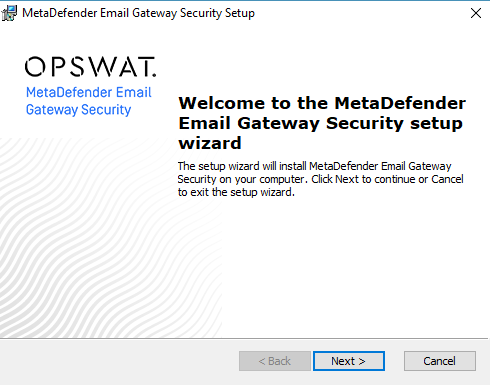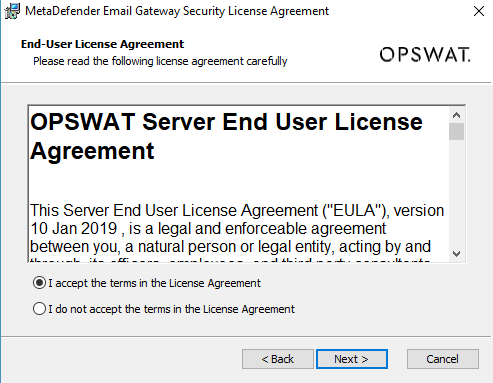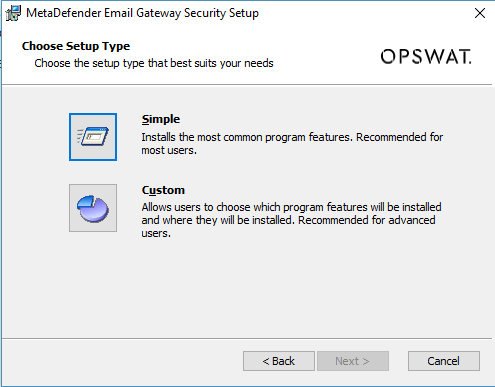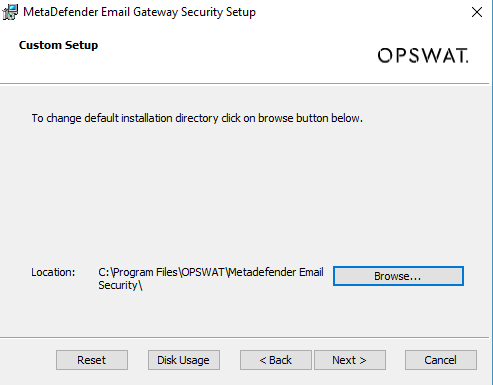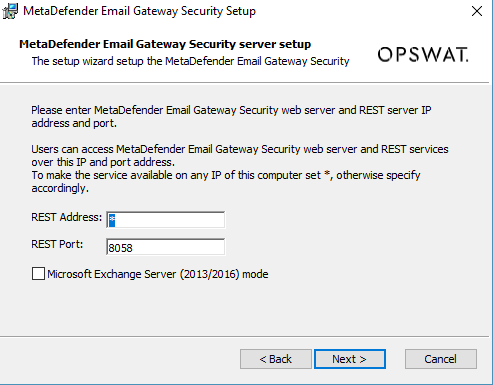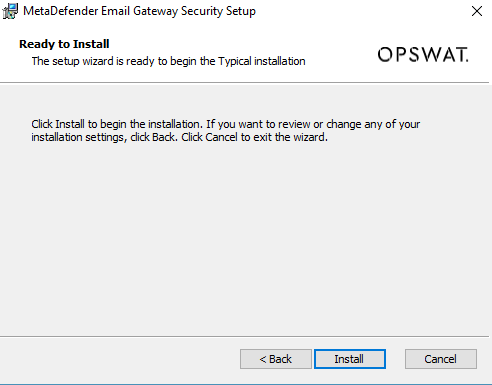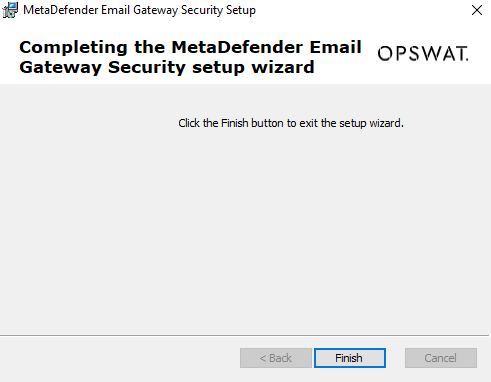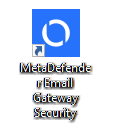2.2 Installing MetaDefender Email Gateway Security
Installation overview
The following steps are needed to be executed to install MetaDefender Email Gateway Security
-
Download the package of your choice from the OPSWAT portal
-
Install the package on your computer
-
Open a web browser and point to:
http://<server name or IP>:8058(<server name or IP> is the DNS name or IP address of your test server)
-
Follow the steps in 1.1.1 Basic configuration wizard
Installation
Two options are available to install MetaDefender Email Gateway Security:
GUI installation
As usual with Windows installers, you may click through the installer steps to install the product.
Following are the detailed installation steps for MetaDefender Email Gateway Security:
|
|
Step |
Screenshot |
Details |
|
1 |
Welcome message |
|
|
|
2 |
Accept the license agreement |
|
|
|
3 |
Select setup type
|
|
The difference between Simple and Custom is that Custom allows you to select the installation folder. For both you may specify later the REST address and REST port (148573850). |
|
4 |
Select installation folder |
|
|
|
5 |
Set server properties |
|
This is the merge point for Simple and Custom setup types (148573850). Specify the REST address and REST port:
Exchange plugin installation:
|
|
6 |
Commit installation |
|
|
|
7 |
Installation in progress |
|
Installing and starting the services may take longer (couples of seconds). |
|
8 |
Finish installation |
|
After finishing the installation MetaDefender Email Gateway Security is up and running. You may access the Web Management Console for further configuration with pointing your browser to http://localhost:8058 or click MetaDefender Email Gateway Security shortcut on your desktop: |
Command line installation