4.3.3. Instances
Every instance should be member of exclusively one group. In order to be able to add an instance to Central Management, a group must be created first.
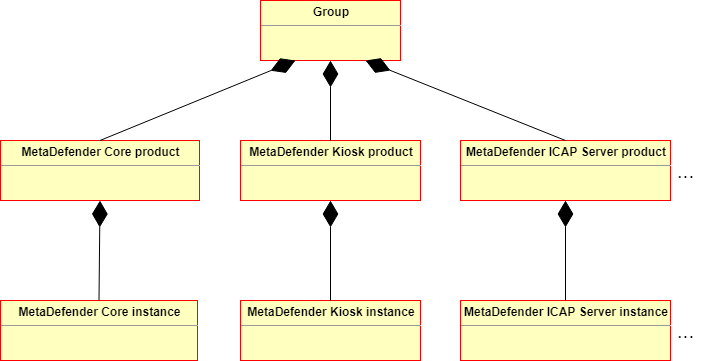
Instances can be managed under the Groups menu. Clicking a group will show the products within that group in the left-side panel. Instances can be listed clicking the Instances entry within a certain product.
Adding instances
Please note that Metadefender Core instances before v4.7.0 can only be managed by Metadefender Central Management that has been upgraded from version v4.2.0.
To manage different versions of Metadefender Core v4 under the same group, an instance of the oldest version of the prospective members should be added first.
To add an instance, perform the following steps:
-
Under Groups menu choose the group you intend to add the new instance to. The Group Management page is open. Click the ADD INSTANCE button.
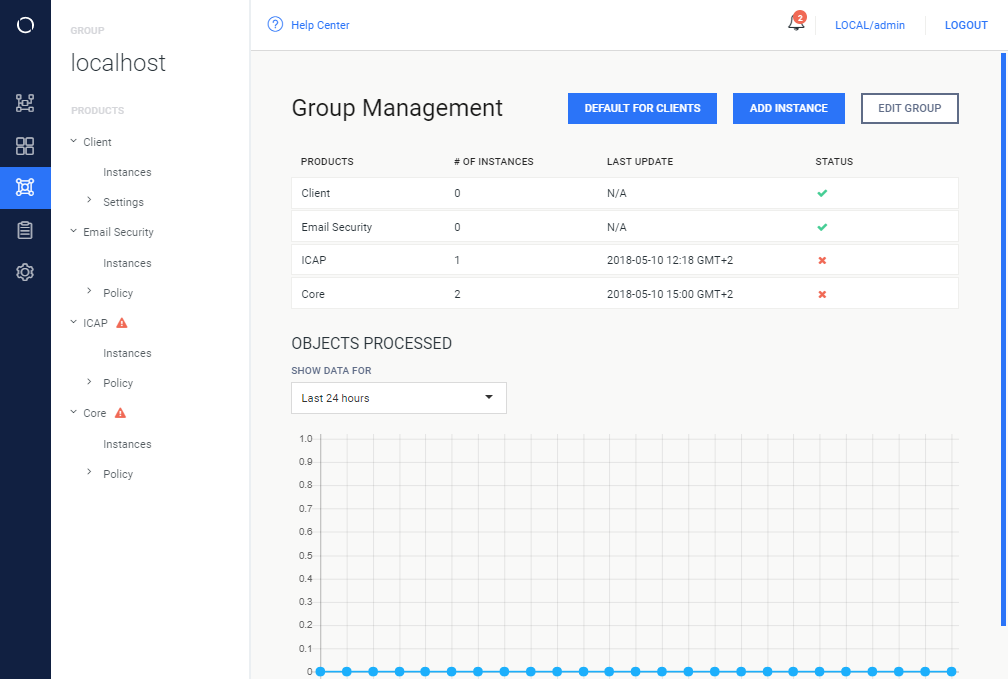
-
Specify the properties of the instance to be added and click ADD INSTANCE.
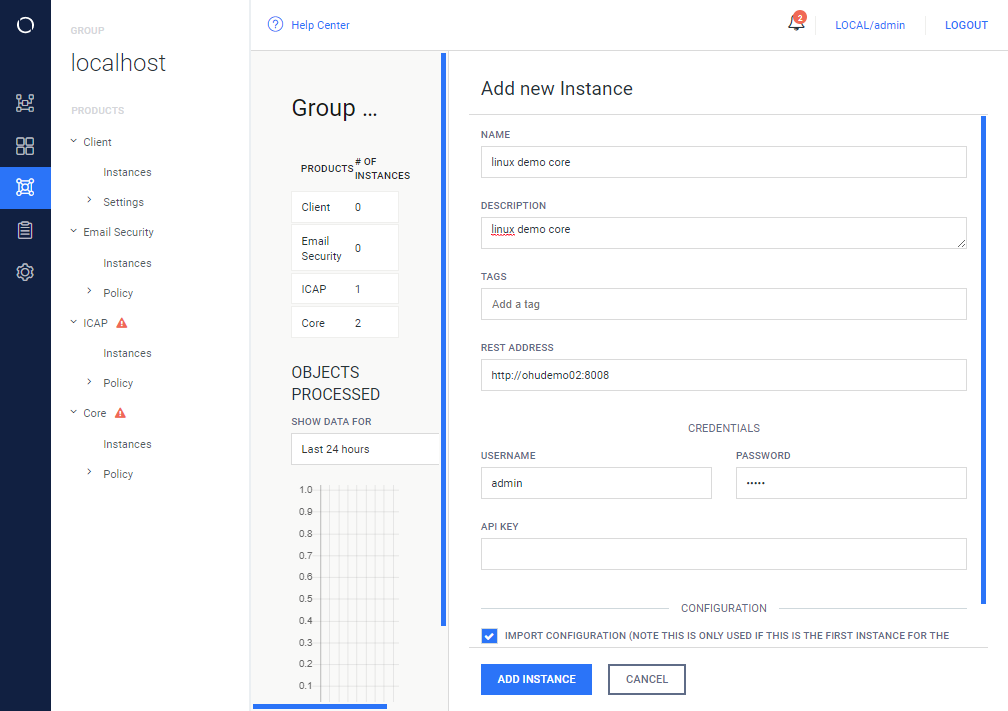
Complete instance configuration first
The first instance of a certain product should be licensed and configured before adding to Central Management. Otherwise security rules may not work properly. To fix security rules, the product and its instances should be removed and added again after fixing the configuration of the instance.
The following properties are available:
-
NAME: Mandatory, unique name of this instance,
-
DESCRIPTION: Optional, additional description of this instance,
-
TAGS: Optional, tags of this instance
Tags defined elsewhere
Tags defined at an instance will automatically be offered at the edition of tags of an other instance.
-
REST ADDRESS: Mandatory, REST URI of the instance to be added,
REST URI syntax
The syntax of the REST URI must be:
URI schema<scheme>://<host>:<port>[/function]For example:
URI with no functionhttps://localhost:8008URI with functionhttp://10.0.0.1:8009/metadefender_rest -
CREDENTIALS: Mandatory to specify either the USERNAME / PASSWORD or the API KEY (or both),
-
Human user credentials
-
USERNAME: Username of a defined user in the instance,
-
PASSWORD: Password of the appropriate user in the instance.
-
-
API KEY: API key of a defined user in the instance.
Credential preference
If all the USERNAME / PASSWORD and API KEY properties are specified then the USERNAME / PASSWORD values will be used.
User privileges
The user specified here by the USERNAME / PASSWORD or by the API KEY must have FULL privileges on the User Management on the instance to be added.
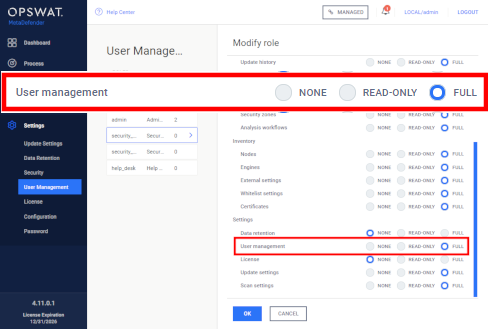
-
-
IMPORT CONFIGURATION: If the instance to be added is the first of its product in the group, its configuration should be imported by enabling this option. By default, it was enabled.
Configuration imported from the first instance of a product
Enabling or disabling this option for other instances than the first one of a product in a group will make no difference.
-
-
Clicking on ADD INSTANCE button takes back to the Group Management page.
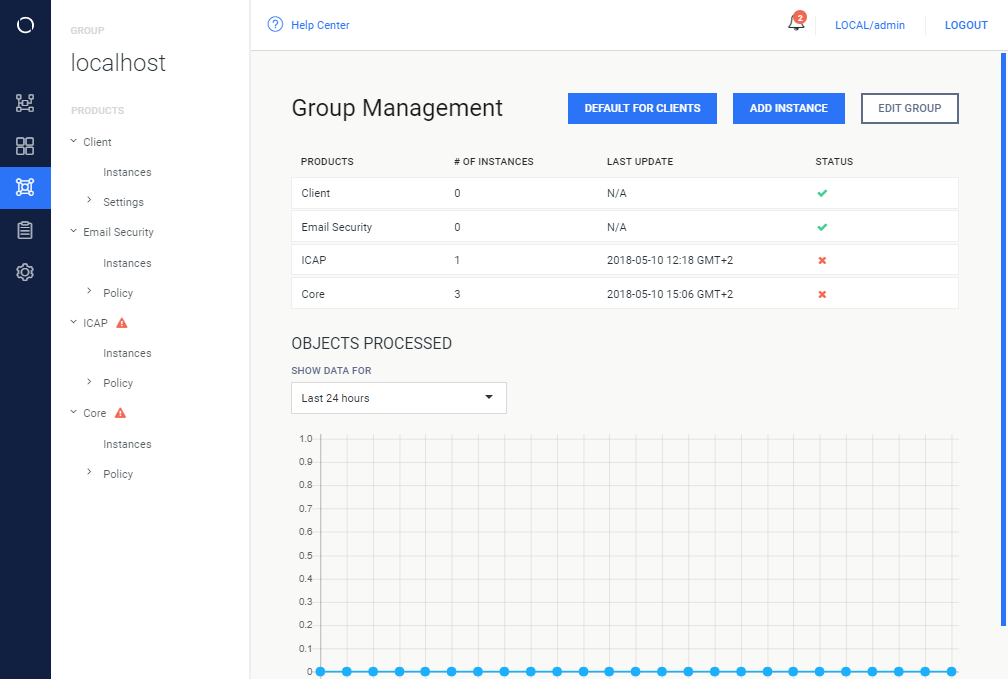
Under the PRODUCTS in the left panel, the product type of the added instance appears (if this is the first instance of a product within this group).
Managing instances
There are two ways to the Instances pages:
-
One is selecting the desired group and clicking the product on the Group Management page that has the instance you intend to manage.
-
The other one is selecting the desired group and choosing the Instances submenu of the product (for example: Groups > localhost > Core > Instances).
On the Instances page the list of instances displayed with details about each instance.
You can search for a specific instance by "instance name", "address" or "version". The list of instances can also be export to CSV or PDF.
To see available functions, hover your cursor over an instance.

The command icons appear at the end of the row:
|
Icon |
Function |
Description |
|
|
Show details |
View details about the instance |
|
|
Reconnect instance |
Put instance back to under Central Management control. This command is available for instances with Not Managed status only. |
|
|
Edit instance |
Modify information stored about this instance |
|
|
Remove instance |
Remove this instance from under Central Management control. |
Instance details
Clicking on an instance, detailed information page appears. On the top of Instance details page, general information is displayed. There are 4 tabs in the lower half of the page.
-
Managed status: It shows the status whether the instance is either "Managed", "Not managed" or "Unreachable" (In unreachable state we can't detect the managed state of the intance)
-
License details: Except activation key it shows the same information as the License information page of the instance.
-
Engines (only for Core instances): All engines installed on the instance are listed with their details such as:
-
Name of engine
-
Type of engine
-
Platform the engine runs on
-
Engine version
-
Version of database the engine is currently using
-
Engine status (Active/Non-Active)
-
-
Objects processed(only for Core instances): This tab displays a graph of number of scanned objects in the last time period adjusted in the Show data for field.



