1.2. License activation
To activate your installation go to the Settings > License menu in the Web Management Console. If you have no valid license, you will only see your installation's Deployment ID. You will also see a warning in the Web Management Console header.
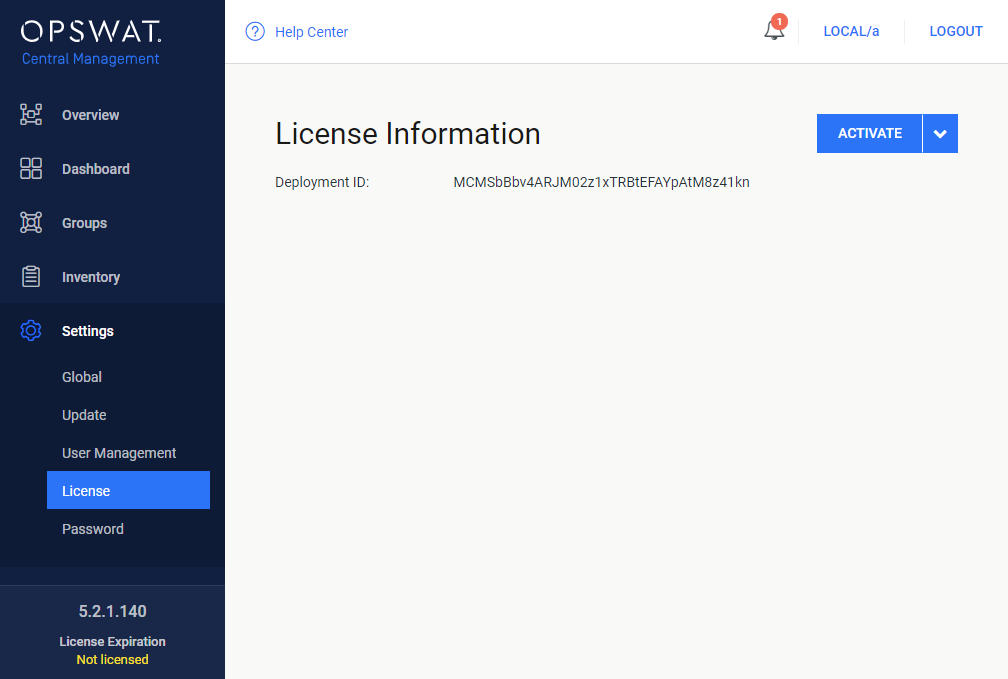
Perform the following steps:
-
Press the ACTIVATE button to bring up the Activation dialog, where you should choose from the available modes:
-
ONLINE: The product will contact the OPSWAT license server online, and acquire its license based on your Activation key and Deployment ID,
-
OFFLINE: A manually acquired license file must be uploaded via the Web Management Console,
-
-
Select the desired option,
-
Follow the on-screen instructions,
-
Finally press the SEND button.
When the hardware information changes (for example the MAC address changes because the product runs in a virtual machine) the license get automatically reactivated on the first update attempt.
After successful activation, the product will start downloading the latest available scan engines and malware databases. You can follow the status of the scan engine installation on the Inventory > Engines page.
For detailed license activation instructions see 2.4. Central Management licensing.