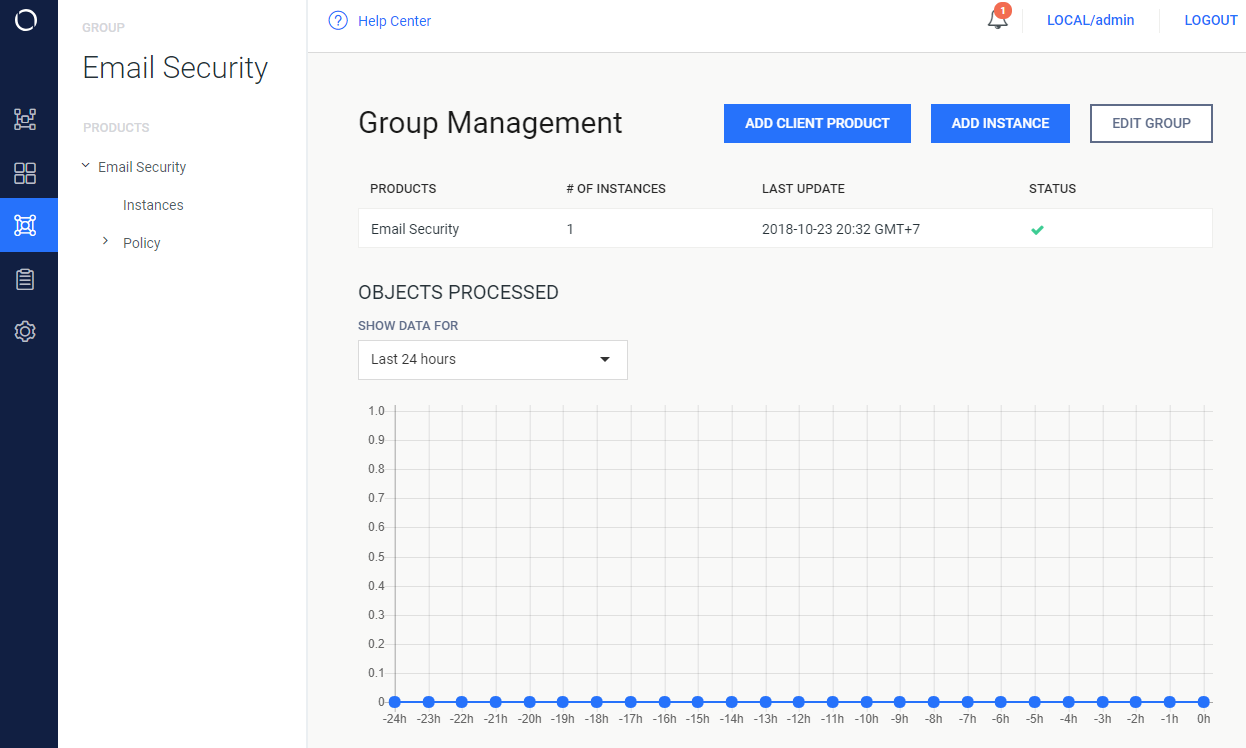4.3.3.2. Adding MetaDefender Email Security
-
Choose an already existing Group.
If no group exists, create a new one and then click "ADD INSTANCE".
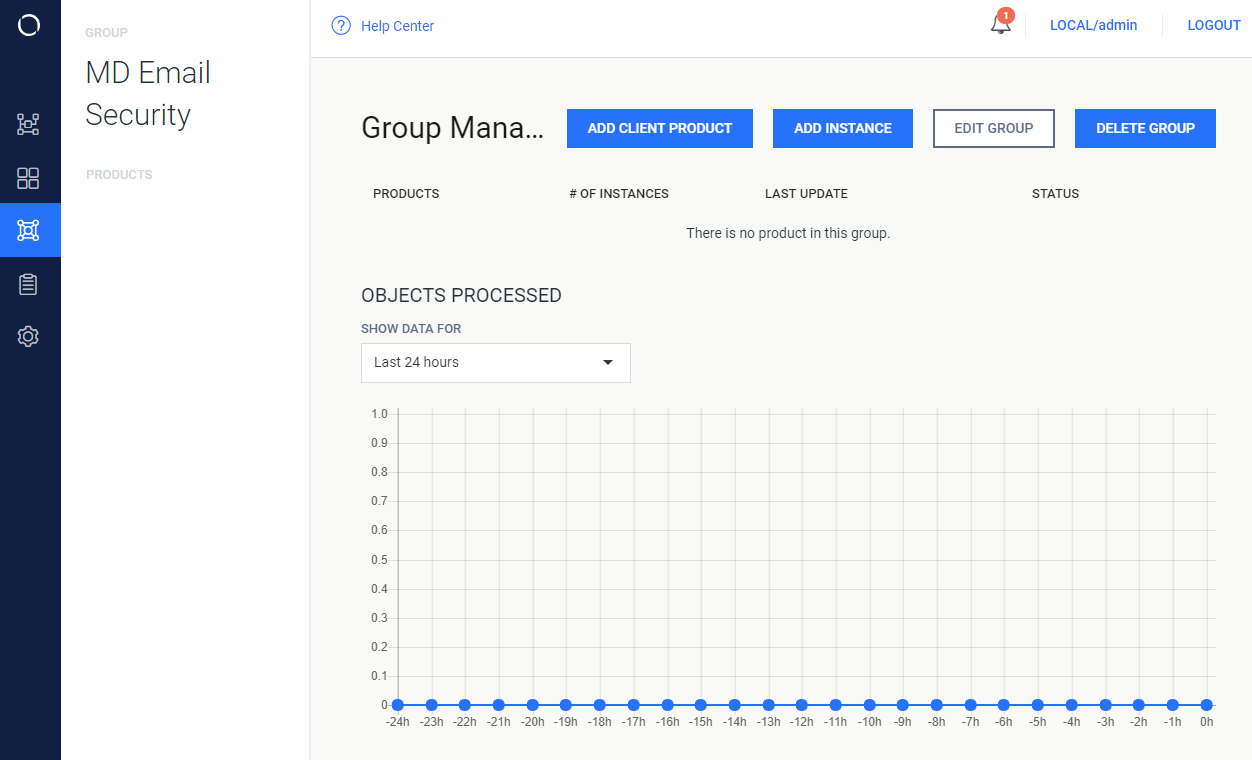
-
Specify the properties of the instance to be added
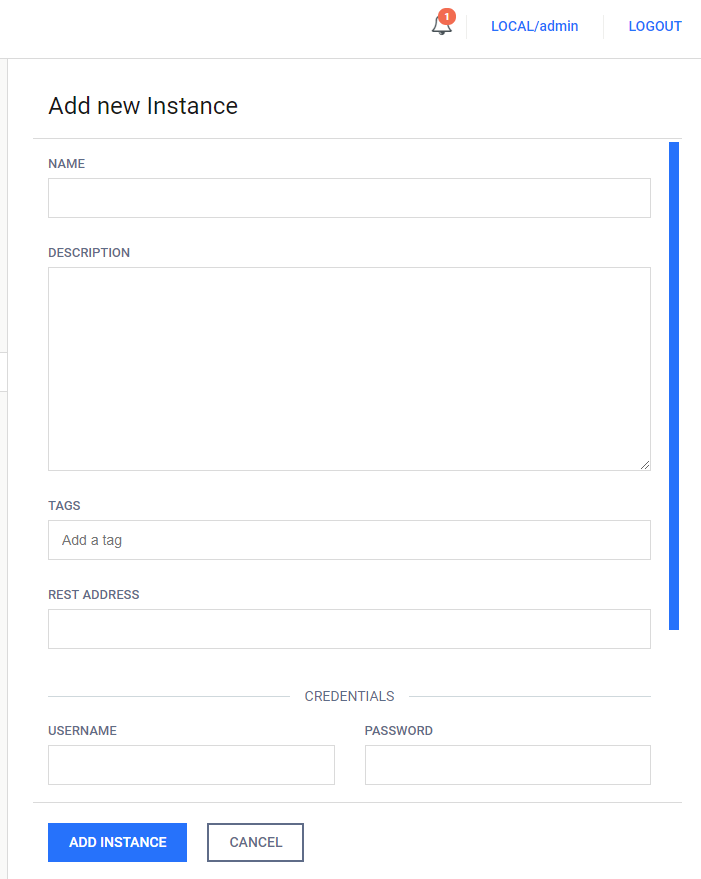
Complete instance configuration first
The first instance of a certain product should be licensed and configured before adding to Central Management. Otherwise, security rules may not work properly. To fix security rules, the product and its instances should be removed and added again after fixing the configuration of the instance.
The following properties are available:
-
NAME: mandatory, unique name of this instance.
-
DESCRIPTION: optional, additional description of this instance.
-
TAGS: optional, tags of this instance.
Tags defined elsewhere
Tags defined at an instance will automatically be offered at the edition of tags of the other instance.
-
REST ADDRESS: Mandatory, REST URI or IP of the instance to be added.
REST URI syntax
The syntax of the REST URI must be:
URI schema<scheme>://<host>:<port>For example, HTTP:
Example with HTTPhttp://localhost:8058By default a Email Security Server configured to use HTTP. When Central Management wants to manage an instance with HTTPS. We need to add trusted root certificates to the machine that runs Central Management.
Add trusted root certificates
Please consult the Adding instance with HTTPS documentation for further details.
For example, HTTPS:
Example with HTTPShttps://localhost:8058 -
CREDENTIALS: mandatory to specify either the USERNAME / PASSWORD or the API KEY (or both),
-
Human user credentials
-
USERNAME: Username of a defined user in the instance.
-
PASSWORD: Password of the appropriate user in the instance.
-
-
API KEY: API key of a defined user in the instance.
Credential preference
If all the USERNAME / PASSWORD and API KEY properties are specified then the USERNAME / PASSWORD values will be used.
User privileges
The user specified here by the USERNAME / PASSWORD or by the API KEY must have FULL privileges on the User Management on the instance to be added.
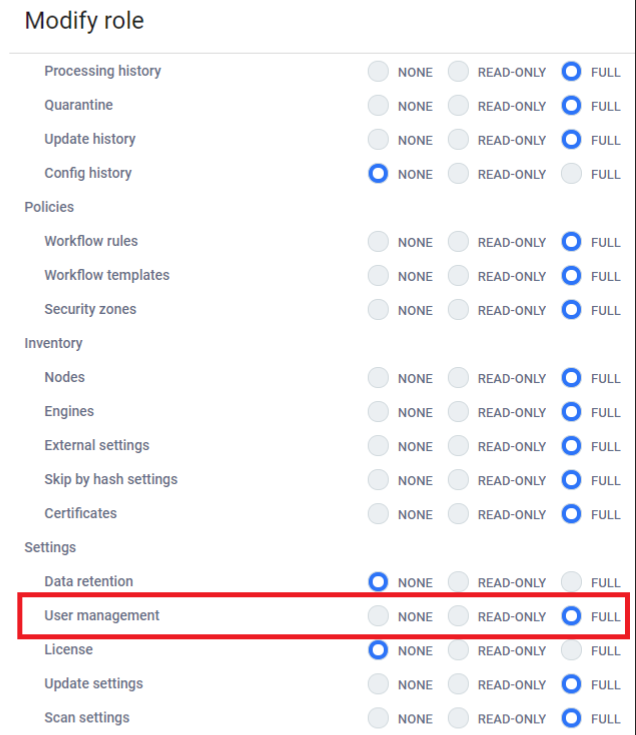
-
-
IMPORT CONFIGURATION: If the instance to be added is the first of its product in the group, its configuration can be imported by enabling this option.
Configuration imported from the first instance of a product
Enabling or disabling this option for other instances than the first one of a product in a group will make no difference.
-
Click "ADD INSTANCE" button at the bottom of the page when done.
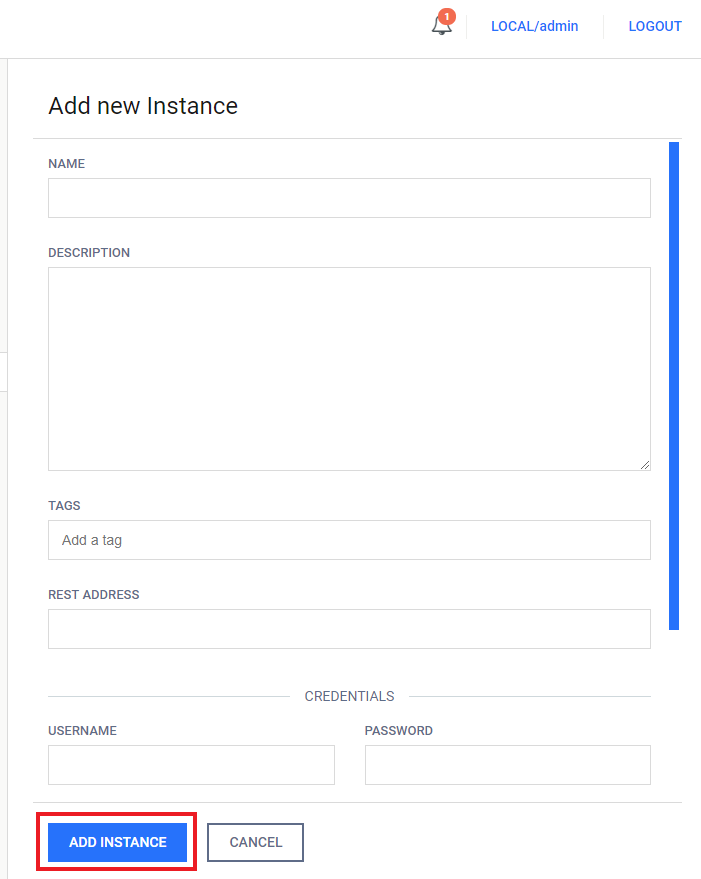
-
MetaDefender Email Security will be added and displayed as below. However, STATUS is marked red.
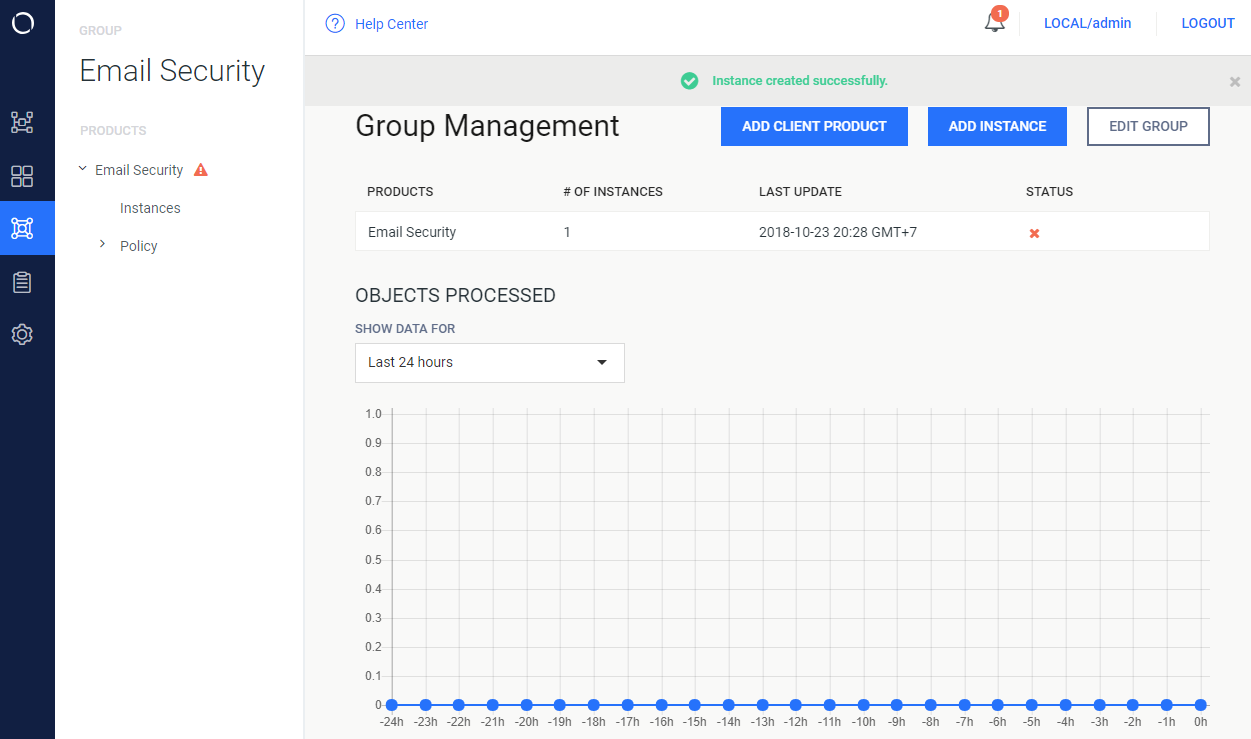
-
Click on PRODUCT name.
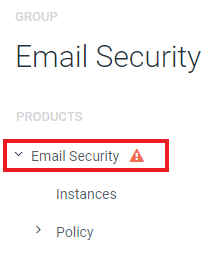
-
Click "COMMIT CONFIG CHANGES" then "UPDATE NOW".
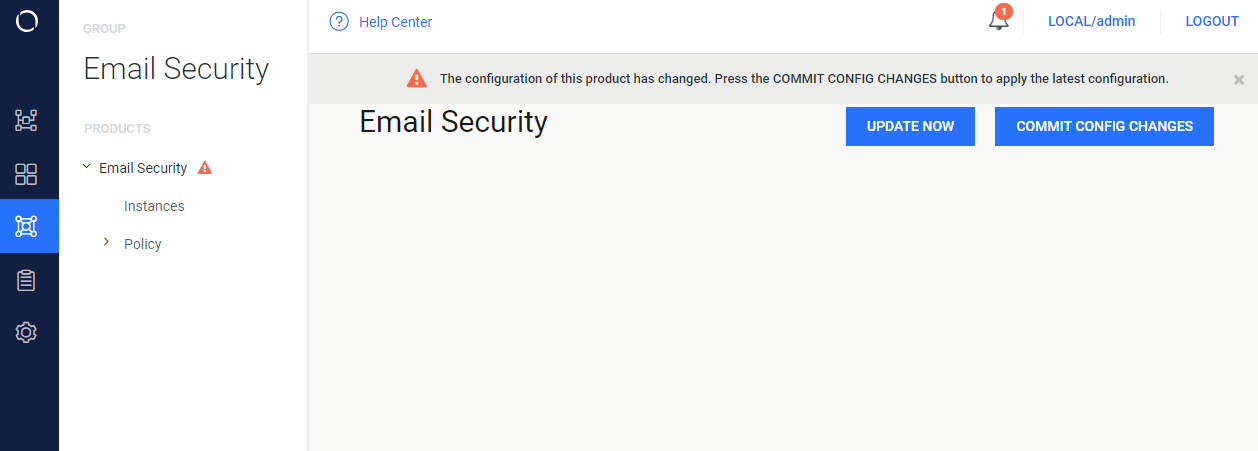
-
Now STATUS is marked green. It means product is ready.