3.3. Update settings
Central Management updates in general
Central Management can keep the anti-virus engines, and other related technologies up-to-date on managed instances. All the engines and technologies managed by Central Management are listed under Inventory > Engines. It is basically two steps how Central Management keeps managed instances updated:
-
Central Management keeps its engine and technology repository up-to-date,
-
Distribute packages from Central Management repo to managed instances.
To configure how Central Management should keep its own engine and technology repository up-to-date, go to Settings > Update.
Three different sources are available for Central Management repository updates:
-
INTERNET,
-
FOLDER, or
-
MANUAL
Automatic update distribution
Central Management will automatically distribute updated engine and technology packages to managed instances.
Ad-hoc updates
Irrelevant to the update source selected above, update packages can always be uploaded and installed clicking the Inventory > Engines / UPLOAD PACKAGE button:
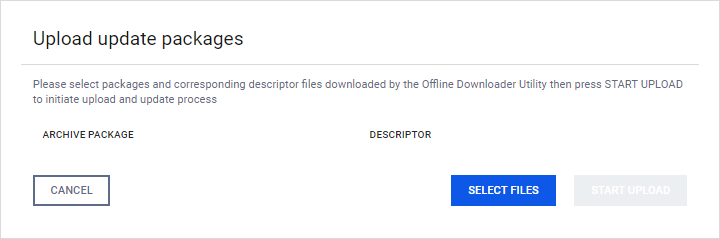
Where:
-
Packages: ZIP (.zip) files containing the package, while
-
Descriptor files: YAML (.yml) files containing metadata.
-
Offline Downloader Utility: MetaDefender Update Downloader.
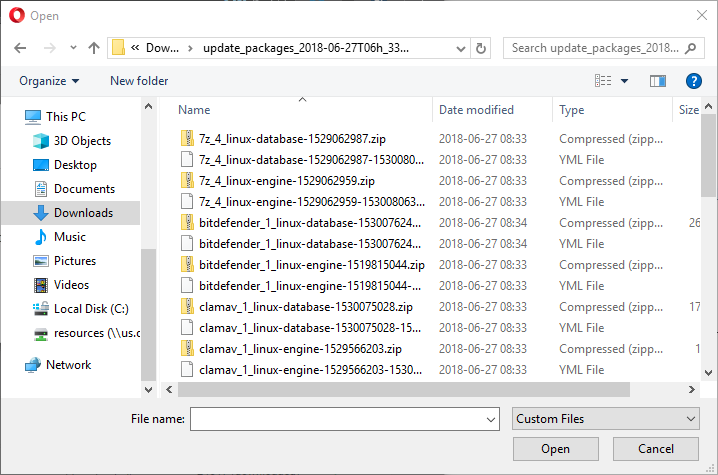
Updates from the internet
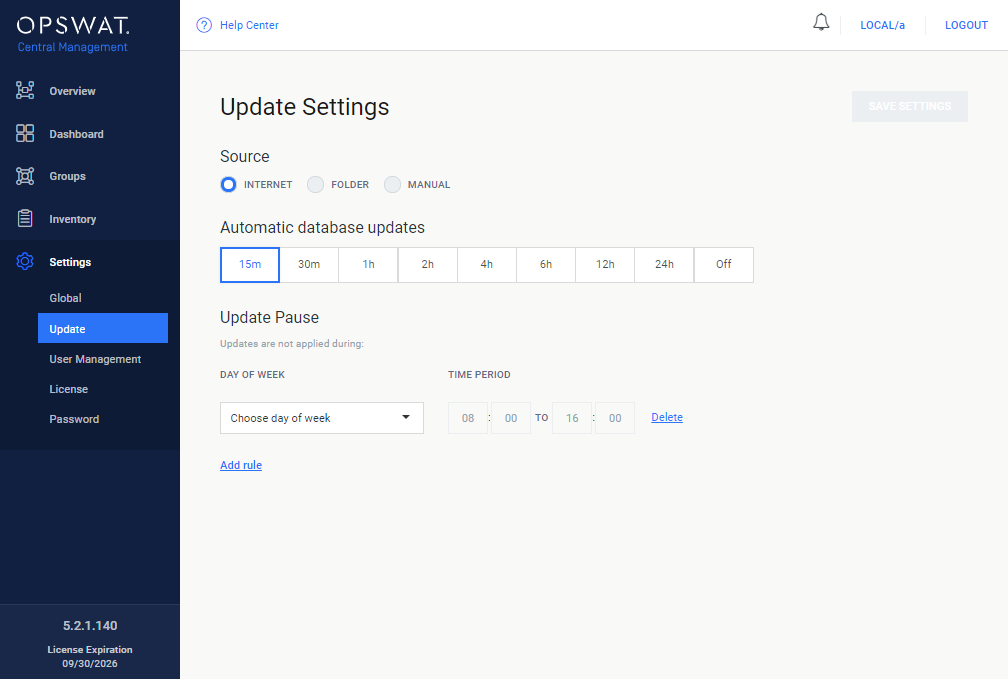
The INTERNET method will automatically download the updates from the OPSWAT update server. The following options are available:
-
Automatic database updates: The frequency of fetching updates from the update server.
-
OFF: No scheduled update will be performed.
Trigger updates from the internet
Updates can still be triggered manually clicking the Inventory > Engines / UPDATE ALL button.
-
-
Update pause: To protect the network from load caused by the updates, distribution of the updates to the instances will be paused during the configured time intervals.
Updates from a folder
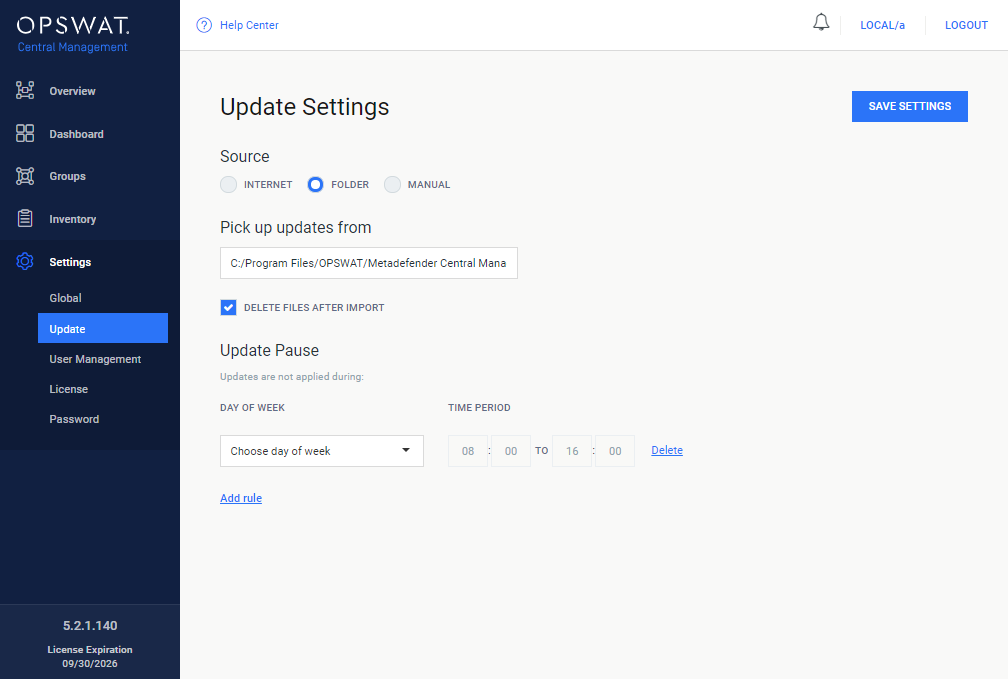
Selecting the FOLDER method will cause the product to search for updates in a specific folder.
Watching the update directory
Central Management continuously watches the configured folder for modification. Whenever the contents of the directory are modified, it will try to pick up the new files as updates.
The following options are available:
-
Pick up updates from: The directory where Central Management will look for updates.
-
DELETE FILES AFTER IMPORT: If selected, then update files are deleted from the folder set in Pick up updates from after successful processing.
Not applied updates may be removed
Even if an update could not be applied, it will be removed because it was processed without an issue.
-
-
Update pause: To protect the network from load caused by the updates, distribution of the updates to the instances will be paused during the configured time intervals.
Manual update
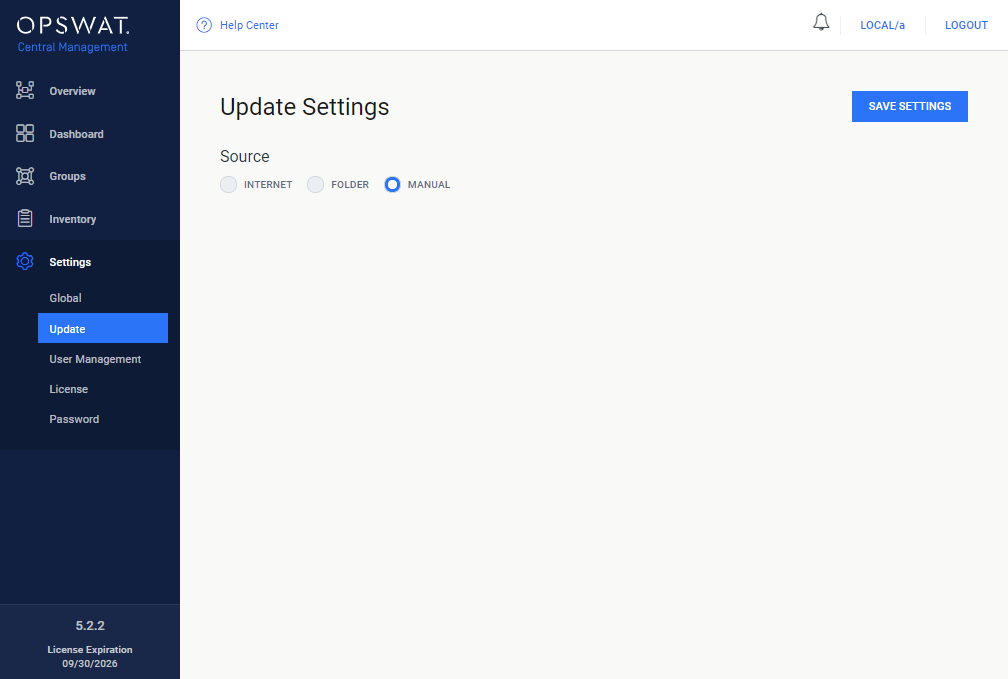
Selecting the MANUAL option will turn off any automatic update mechanism.
No options for MANUAL method
There are no specific options for the MANUAL option, the page is intentionally left blank.
Trigger updates from the internet
Updates can still be triggered manually clicking the Inventory > Engines / UPDATE ALL button. In this case the updates will be downloaded from the OPSWAT update server.