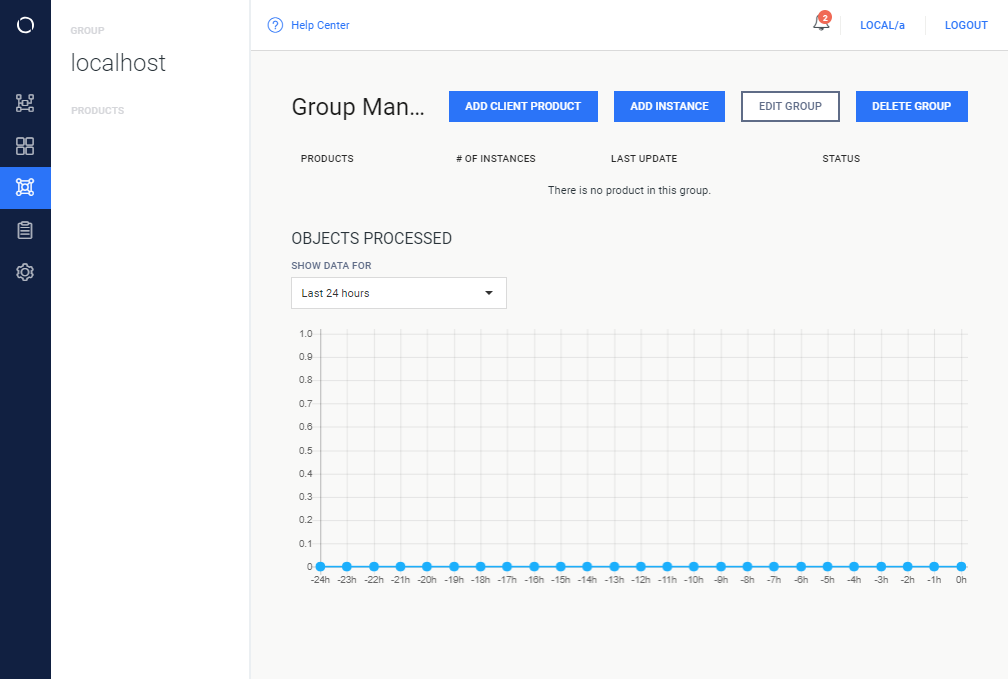4.3.1. Groups
Every instance should be member of exclusively one group. In order to be able to add an instance to Central Management, a group must be created first.
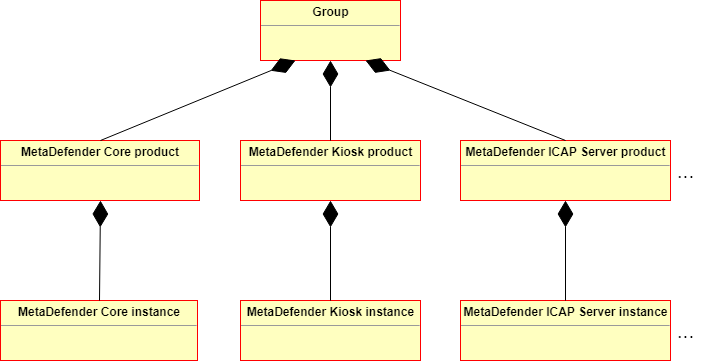
Adding new group
-
|Go to Groups menu and click on ADD NEW GROUP button.
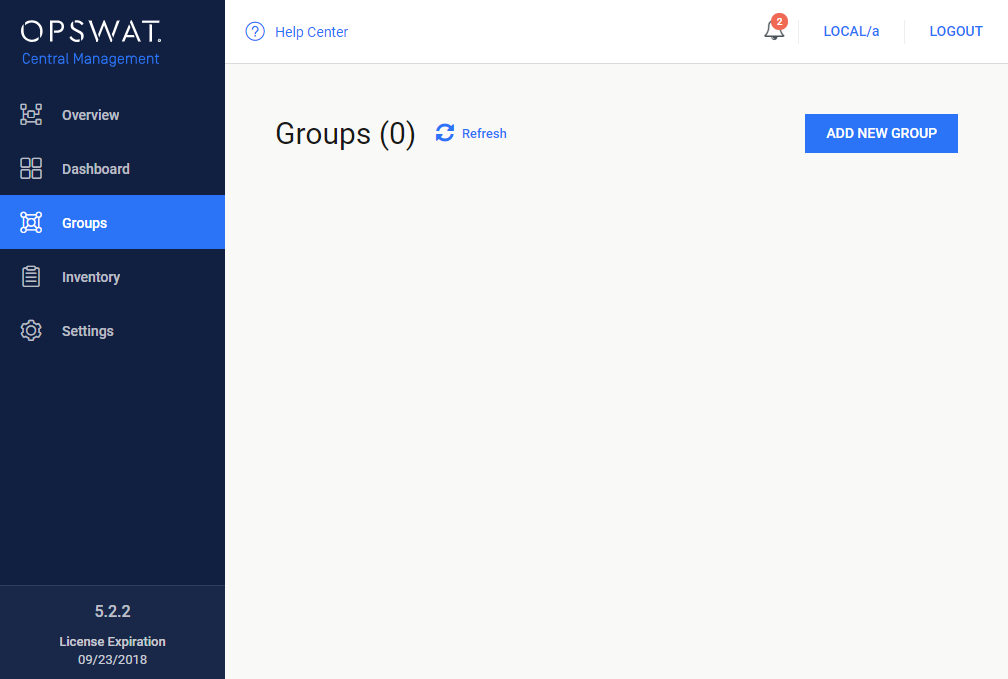
-
Specify the properties of the group to be created and click CREATE GROUP.
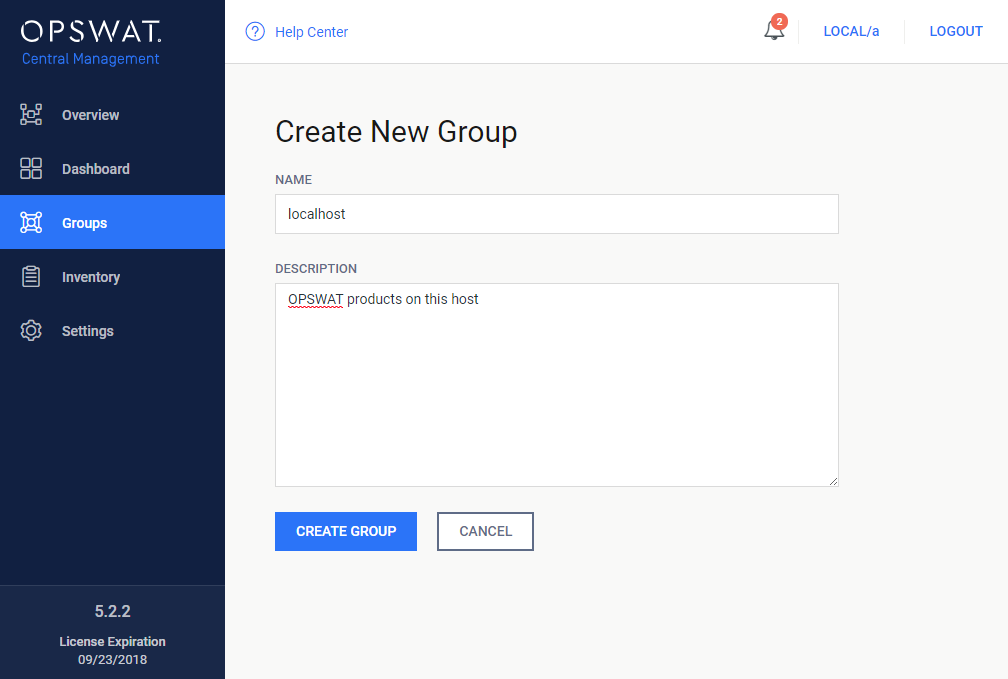
The following properties are available:-
NAME: Mandatory, unique name of this group,
-
DESCRIPTION: Optional, additional information about the group.
-
-
Clicking CREATE GROUP in the previous step automatically opens the Group Management page of that group.
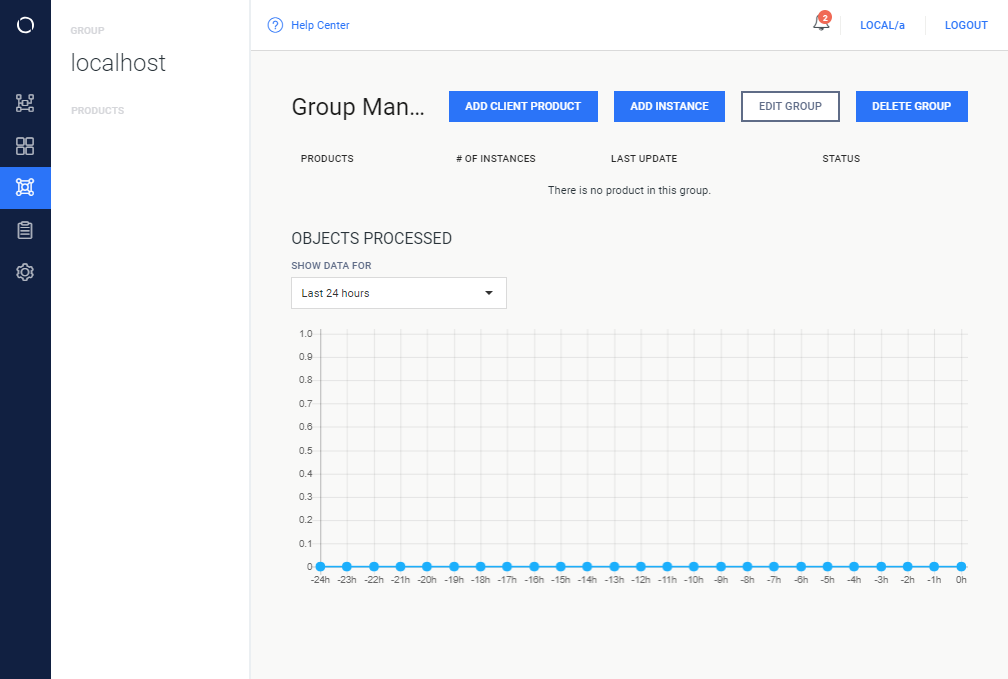
-
Going to the Groups menu again will show the new group.
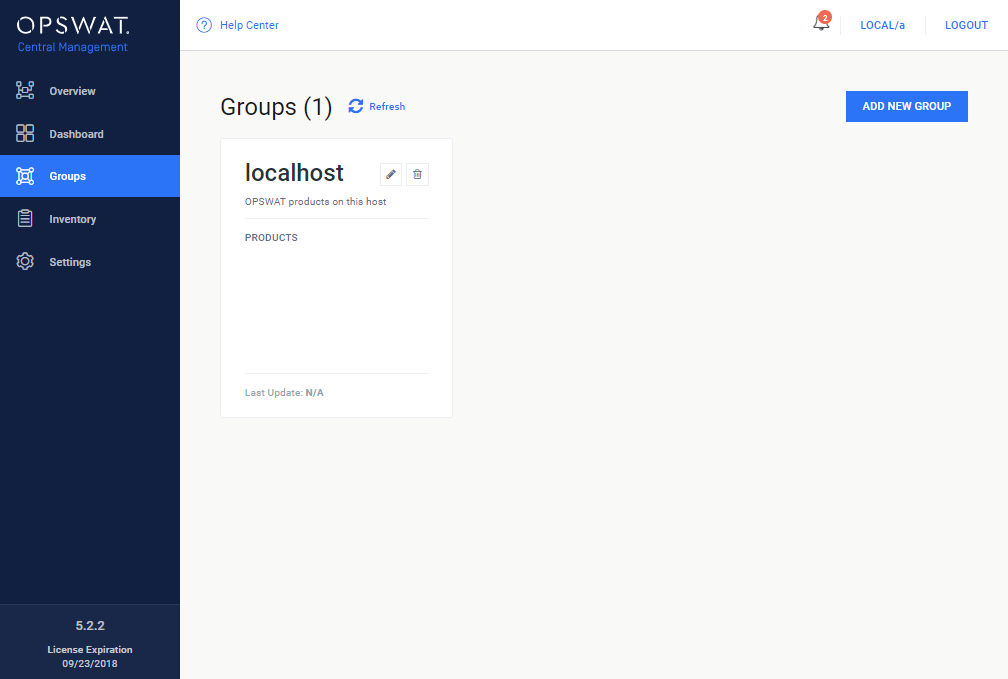
Group management
To manage a group, go to Groups menu and click on the box of the group. The Group Management page opens.
Functions
In Group Management the following functions are available:
|
Function |
Description |
Notes |
|
ADD CLIENT PRODUCT |
Enable MetaDefender Clients to be added to the group. |
Connection between a MetaDefender Client and Central Management can only be initiated from the Client side. |
|
ADD INSTANCE |
Add a new MetaDefender (Core , Kiosk, Email Security or ICAP Server) instance. |
|
|
EDIT GROUP |
Change the name or description of the group. |
|
|
DELETE GROUP |
Delete this group. |
Available for groups that have no instances and products (empty groups). |
Chart
The chart in the Group Management page will show the aggregated number of objects processed by the managed instances within this group.