1.5. Activating MetaDefender Vault By Applying The License
Without a valid license, an administrator can still configure the product as desired but users will not be able to login or upload files.
In order to get complete functionality, ensure expected behavior, and stay compliant with OPSWAT terms and conditions, you must have a valid license activated with enough users associated.
Online License activation
-
Go to Settings → License
-
Click ACTIVATE button
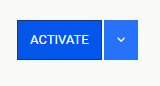
-
Have Online activation checked
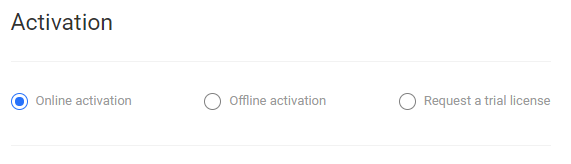
-
Enter the license key
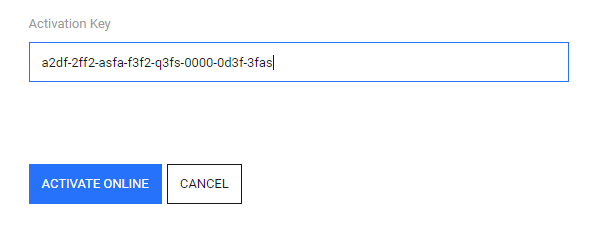
-
Click Activate Online to apply
-
License information will be displayed on the main page (the activation key will be displayed for online activated licenses)
Offline License Activation
-
Go to Settings → License
-
Click ACTIVATE button
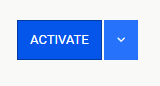
-
Have Offline activation selected
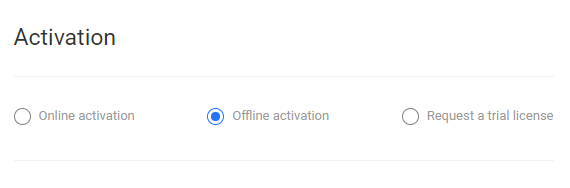
-
Copy down your Deployment ID

-
Go to OPSWAT Portal (https://portal.opswat.com/licenses/activate)
-
Select MetaDefender Vault from Metadefender Package dropdown menu and then enter the license key and Deployment ID that is obtained from MetaDefender Vault UI
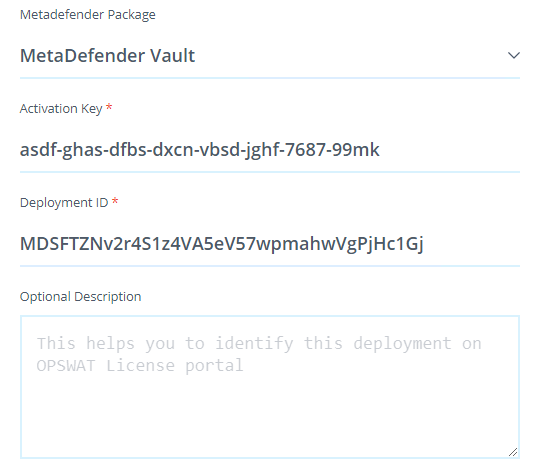
-
Click Request unlock key

-
Download the license file
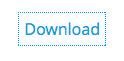
-
Return Back to MetaDefender Vault UI and upload the license file

-
License information will be displayed on the main page (the activation key will not be displayed for offline activated licenses)
Multiple activations with the same license key
MetaDefender Vault does not support multiple activations with the same key on multiple systems. You must obtain a separate key for each machine.
Transferring license key to a different system
If you want to transfer the license to a different machine, please make sure the license key is deactivated on the first machine.
In order to deactivate, follow those steps:
-
Click on the dropdown button near the ACTIVATE button
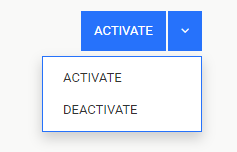
-
Click on the DEACTIVATE button on the dropdown
If the machine is not connected to the Internet, deactivation will fail.