4. Storage
MetaDefender Vault supports multiple types of storages (local, network, Amazon S3) for different purposes (temporary, sanitized, permanent).
You can configure these storages by navigating to Settings→ Storage page using the user interface.
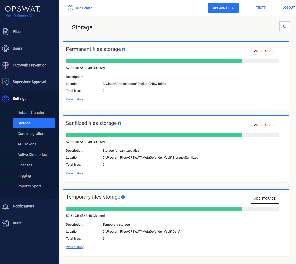
The table below describes each type of storage:
|
|
Type |
Description |
|
1 |
Local |
A storage represented by a local directory on the disk. |
|
2 |
Network storage |
A storage represented by a network location. |
|
3 |
Amazon S3 storage |
A bucket or a directory inside a bucket on Amazon S3 that allows MetaDefender Vault to save files in the cloud. |
|
4 |
S3 Compatible Storage |
A bucket or a directory inside a bucket on S3 compatible storage that allows MetaDefender Vault to save files in the cloud. |
The table below describes each storage purpose:
|
|
Purpose |
Description |
|
1 |
Temporary |
The temporary storage is used to save files before they are processed. |
|
2 |
Sanitized |
The sanitized storage is used to save files sanitized by MetaDefender Core. |
|
3 |
Permanent |
The permanent storage is used to save files that have been fully processed and available for download. |
Adding a new local storage
You can add a new local storage by following these instructions:
-
Go to Settings→ Storage
-
Choose for which purpose you want to add this storage (Permanent, Sanitized, Temporary) and click Edit button
-
Fill out the required information:
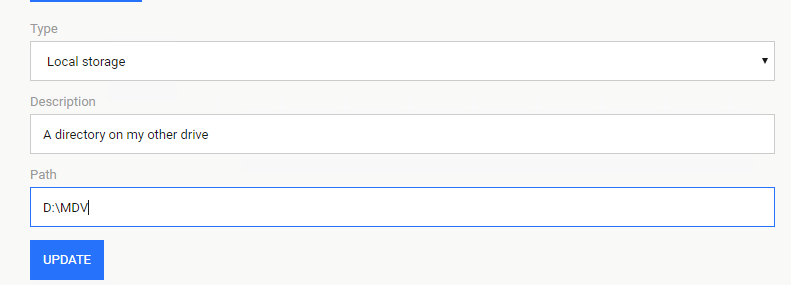
-
Click Update
Adding a new network storage
You can add a new network storage by following these instructions:
-
Go to Settings→ Storage
-
Choose for which purpose you want to add this storage (Permanent, Sanitized, Temporary) and click Edit button
-
Fill out the required information:
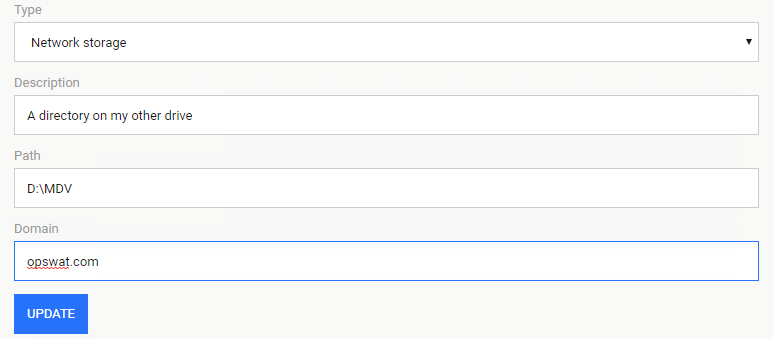
-
Click Update
For testing, check out the note here
Adding a new cloud storage in Amazon S3
You can add a new cloud storage by following these instructions:
-
Go to Settings→ Storage
-
Choose for which purpose you want to add this storage (Permanent, Sanitized, Temporary) and click Edit button
-
Fill out the required information:
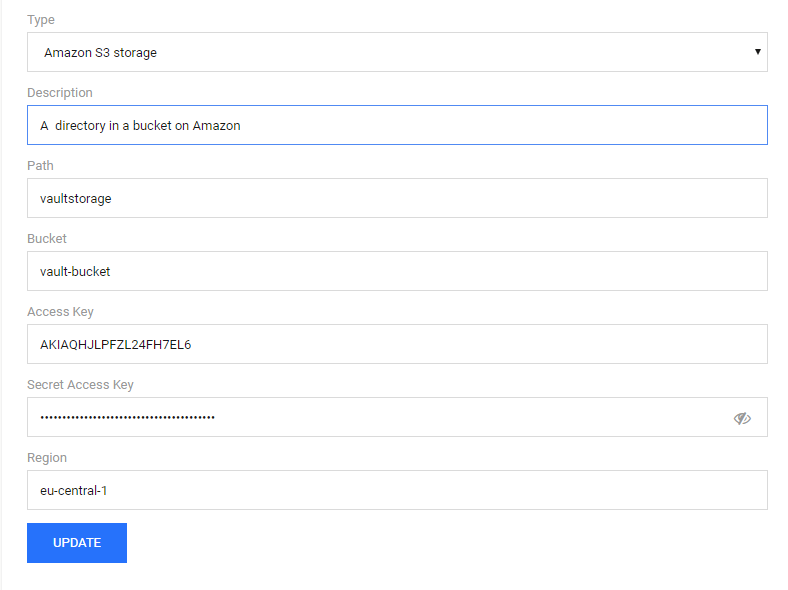
-
Click Update
Adding S3 Compatible storage
You can add a new S3 compatible storage by following these instructions:
-
Go to Settings→ Storage
-
Choose for which purpose you want to add this storage (Permanent, Sanitized, Temporary) and click Edit button
-
Fill out the required information (be careful, the input values are case sensitive)
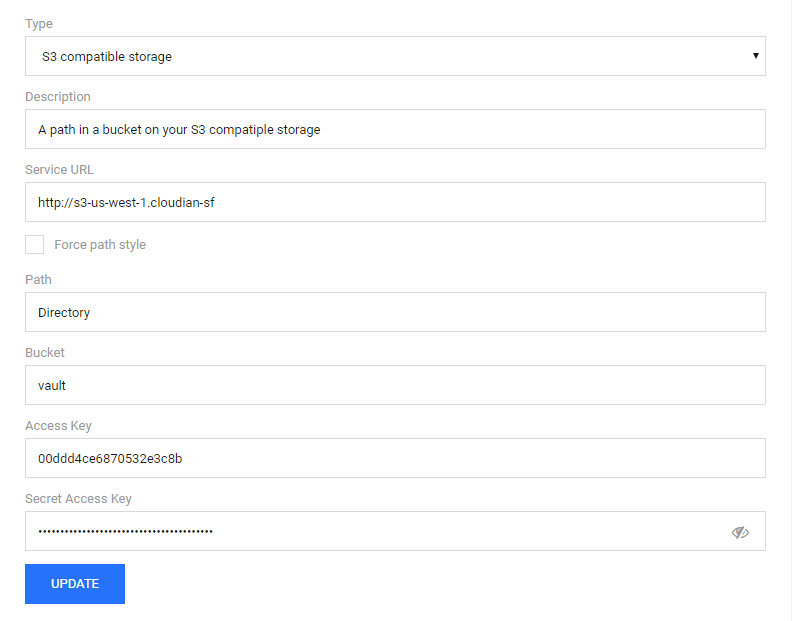
-
Click Update