Change password of local administrator account
Using the web user interface
-
Go to the Settings icon, next to the logged in local administrator account.
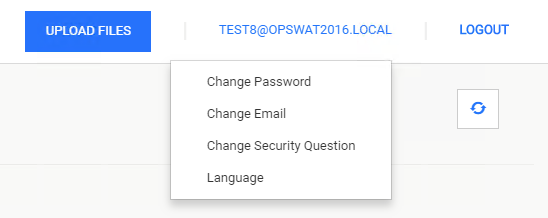
-
Click on it
-
Click "Change Password" option
-
You should be redirected to this screen:
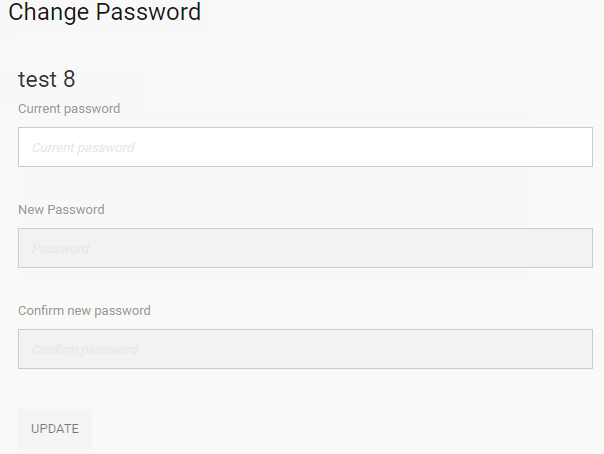
-
Steps:
-
Insert valid Current Password
-
Once a valid password is inserted, the other fields will become available to be edited
-
Enter New Password value
-
Enter Confirm New Password value
-
Validation is done between New and Confirm New Password values
-
Enter a valid Email Address. Validation is done here on the email address
-
Select to Update
-
Using ChangePassword tool
You can download the tool from the link here.
Note
This tool needs to run on the same machine where MetaDefender Vault is installed.
How to change your local administrator's password
-
Run the tool. You will be asked to provide your current password.
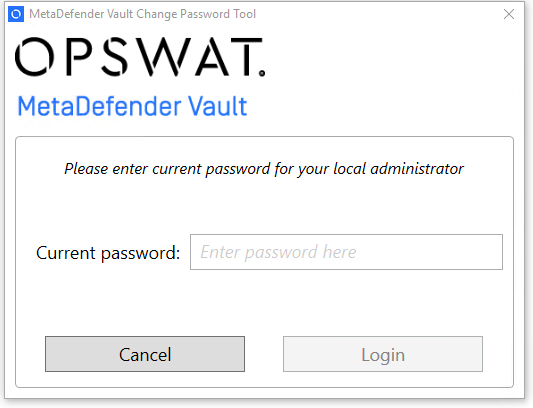
-
If the password is correct you will be asked to enter a new password.
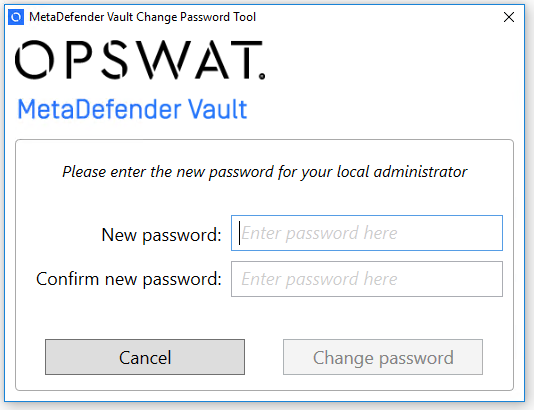
-
Click Change password
-
Close the tool. You will now be able to log in using the specified password.