4.1.7.2. OPSWAT Client, OESIS, and vulnerability database
OPSWAT Central Management provides administrators with the ability to manually update its OPSWAT Client installers, OESIS packages, and vulnerability database, which are all components of the Device Management feature suite. The update interface is located in the Agent Update section under the Update Settings tab of the Server Configuration menu.
There are 3 options available for update sources:
-
Internet: OPSWAT Central Management automatically downloads latest the updates from the OPSWAT server once they are available.
-
Folder: OPSWAT Central Management automatically searches for updates in a folder designated by the administrators. Update files must be manually copied to this folder.
-
Manual: Administrators manually upload the update files through OPSWAT Central Management’s interface.
Internet:
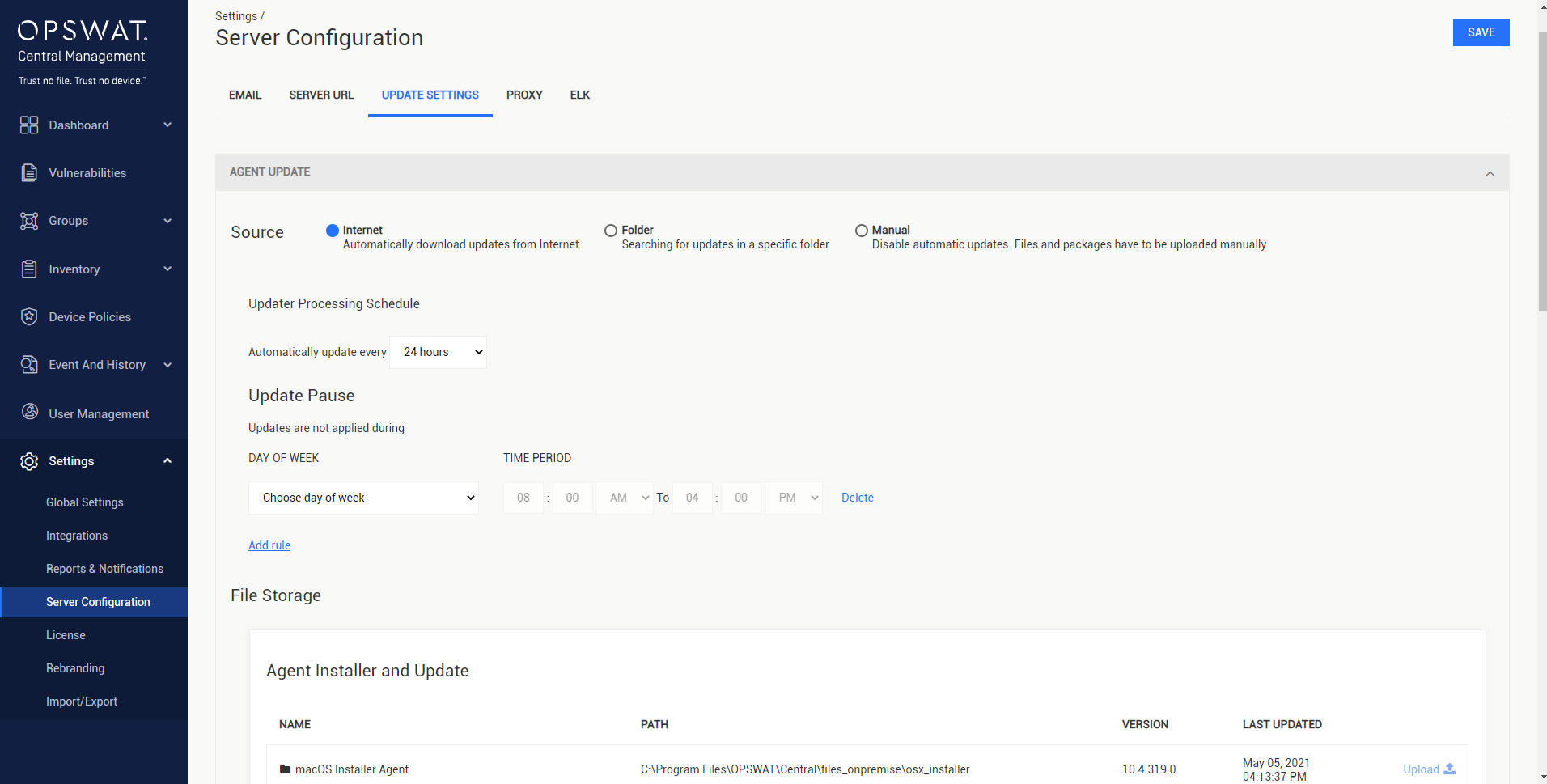
-
Update Processing Schedule: The frequency of the automatic update process.
-
Update Pause (Optional): Select a time period when update should not be performed.
Folder:
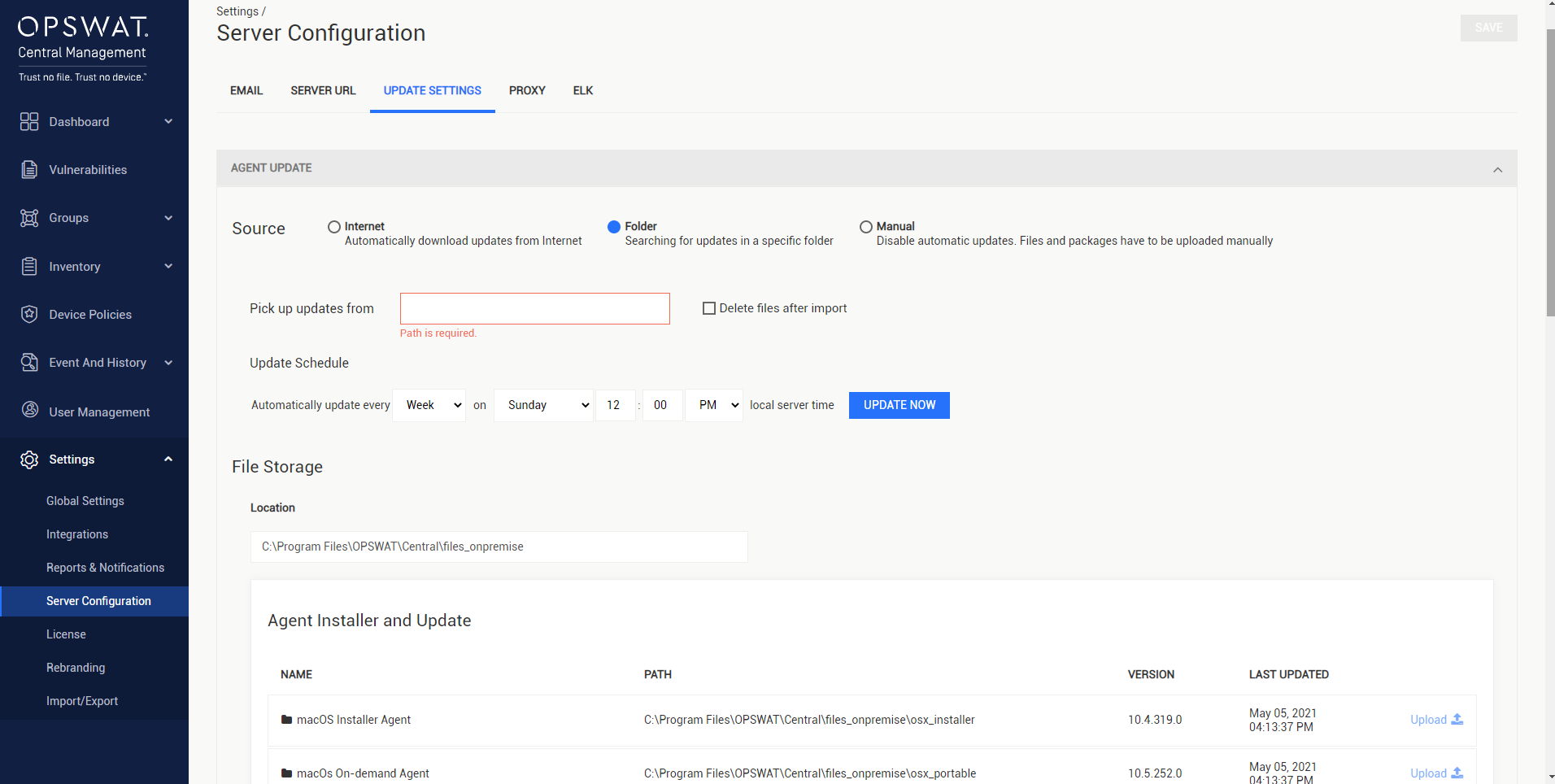
-
Pick up updates from: The folder that OPSWAT Central Management should search for the update files in.
-
Delete files after import: Delete the update files after the update process completes.
-
-
Update Schedule: The frequency of the automatic update process.
-
Update Now: Immediately trigger the update process
Manual:
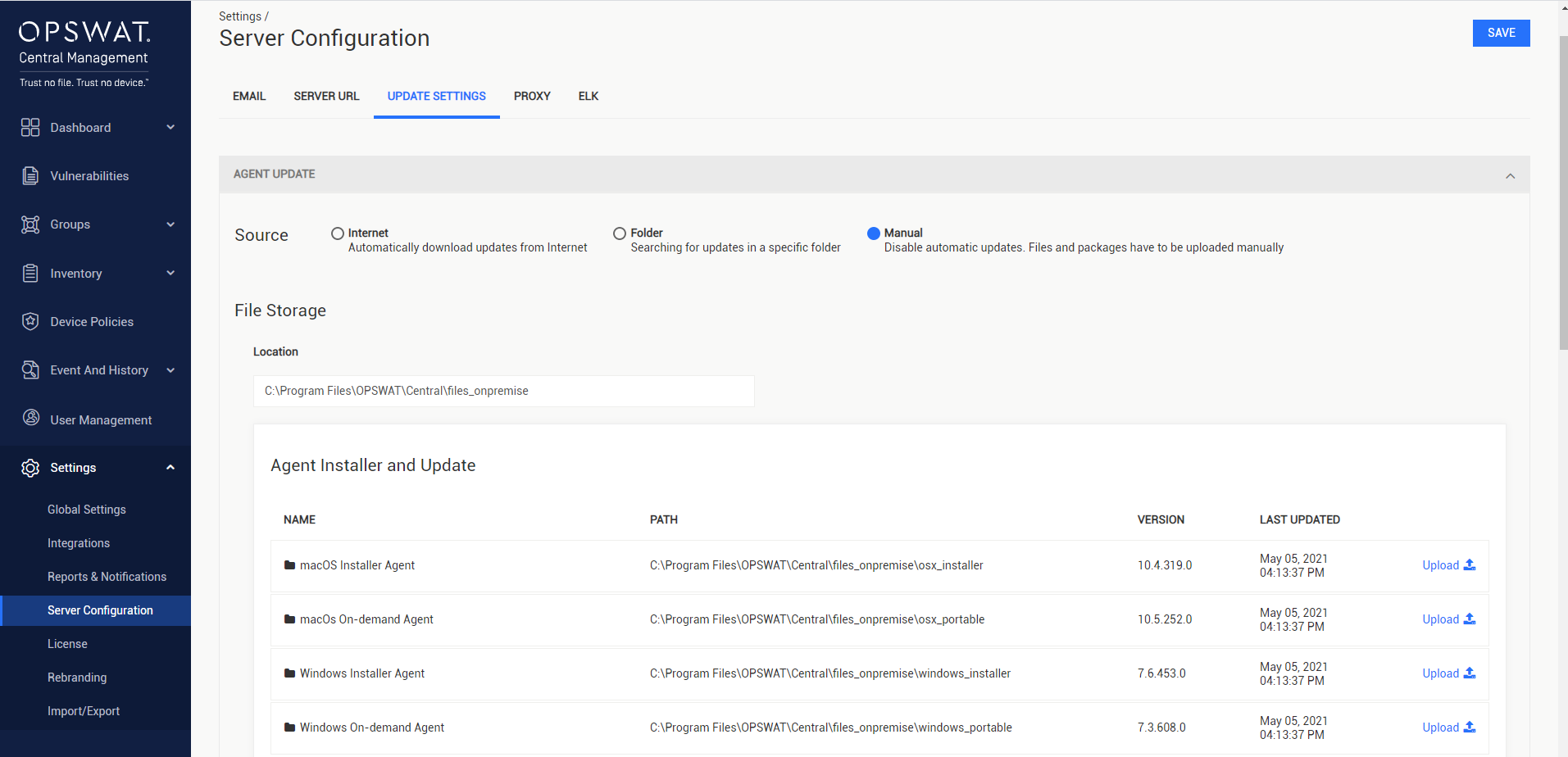
The below guidelines describes how to manually update a component.
-
Select the Upload icon to begin the process.
-
Select the update files (usually 2 files: one .zip and one .yml) in the file browser.
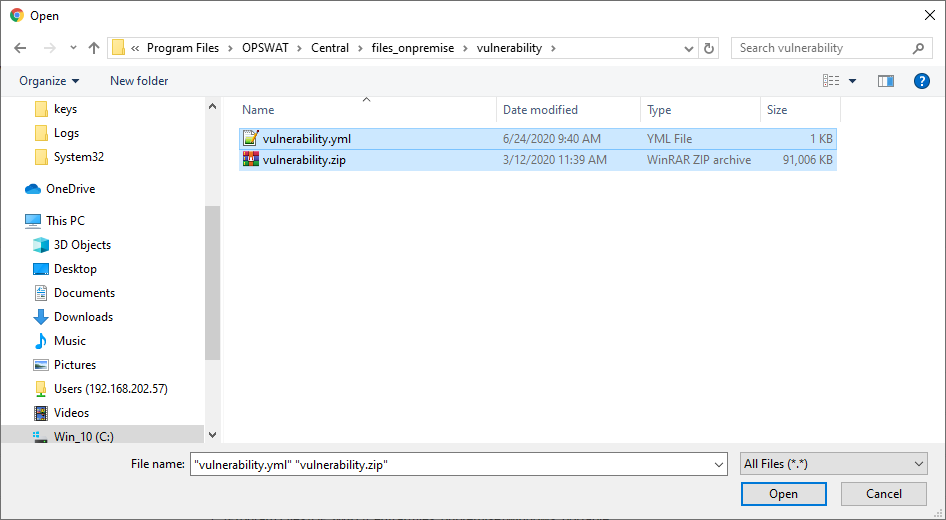
-
The update process should complete shortly.
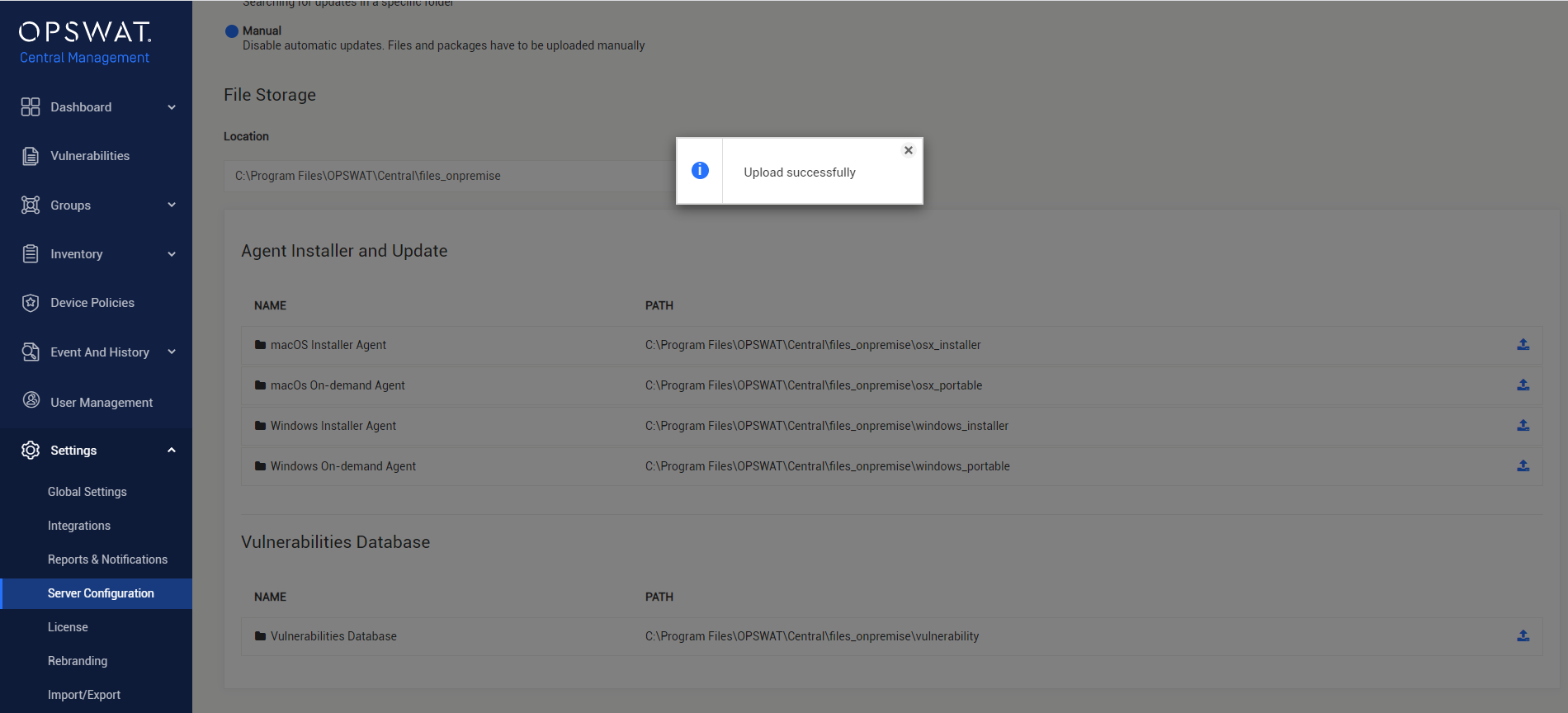
The size of the uploaded files must not exceed 200 Mb.