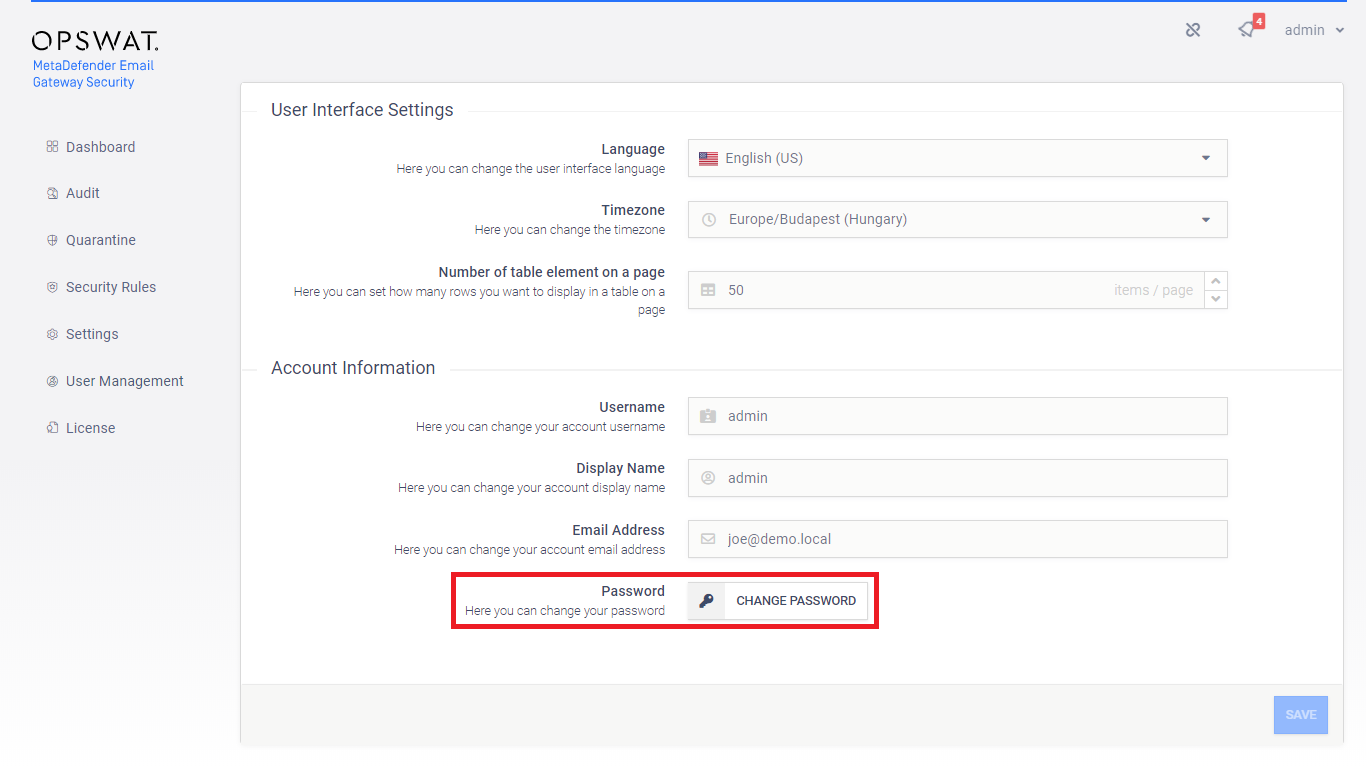4.5. Users
Scope
In this chapter we discuss only the users of the web management console of Email Gateway Security.
User directories
Users can be organized into separate user directories in Email Gateway Security.
There are five types of user directories:
-
Local
-
Active Directory
-
LDAP
-
OpenID Connect (OIDC)
-
Security Assertion Markup Language (SAML)
Local type user directories
Local type user directories allow creating web management console users that exist locally on the Email Gateway Security product.
To protect user accounts of a local user directory against brute force password breaking attacks, the account can be locked after the defined Number of failed logins for the configured Lockout time.
No Administrators lockout
Lockout is not applied to users in the Administrators role.
If Enable enhanced password policy is set then then the following policy is enforced for new passwords:
Enhanced password complexity policy
-
The password must be at least 12 characters long;
-
The password must contain at least one of each
-
Upper case Latin letter character ([A-Z]),
-
Lower case Latin letter character ([a-z]),
-
Arabic numeral character ([0-9]);
-
-
The password must not contain the user name.
-
The password must not be among the 10k worst passwords.
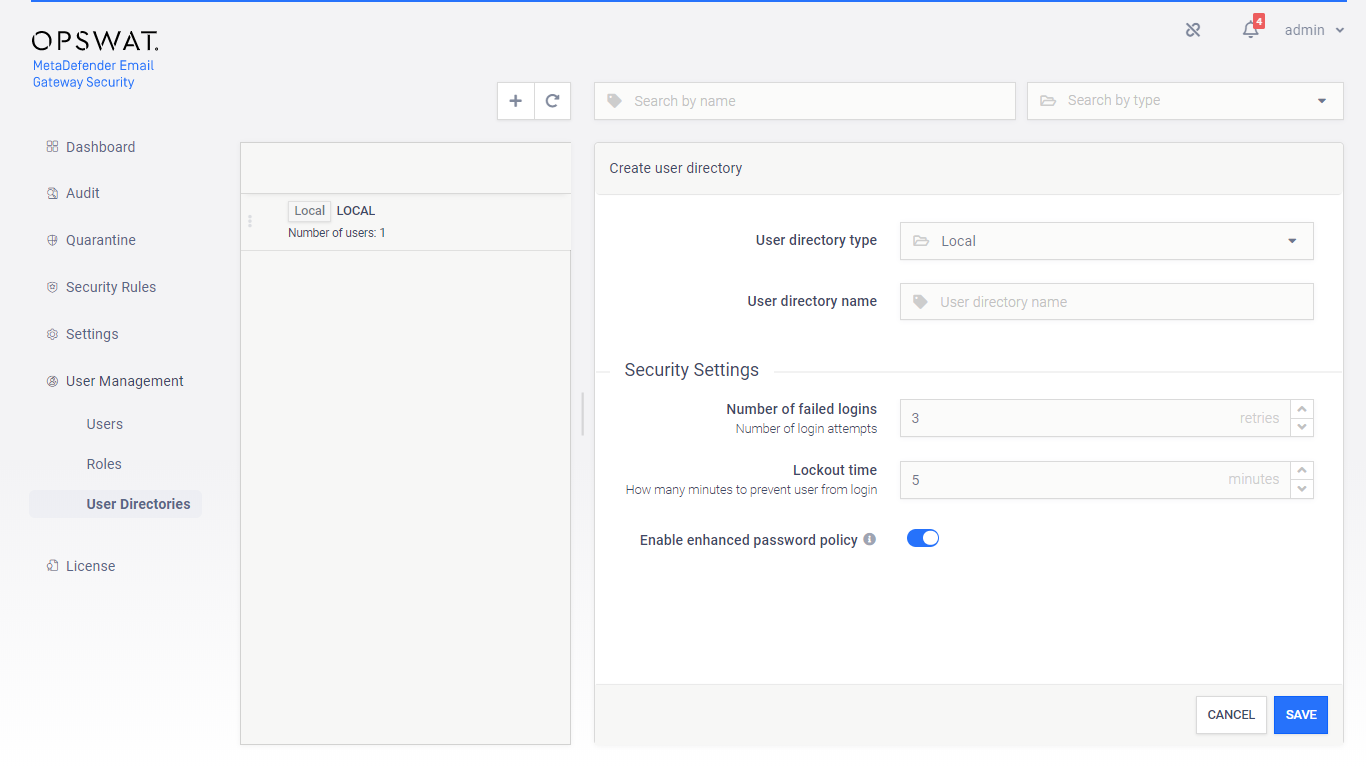
Unlock locked accounts
All the locked user accounts that belong to a Local type user directory, can be released clicking the RELEASE LOCKOUT button.
LDAP and Active Directory type user directories
Active Directory type user directories allow users defined in an Active Directory to access Email Gateway Security’s web management console.
Active Directory type user directories do not provide the possibility to define login policies; these policies may be defined in the Active Directory directly.
Risk of information leak
As long as the Encryption field is set to None there is no encryption used between Email Gateway Security and the LDAP or Active Directory server. All passwords and other information are sent clear-text over the network.
Use StartTLS or SSL as Encryption whenever possible.
With Anonymous bind you can set whether to authenticate or not at the time of the bind request. Authentication at the time of the bind request is an additional security control for directory services. It may or may not be required by the server.
The Bind username and Bind password values must be the name as DN (distinguished name) and password of a user who has permissions to do searches in the directory.
Risk of password leak
As long as TLS is not configured for the web management console, passwords are sent clear-text over the network. For details see 4.2. Transport Layer Security.
The User base DN and the Group base DN values should provide the entries in the Active Directory tree where user and group entity lookups should be started.
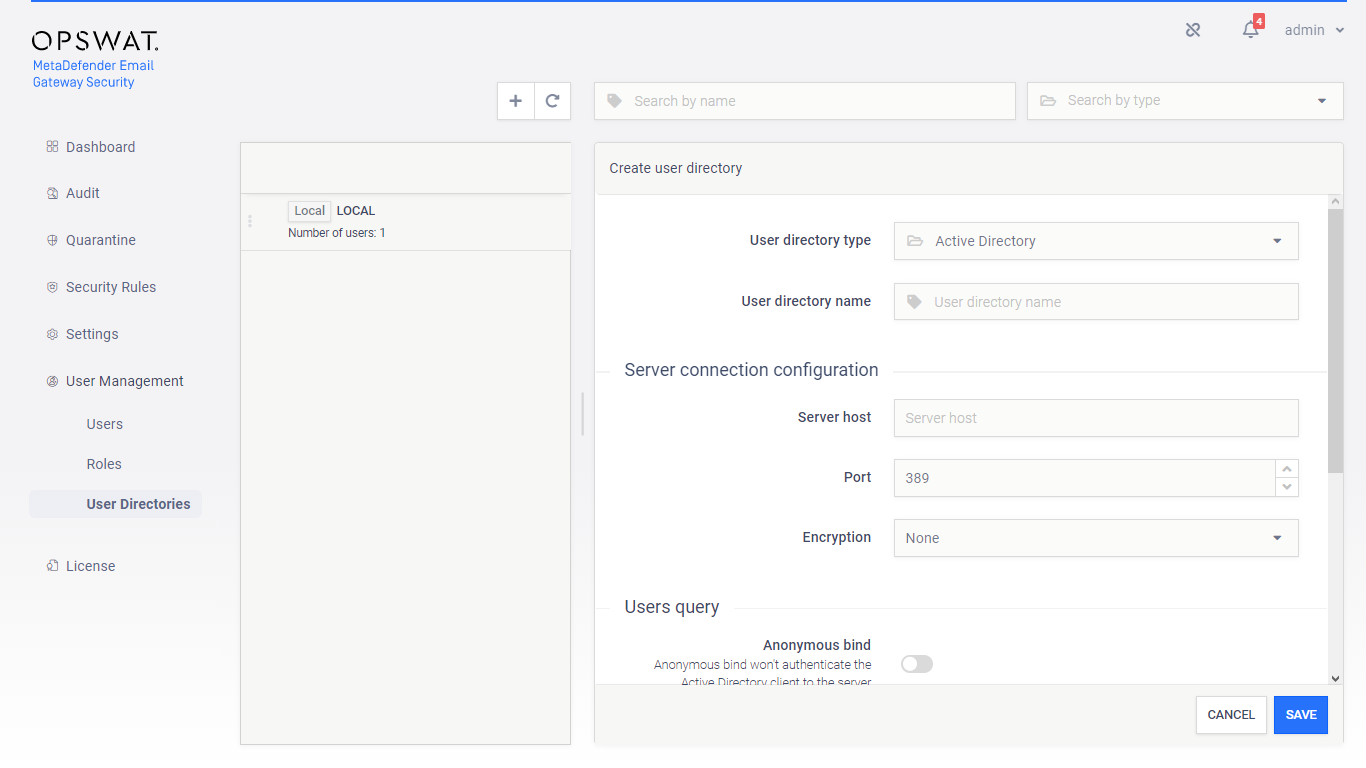
Single sign-on
Must be enabled first
After successful setup, single sign-on user directories must be enabled first before they can be started to be used.
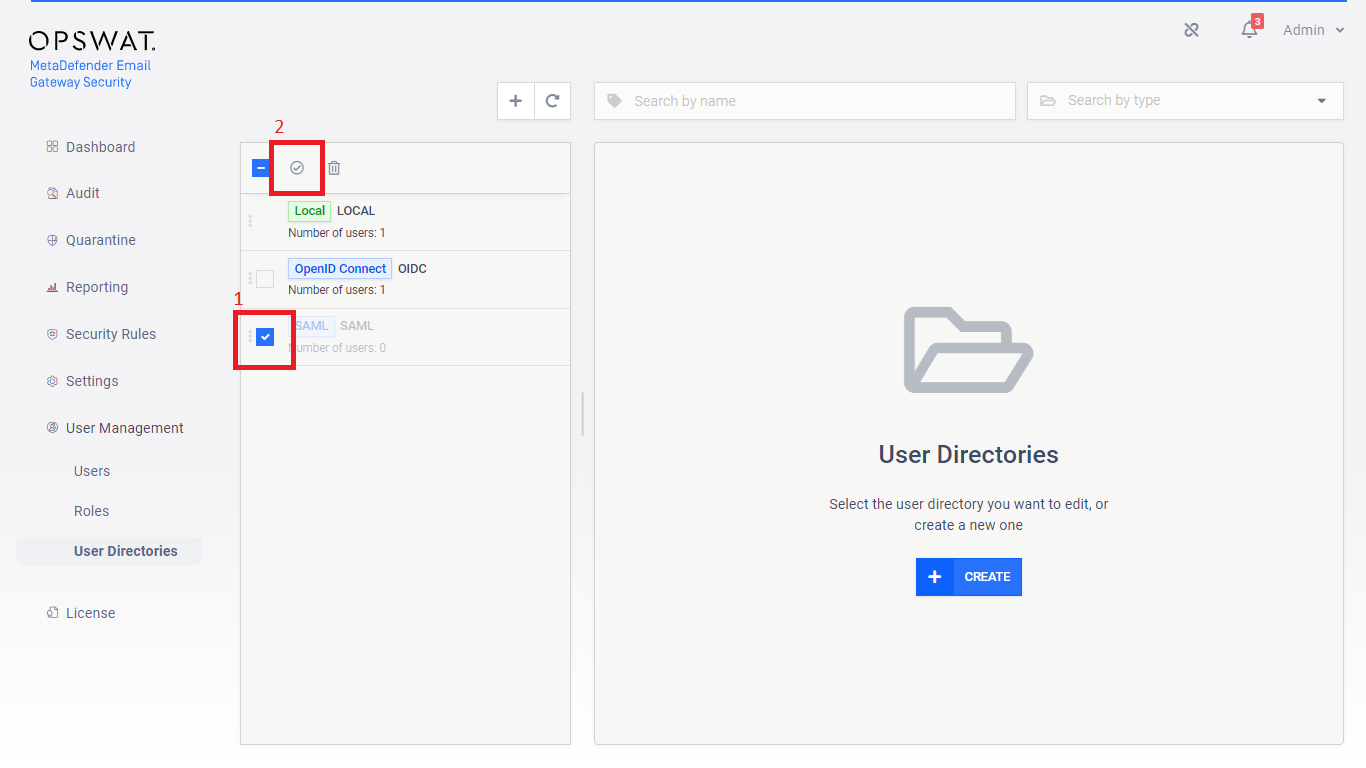
When a single sign-on user directory is enabled, the login page will display the Sign In with SSO link which redirects to the identity provider’s logon page.
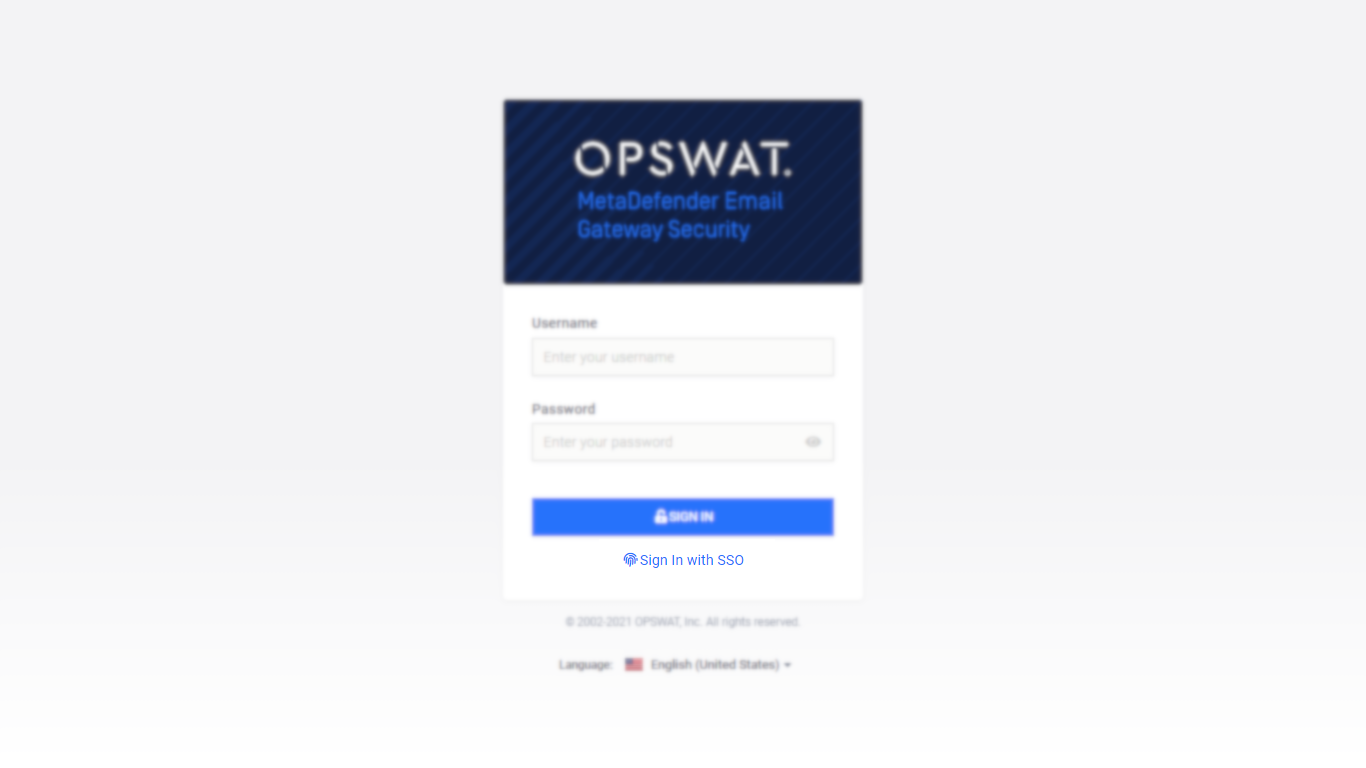
Local users
Users in Local type user directories (e.g. local administrators) can log in using the usual method: providing their credentials in the login page of Email Gateway Security.
OpenID Connect
The Public URL and Login callback URL values are given or generated by Email Gateway Security, while the IDP Issuer URL, the Client ID and Client Secret values are given by the identity provider.
Failed to get user ready
The {"err":"Failed to get user ready"} error message is typically returned when the calculated value of the User identified by field is empty as the claims configured for the field return empty value.
Okta example
In Okta, in the left side menu select Applications / Applications, then click on Create App Integration.
As the Sign-in method select OIDC - OpenID Connect, and as Application type select Web Application.
Provide the properties as follows:
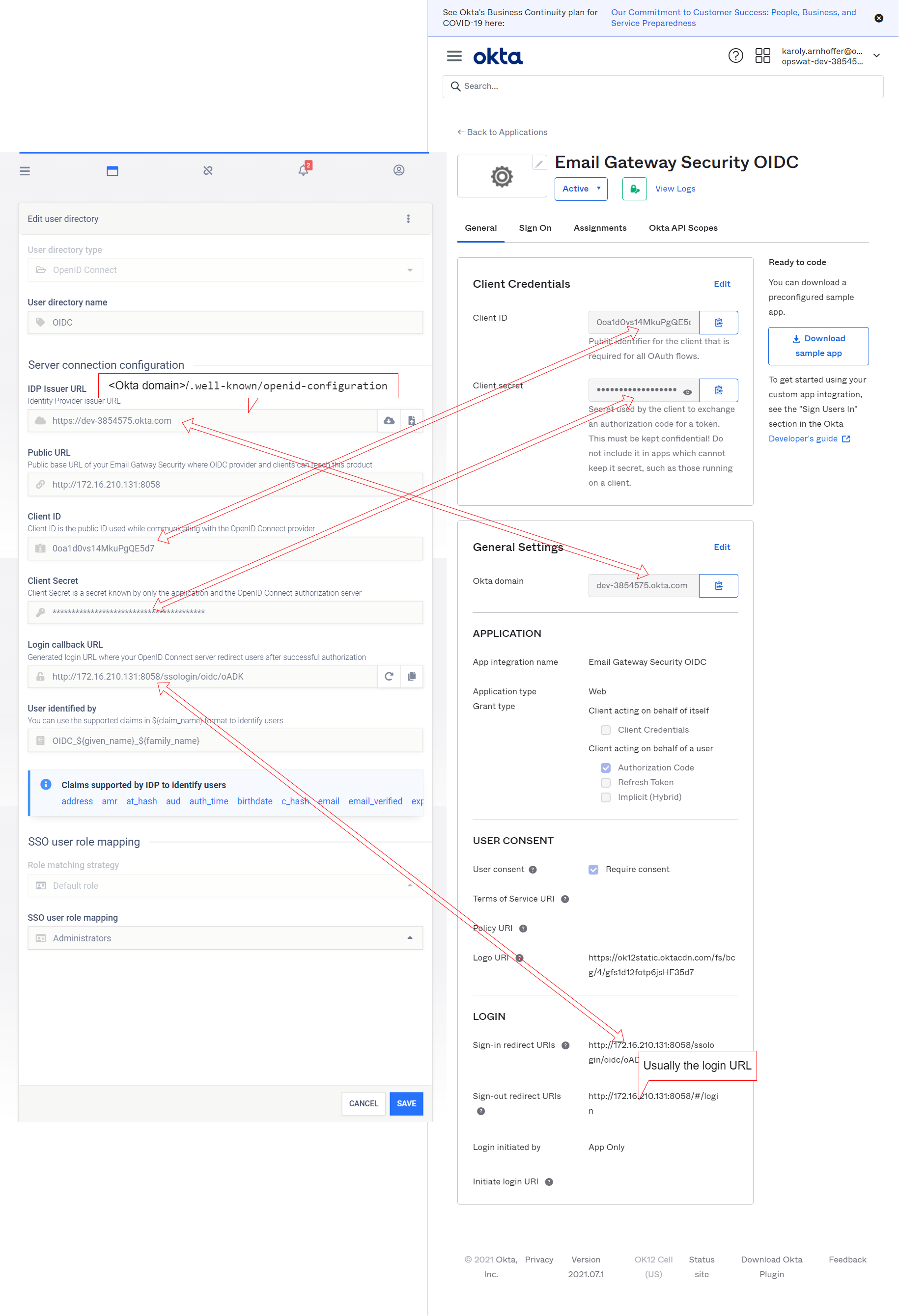
Security assertion markup language
The Public URL and Login callback URL values are given or generated by Email Gateway Security, while the IDP Issuer URL value is given by the identity provider.
Okta example
In Okta, in the left side menu select Applications / Applications, then click on Create App Integration.
As the Sign-in method select SAML 2.0.
Provide the properties as follows:
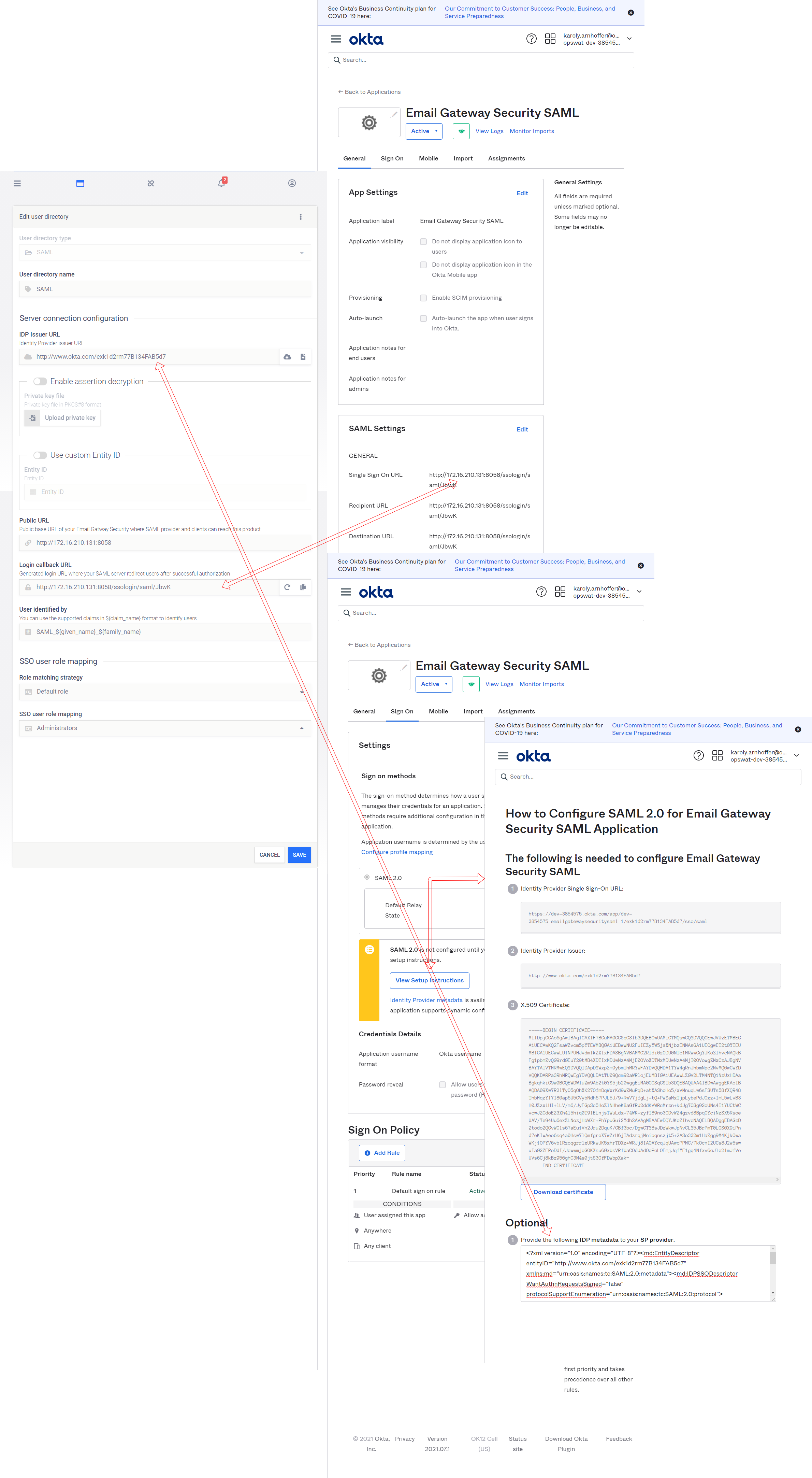
Notes
The currently logged on user can not disable the user directory to which her account is assigned to.
The currently logged on user can not delete the following:
-
Her own user account. For example the admin user can not delete the admin user account.
-
The user directory to which her account is assigned to. For example the admin user can not delete the LOCAL user directory.
Roles
To simplify controlling permissions roles can be assigned to users.
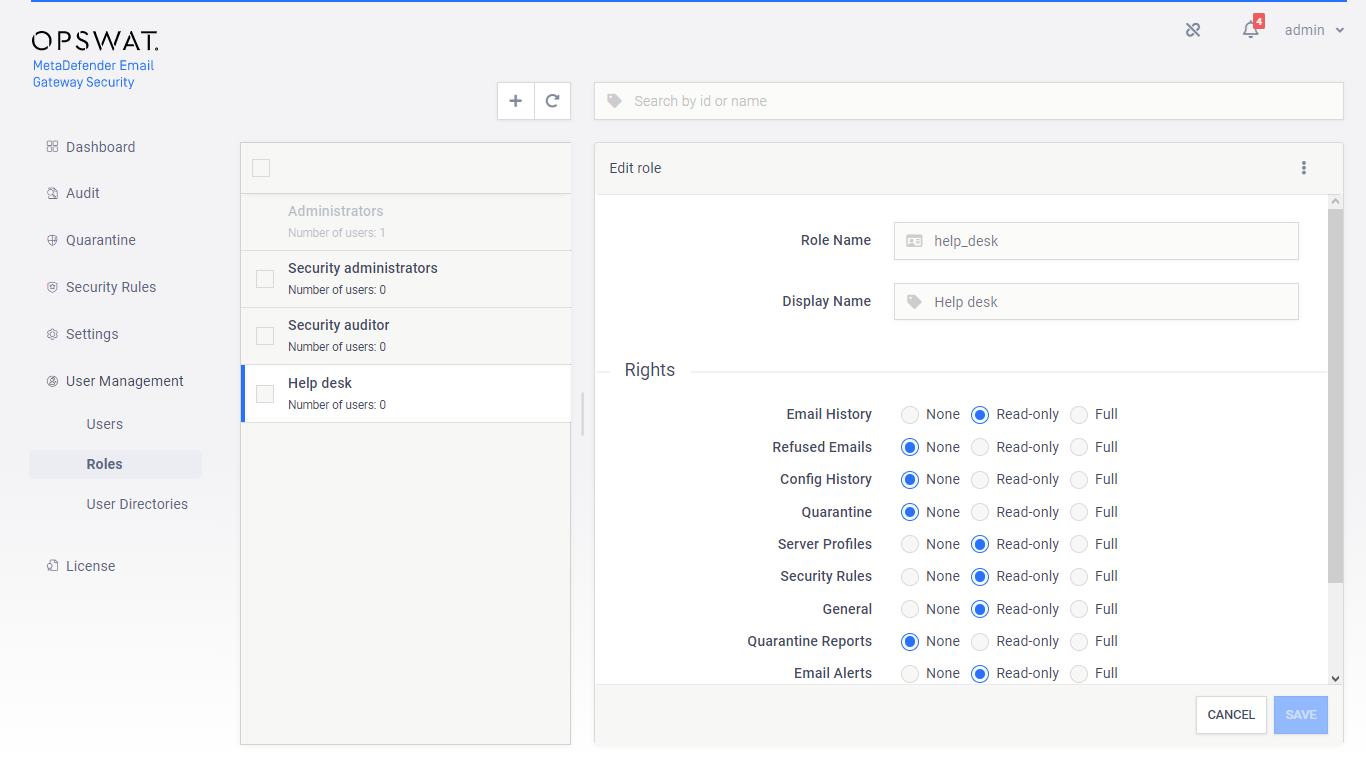
Default roles
After installation the following default roles are created with the following parameters:
|
Rolename |
Display name |
Permissions |
|
admin |
Administrators |
Full on all functions |
|
security_admin |
Security administrators |
Full on Email History, Quarantine, Failed Emails, Refused Emails, Security rules, Server profiles, Quarantine reports and Global settings functions |
|
security_auditor |
Security auditor |
Read-only on all functions |
|
help_desk |
Help desk |
Read-only on Email History, Security rules, Server profiles and Global settings functions |
Permissions
Each role has a set of rights associated to it. Each of these rights represent the level of access to the appropriate function of Email Gateway Security’s web management console.
A right can be set to one of three different values:
|
Right |
Description |
|
NONE |
Users with this effective right have no right to access the given function of the MetaDefender product's Web Management Console. The menu belonging to the function is not displayed. |
|
READ-ONLY |
Users with this effective right are granted to access the given function for observation purposes only. Users of this role can, however, not effectuate any modifications or any change to the function. |
|
FULL |
Users with this effective right have full access to the given function, including viewing any data belonging to it and modifying its configuration. |
Permissions for ongoing sessions
The users' permissions won't be modified during the session, even if one of their roles are modified in the meantime.
For example:
-
A user is assigned to the role security_admin and has Full permissions on Config history
-
She can see Config history changes
-
During her session the Config history permissions are set to None for the security_admin role.
-
The logged in user can still select the Config history menu and can see the configuration changes there.
Then new permissions will be effective only after a logout and new login.
Effective right
A single user may have multiple roles assigned to it. There may be cases, when one of the assigned roles of the user would prohibit, while the other assigned role of the user would permit a certain function. In this case the more permissive right will be effective.
Users and groups
Under User Management > Users accounts can be configured to have access to Email Gateway Security’s web management console.
Users in Local user directories
The field Roles lists all the roles that are assigned to this user. For details see the Roles section.
Risk of password leak
As long as TLS is not configured for the web management console, passwords are sent clear-text over the network. For details see 4.2. Transport Layer Security.
If Enable enhanced password policy is set for the user directory this user belongs to then the new password must fulfill the password complexity requirements listed at the Local type user directories section.
API keys
The Apikey value provides access to the product's REST API for the user under editing with no authentication. If no such functionality is needed for the user then this field can be left blank.
There are two methods to create an API key for a user:
-
Generate the API key by using GENATE button next to the Apikey field,
-
Manually enter the API key value; it must match the following criteria:
API key validation criteria
-
The length of the API key must be exactly 36 characters.
-
It must contain numeric and lower case a, b, c, d, e and f letter characters only
(e.g. "1x2y3z..." is invalid because of the x, y and z characters).
-
It must contain at least 10 lower case a, b, c, d, e or f letter characters.
-
It must contain at least 10 numeric characters.
-
It is allowed to contain at most 3 consecutive lower case letter characters (e.g. "abcd1a2b3c..." is invalid because of the four consecutive letters).
-
It is allowed to contain at most 3 consecutive numeric characters (e.g. "1234a1b2c3..." is invalid because of the four consecutive numeric characters).
Users in LDAP or Active Directory directories
To add a new user from an LDAP or Active Directory type directory, select User as the Account type.
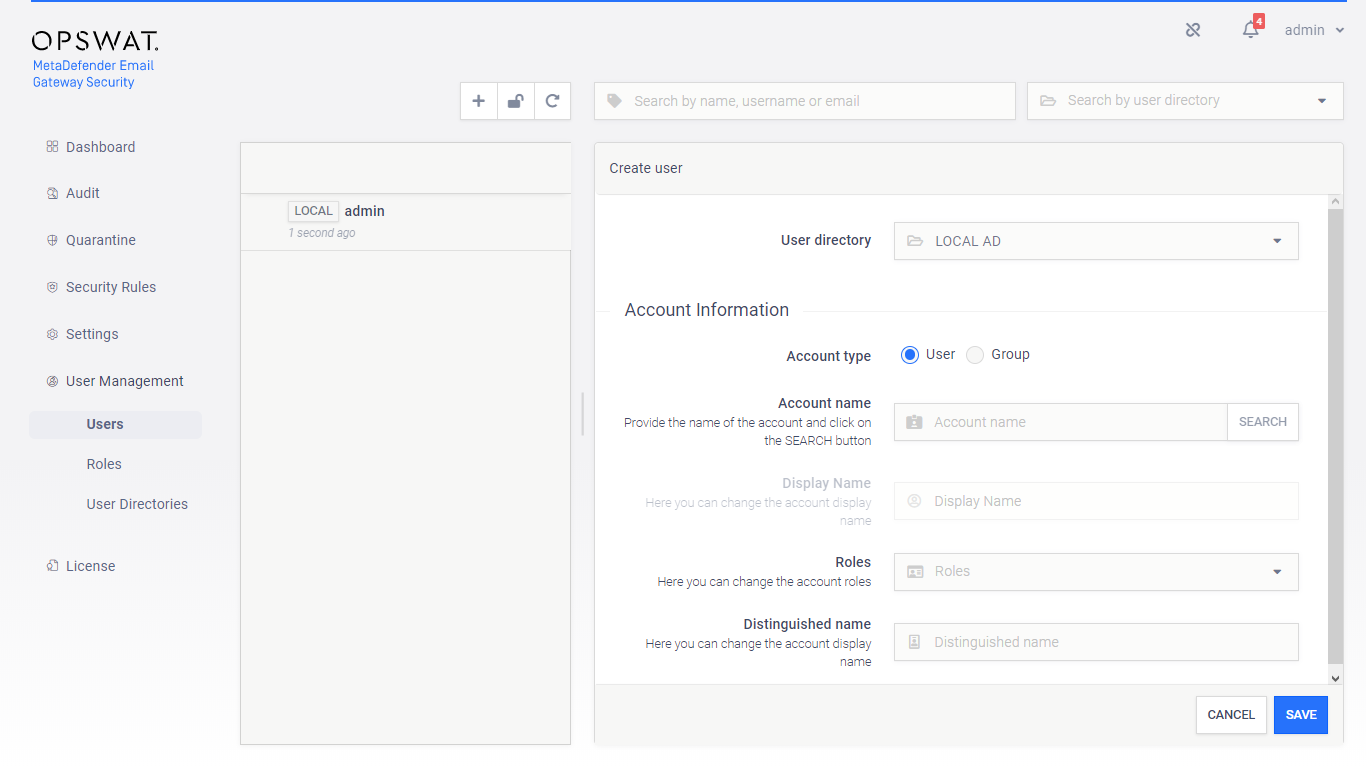
Provide the name of the account in the Account name field and click the SEARCH button to look up the account in the LDAP or Active Directory. If the lookup succeeds then the Display name and the Distinguished name fields are filled automatically.
Exact name required
Do provide the account name precisely. There is no functionality to look up similar names or partial matches.
Groups in LDAP or Active Directory type directories
Purpose
The purpose of adding an LDAP or Active Directory group to the product is to assign role(s) to all the users in that LDAP or Active Directory group.
The users of the LDAP or Active Directory group can authenticate with their LDAP or Active Directory credentials in the product's web management console and will be assigned with the roles assigned to the group.
To add a new group from an LDAP type or Active Directory type user directory, select Group as the Account type.
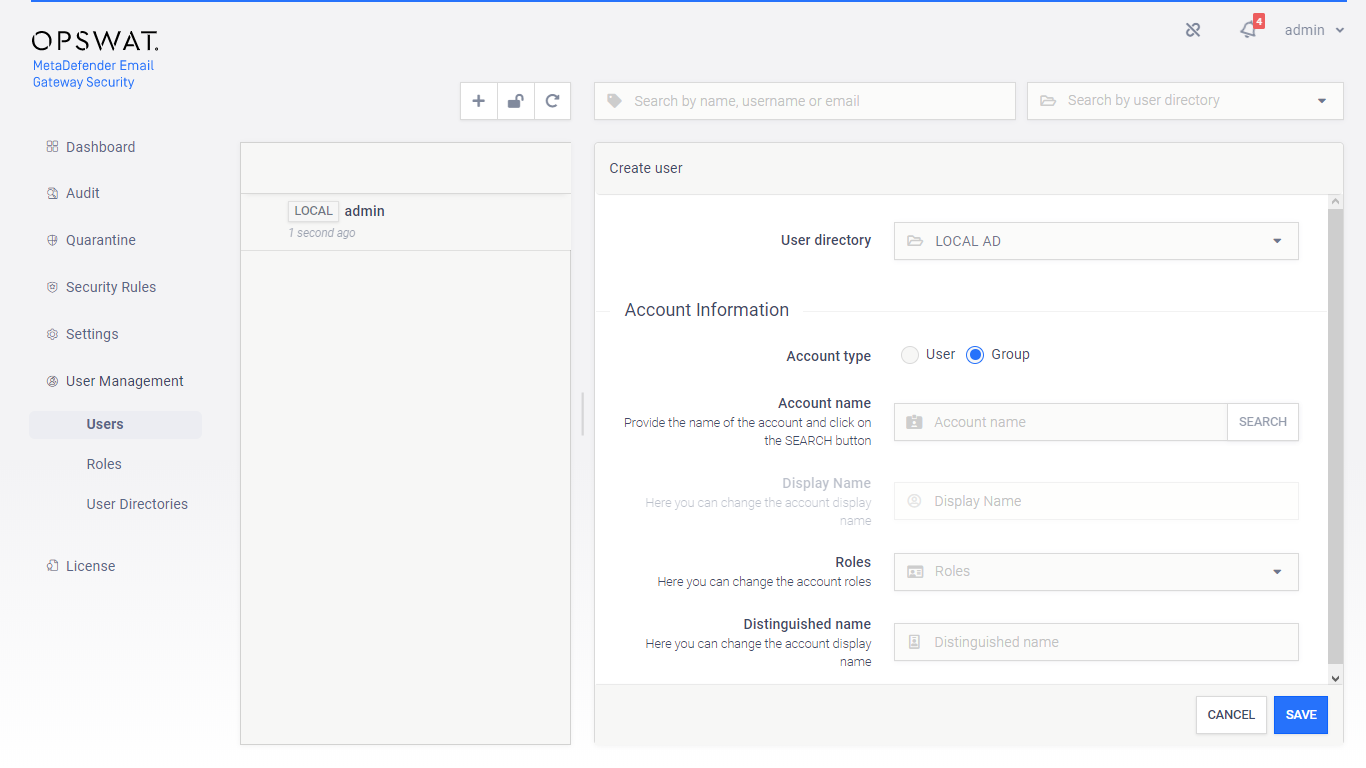
Provide the name of the group in the Account name field and click the SEARCH button to look up the group in the LDAP or Active Directory. If the lookup succeeds then the Display name and the Distinguished name fields are filled automatically.
Exact name required
Do provide the group name precisely. There is no functionality to look up similar names or partial matches.
Users in OIDC and SAML SSO IDPs
Users in OIDC and SAML SSO identity providers are added automatically at the time of the first successful login.
Delete user
Active sessions
Active sessions of the deleted user will be aborted at the time of the next interaction with the server.
User settings
To access the settings of the current user:
-
Click on the account name in the top right corner
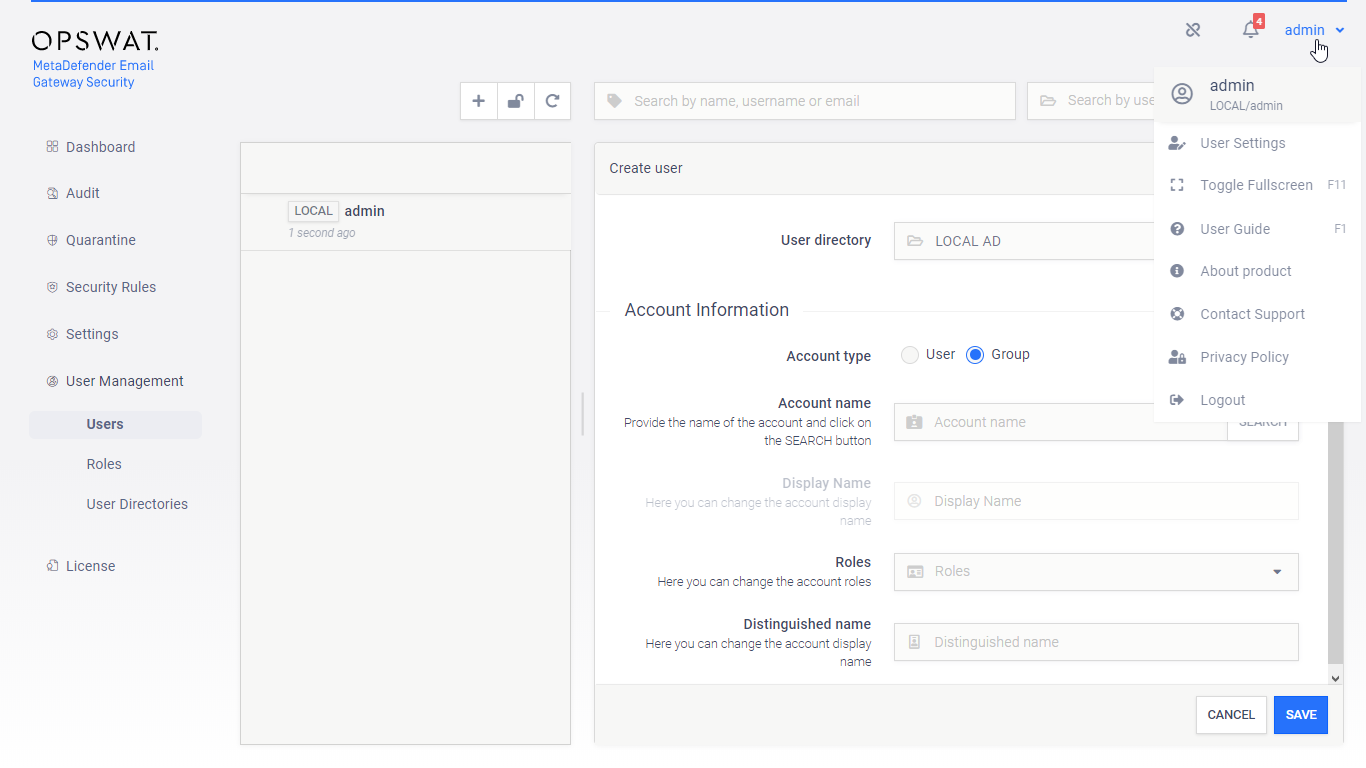
-
In the drop down list click User Settings
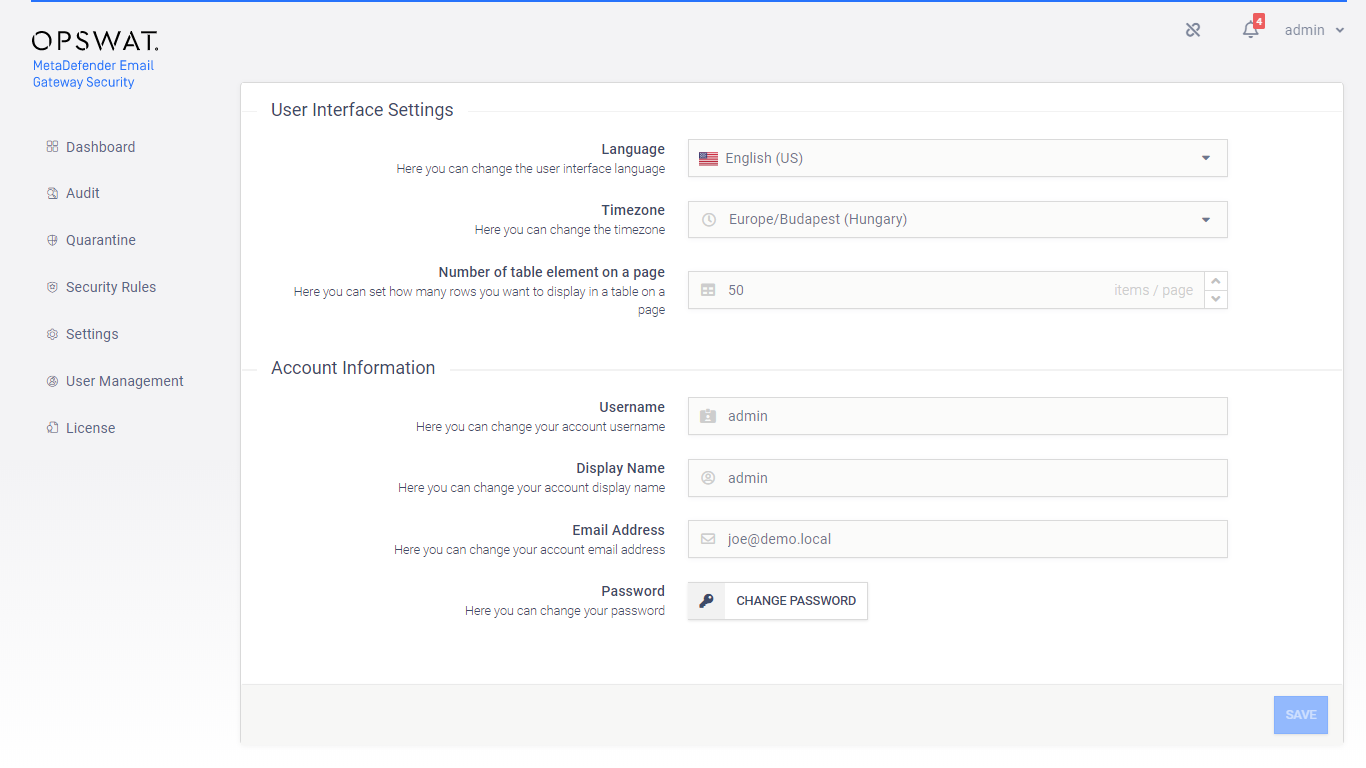
Change password
The current user can change her password in the user settings.