2. Evaluation
Email Gateway Security is evaluation friendly. With its straightforward onboarding and intuitive user interface, PoC-ing the product is simpler than ever before.
Deployment modes
Besides protection mode –that is to protect production environments, Email Gateway Security supports the following monitoring modes for evaluation purposes:
-
Out-of-band monitoring mode
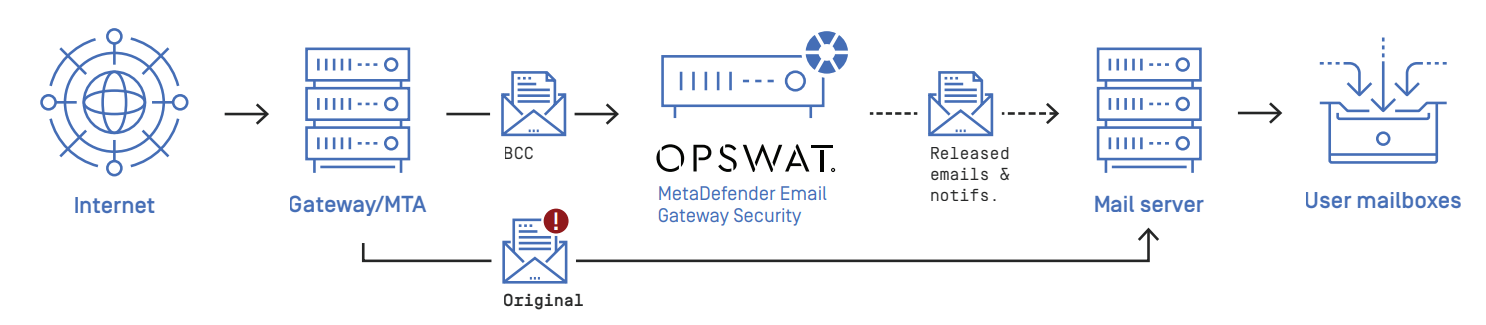
-
Inline monitoring mode
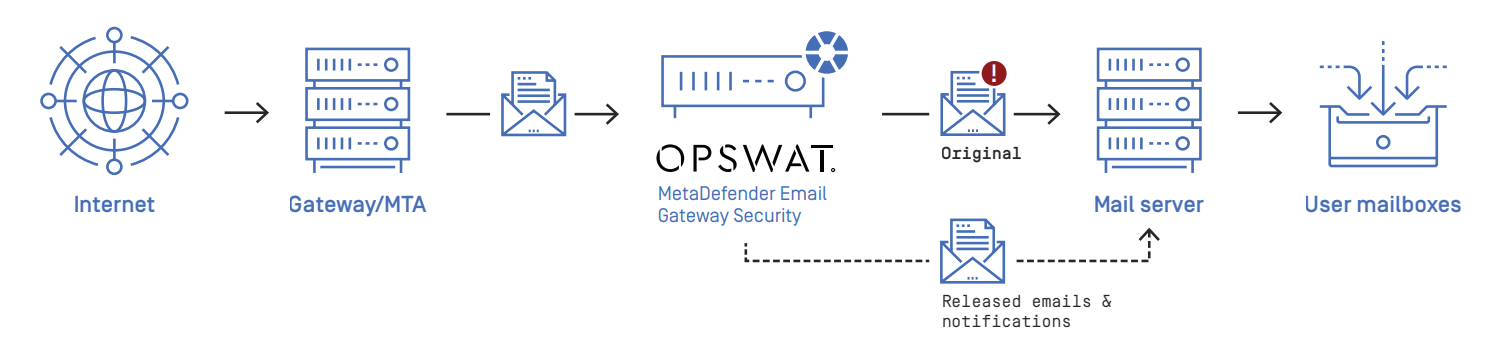
SPAN/TAP support
Email Gateway Security can extract and process emails from SPAN mirrored or TAP monitored network traffic. Using this setup it is possible to evaluate the product under real production conditions but without affecting production performance or employee productivity.
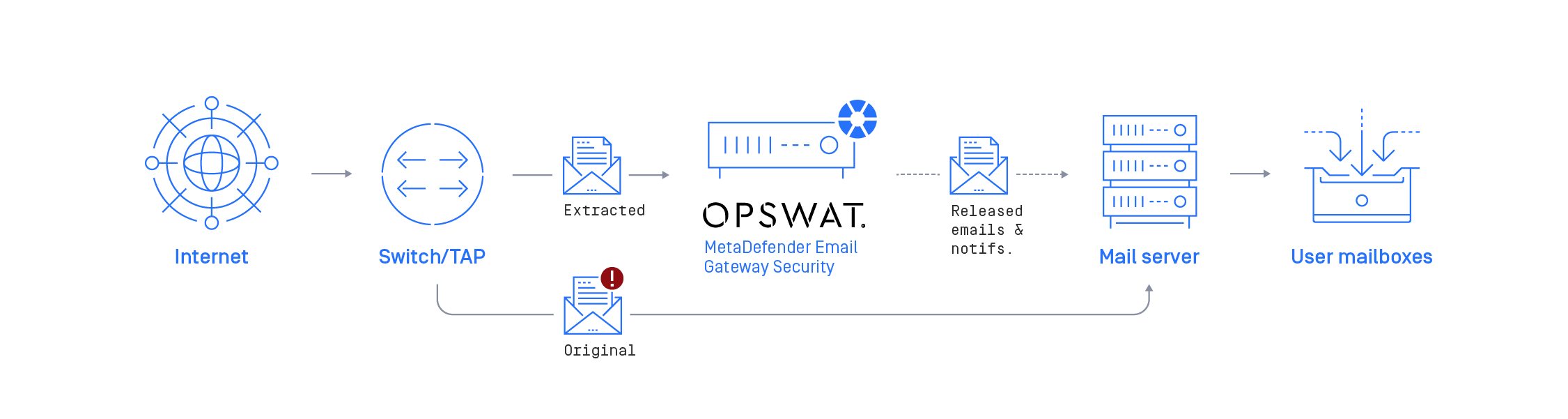
Simple PoC environment
It is simply possible to set up an evaluation environment on a standalone machine.
Limitations
A simple PoC environment is unable provide the performance and response times that a real production environment can.
Prerequisites
Hardware
For a simple PoC environment any modern personal computer hardware should be adequate.
Virtualization
It is also possible to implement the simple PoC environment in a virtual machine.
The benefit is that the host operating system will be unchanged.
The drawback may be that the performance and response times will be even more poor.
Software
|
Operating system |
For details see 3.1. Prerequisites |
|
Mail server |
|
|
Email client |
Architecture
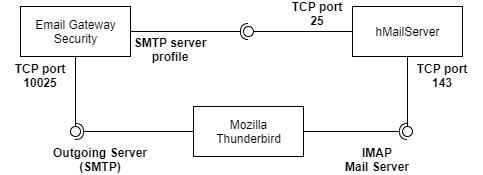
Setup
hMailServer
-
Start hMailServer Administrator to set up the mail server
-
Set up your test domains and and accounts
-
Select Domains and click Add domain… to create your domains
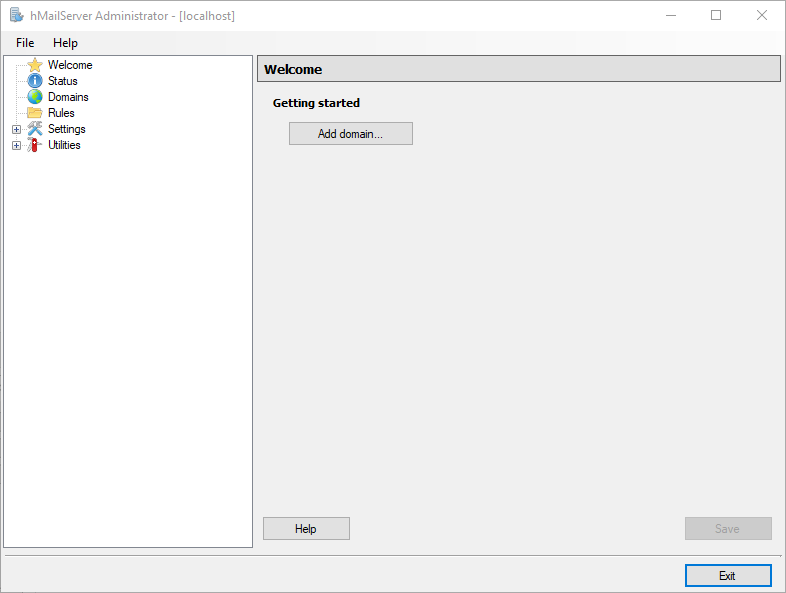
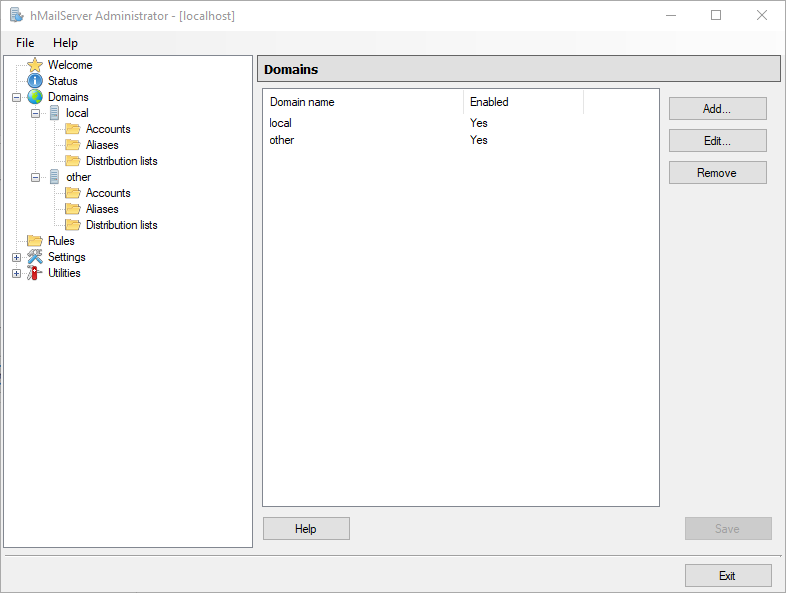
-
Select Accounts in your domains, and create your accounts
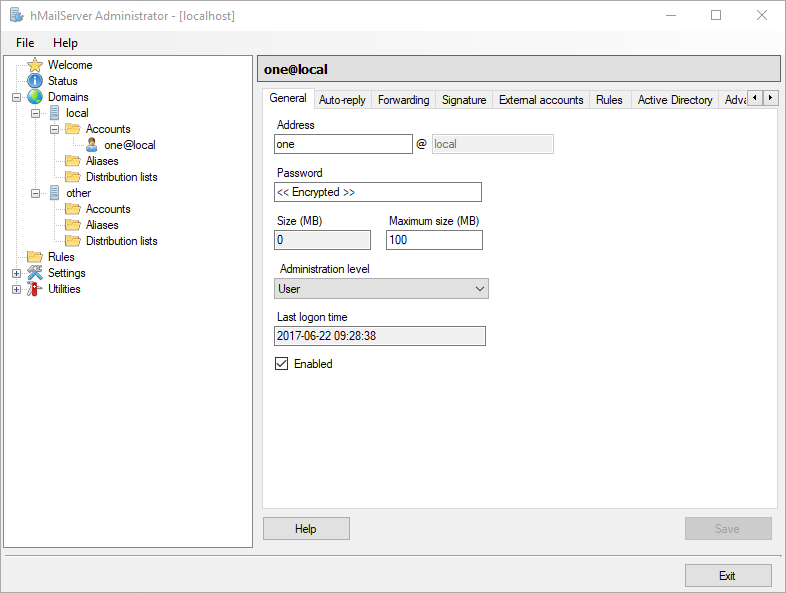
-
Email Gateway Security
-
Install Email Gateway Security (for details see 3.3. Installation)
-
Complete the Wizard, use default settings where possible (for details see 3.4. Wizard)
-
For the SMTP server settings specify hMailServer’s SMTP port, smtp://localhost:25
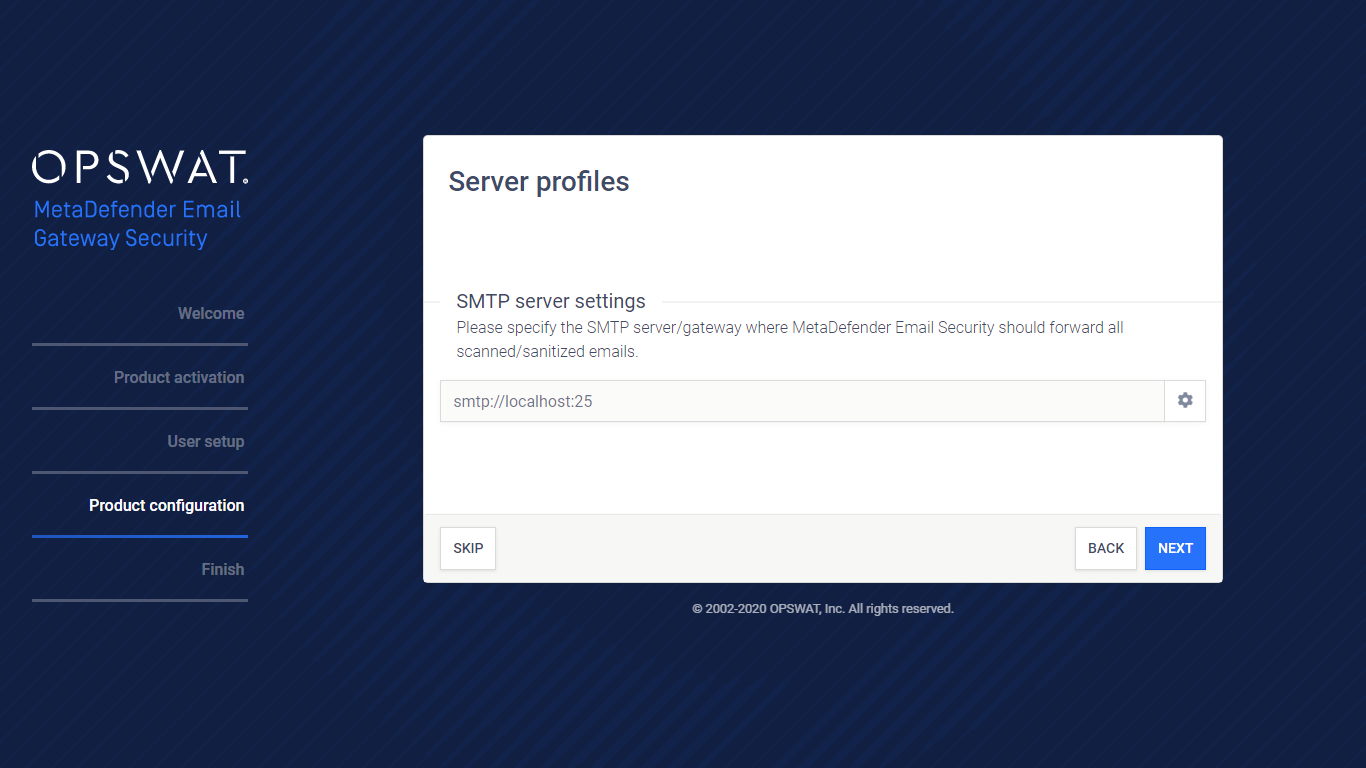
Mozilla Thunderbird
-
Install and start Mozilla Thunderbird
-
Add your email accounts created in hMailServer / 3 / b section in this article
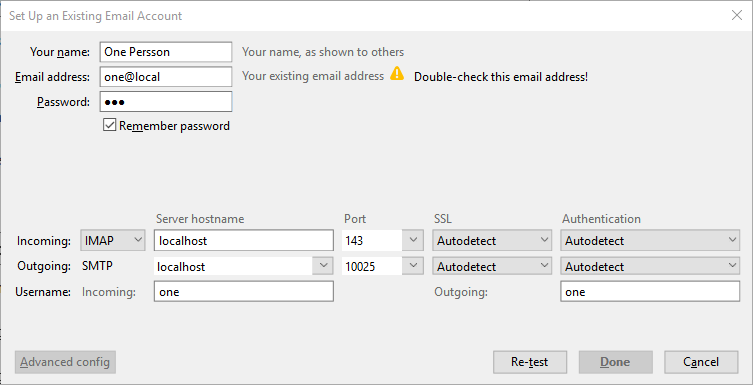
Apply the following settings:
|
Direction |
Protocol |
Server hostname |
Port |
|
Incoming |
IMAP |
localhost |
143 |
|
Outgoing |
SMTP |
localhost |
10025 |