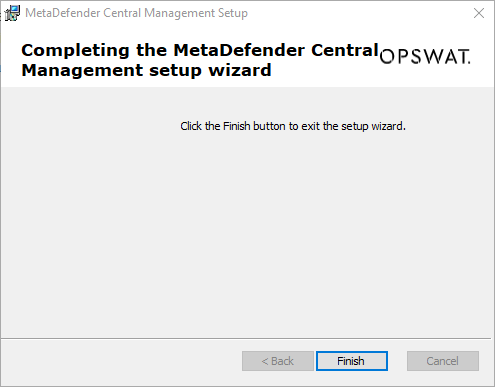2.2.2. Installing Metadefender Central Management using the Install Wizard
The Install Wizard is only for the Windows installer (.msi file).
-
To install Central Management, start the installer.
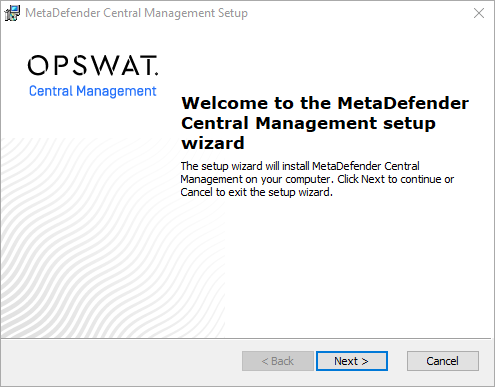
-
Accept the terms in the License Agreement.
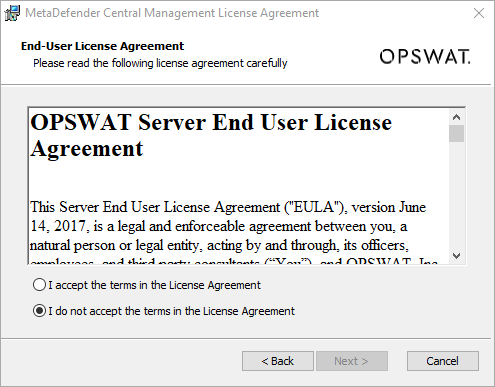
-
The type of setup must be chosen by clicking the icon next to Simple or Custom.

-
The only difference between the Simple and Custom installation types is that the Custom setup allows you to change the default installation directory.
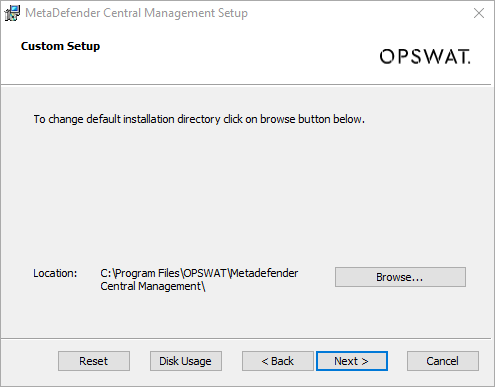
-
-
On the next screen the listen IP address and port for the Web Management Console and REST services can be set.
To make the service available on any IP of the computer set Address to * (asterisk, default).
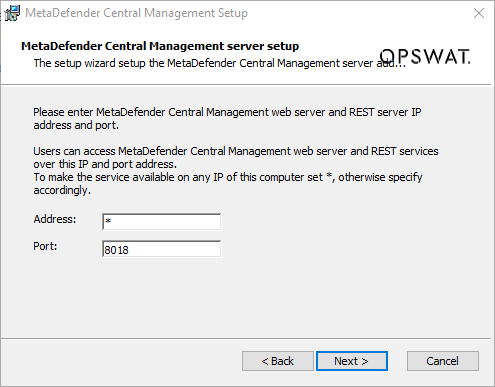
-
All installation time configuration is set. To install Central Management click Install.
The installation may take some time.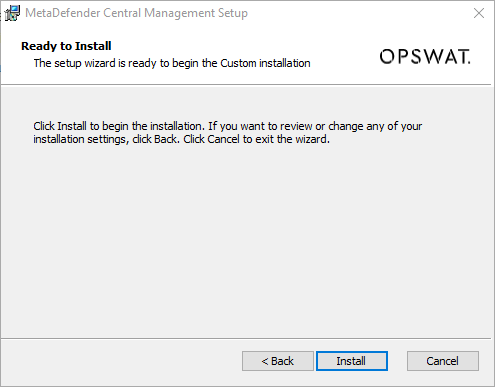
-
When the installation completed, click Finish to exit the installer.