Quarantine Reports
You can configure Metadefender Core so that it notifies administrator(s) of any e-mails that have been quarantined or sanitized during scanning.
-
In the Metadefender Core Management Console, go to Quarantine and click Configure Quarantine Reports.
-
Configure the SMTP settings and set the status to Connected. If you have already done this step, go to step 3.
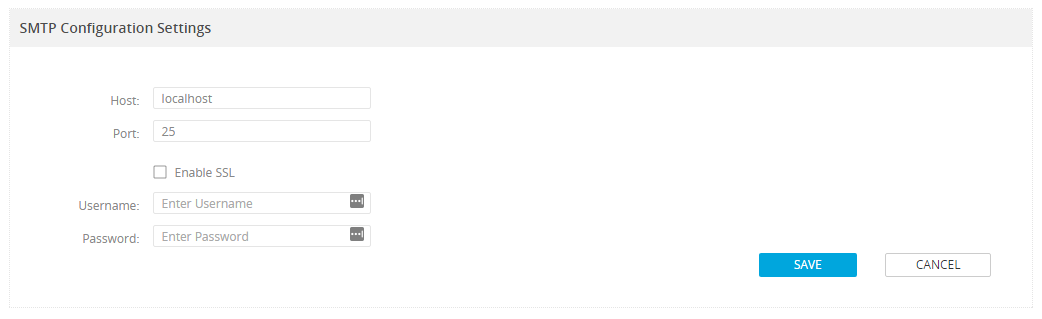
-
In the SMTP Configuration Settings section, click Update.
-
In the Host field, specify the IP address or name of your mail server.
Note: You may also use an alternative mail server to deliver reports and notifications. To do this, replace the Host value with your alternative mail server address and specify Port, SSL, Username and Password settings as required for the alternative mail server. -
Click Save.
-
Metadefender Core will verify that the SMTP connection can be established with your mail server and if so, the Status field is updated to Connected.
-
-
Enable Quarantine Reports by moving the On/Off slider to On .

-
Specify the scheduling interval for report generation, along with the sender, recipient and optional subject and message body.
-
Click Save to save the quarantine report settings.