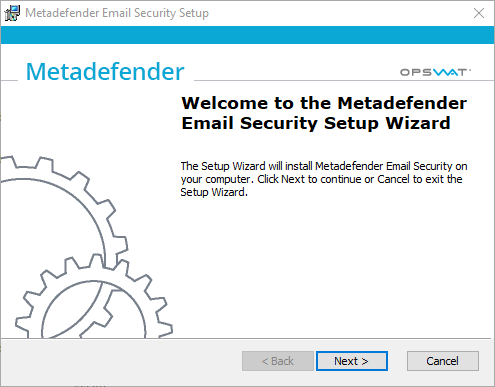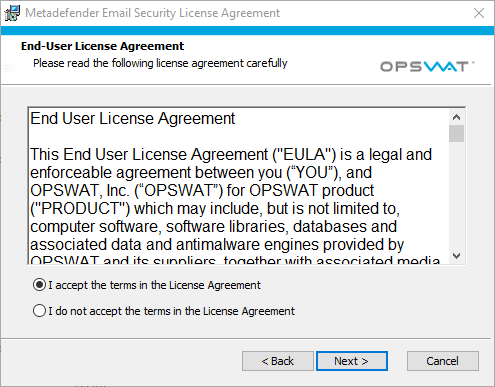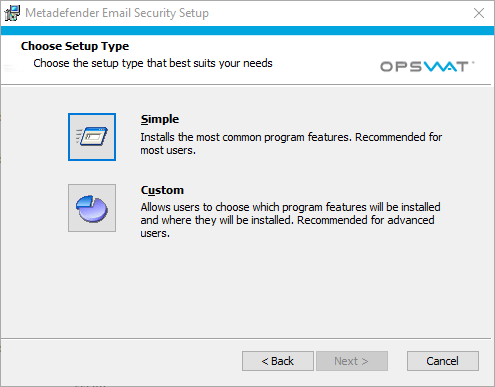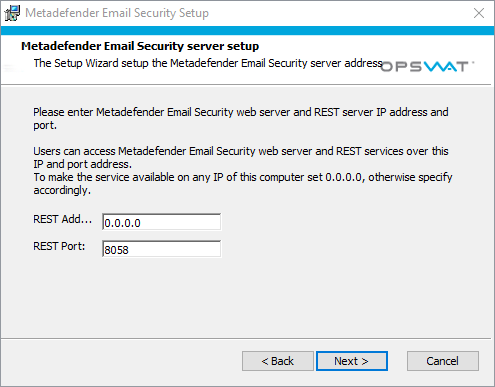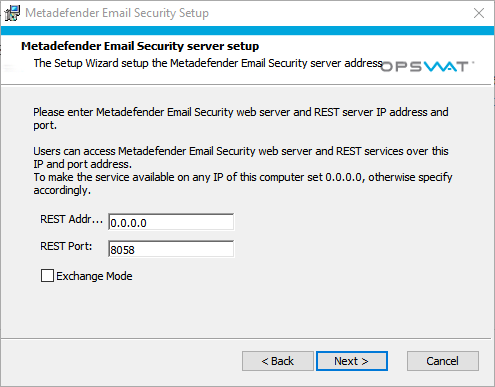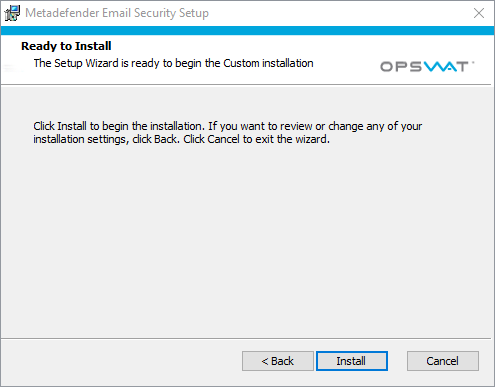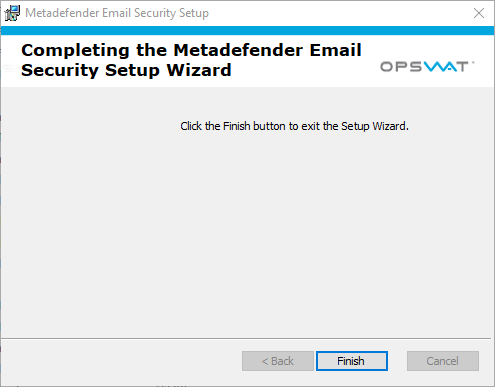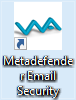2.2 Installing Metadefender Email Security
Installation overview
The following steps are needed to be executed to install Metadefender Email Security
-
Download the package of your choice from the OPSWAT portal
-
Install the package on your computer
-
Open a web browser and point to:
http://<server name or IP>:8058(<server name or IP> is the DNS name or IP address of your test server)
-
Login with the default credentials, username: admin, password: admin
-
You must activate this deployment to use its features
Installation
Two options are available to install Metadefender Email Security:
GUI installation
As usual with Windows installers, you may click through the installer steps to install the product.
Following are the detailed installation steps for Metadefender Email Security:
|
|
Step |
Screenshot |
Details |
|
1 |
Welcome message |
|
|
|
2 |
Accept the license agreement |
|
|
|
3 |
Select setup type
|
|
The difference between Simple and Custom is that Custom allows you to select the installation folder. For both you may specify later the REST address and REST port (see step 5). |
|
4 |
Select installation folder |
|
|
|
5 |
Set server properties |
|
This is the merge point for Simple and Custom setup types (see step 3). Specify the REST address and REST port:
Exchange plugin installation:
|
|
6 |
Commit installation |
|
|
|
7 |
Installation in progress |
|
Installing and starting the services may take longer (couples of seconds). |
|
8 |
Finish installation |
|
After finishing the installation Metadefender Email Security is up and running. You may access the Web Management Console for further configuration with pointing your browser to http://localhost:8058 or click Metadefender Email Security shortcut on your desktop: |