8.11 User settings
Change the password of a local account
Using the web user interface
-
Go to the User settings icon, at the upper right corner
-
Click on it
-
You should be redirected to this screen:
-
Steps:
-
Insert valid current Password
-
Once a valid password is inserted, the other fields will become available to be edited
-
Enter New Password value
-
Enter Confirm New Password value
-
Validation is done between New and Confirm New Password values
-
Select to Update
-
Using the ChangePassword tool to change password for the default administrator
You can find the tool in the Tools directory of your installation. By default, it will be C:\Program Files\OPSWAT\MetaDefender Vault\Tools directory.
This tool needs to run on the same machine where MetaDefender Vault is installed.
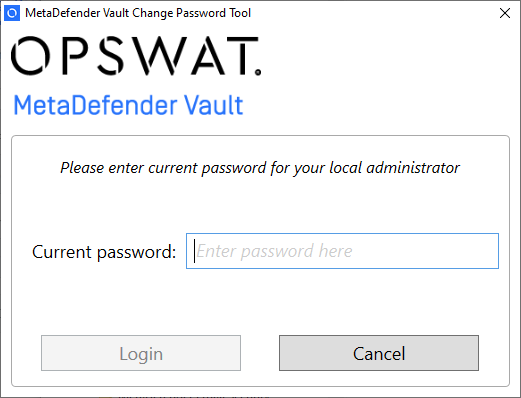
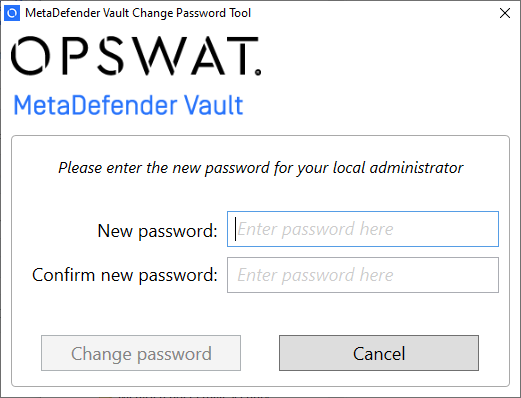
-
Run the tool. You will be asked to provide your current password.
-
If the password is correct you will be asked to enter a new password.
-
Click Change password
-
Close the tool. You will now be able to log in using the specified password.
Change email of a local account
-
From the upper right corner, click the Settings arrow, next to the UPLOAD FILES button.
-
Click "User setting" option
-
Switch to Change email tab
-
Type your current password
-
Once the password is validated, the other field becomes available
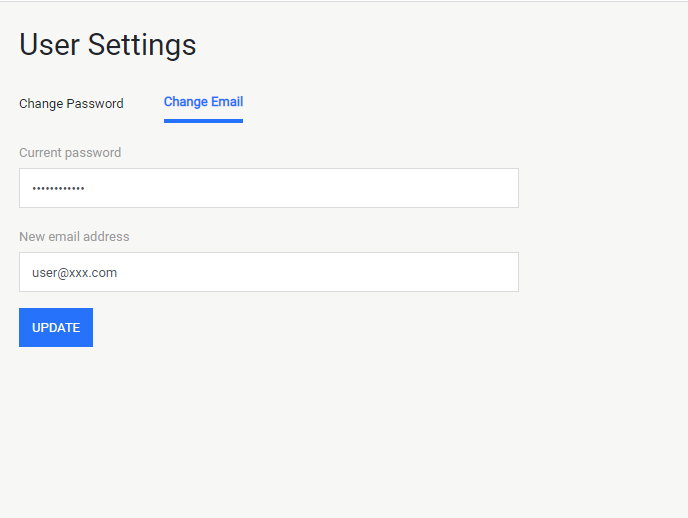
-
Enter a new email address. Please note that the address must be valid
-
Click Update