2.3.2 Tasks Page
The tasks page provides visibility of queued and completed scan tasks with the ability to view the details of a specific task.
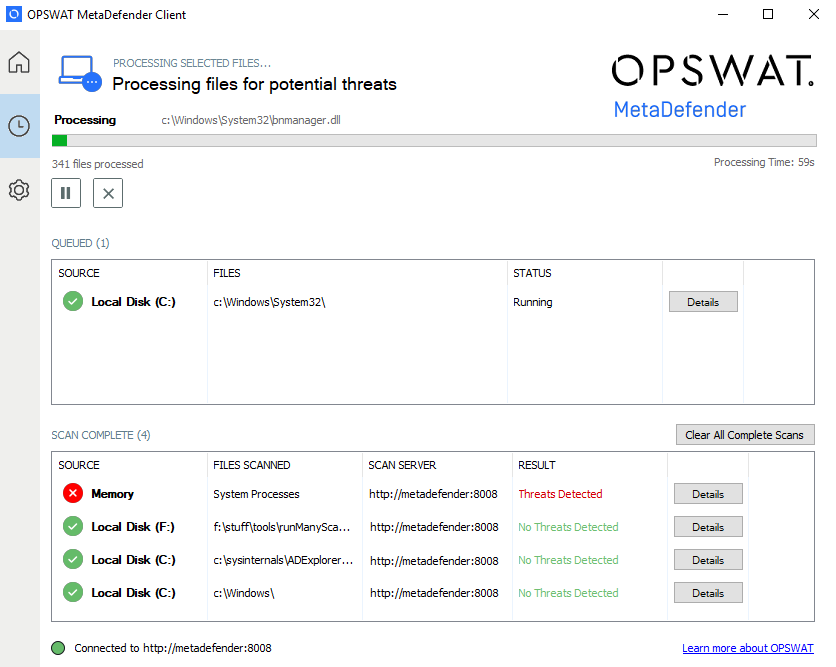
Details
The summary of a currently running or completed task or can be viewed by clicking 'Details' for the specific task.
If a Memory scan task was chosen, an App Memory tab will list the current running processes. Each process can be expanded to show the associated loaded libraries and their scan results as well.
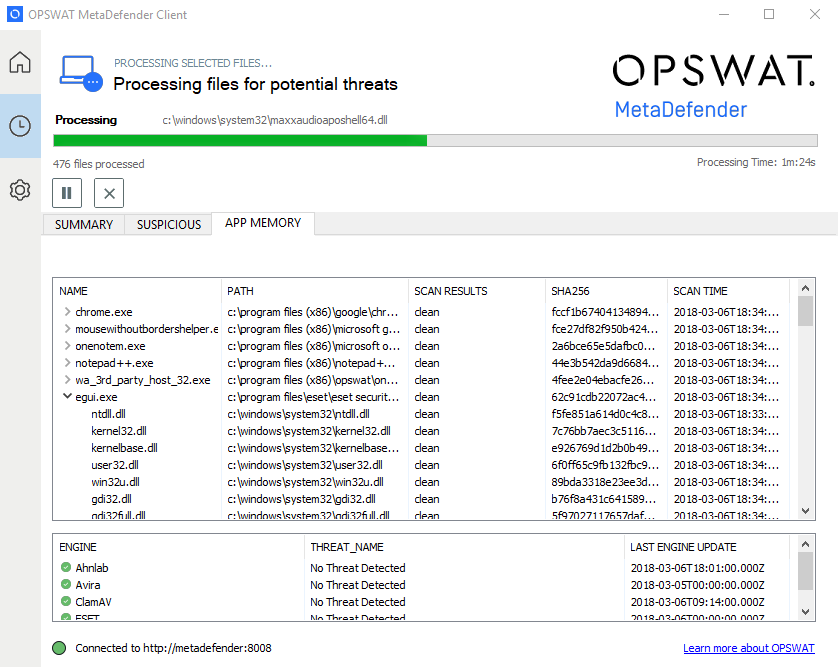
Any issues with files will be listed in the Summary tab within the Skipped File window.
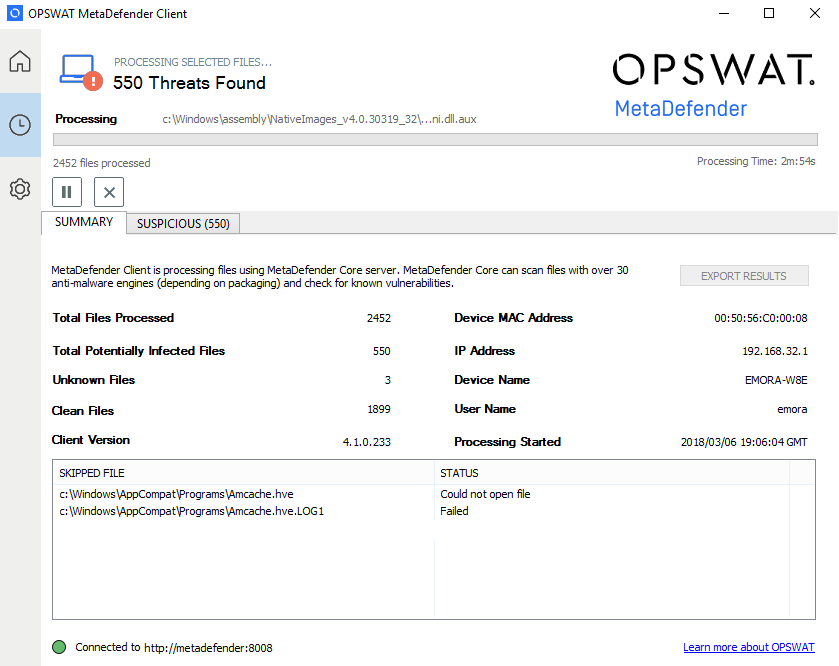
When the scan has finished the overall result will be shown at the top of the Client UI.
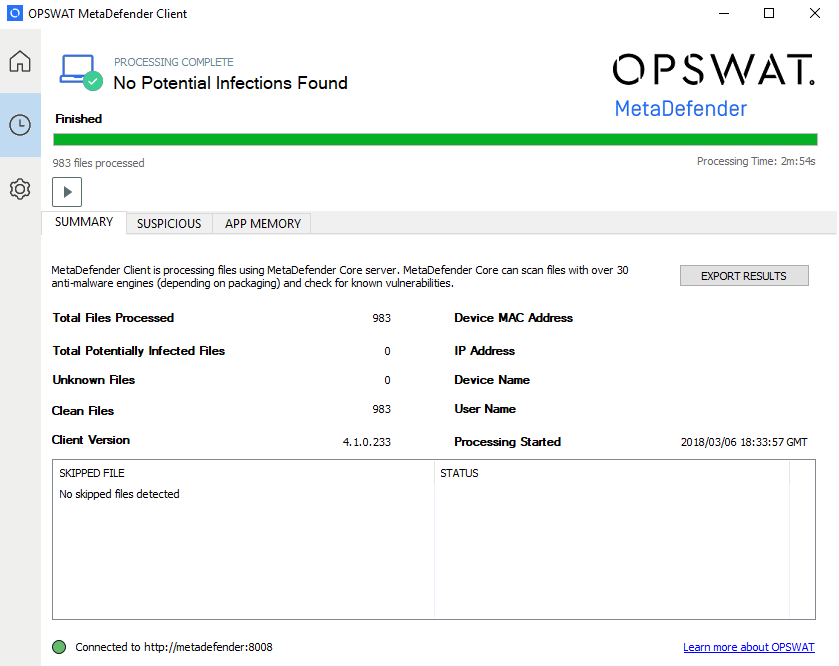
Exporting Scan Report
Scan reports can be saved in either text, PDF, or CSV format by clicking on the 'Export Results' button on the top right of the Summary tab.