How to create a specific security rule for MetaDefender Client 3.12.5 in MetaDefender Core V4?
By default, when MetaDefender Client 3.12.5 scans with MetaDefender Core v4.x, the "File process" security rule is used.
MetaDefender Core v4.x processes scan requests with the first security rule that matches the request (by default, the "File process" rule is used). If you would like MetaDefender Client to scan files with a different rule, please follow the instructions below:
-
Open the Management Console of MetaDefender Core.
-
On the left side panel, click on Policies section and choose Workflow rules.
-
Click the Add New Rule button on the top right. A pop-up window will open.
-
Be sure the LIMIT TO SPECIFIED USER AGENTS is set to md_client. See the screenshot below.
-
Save the rule by clicking the SAVE button.
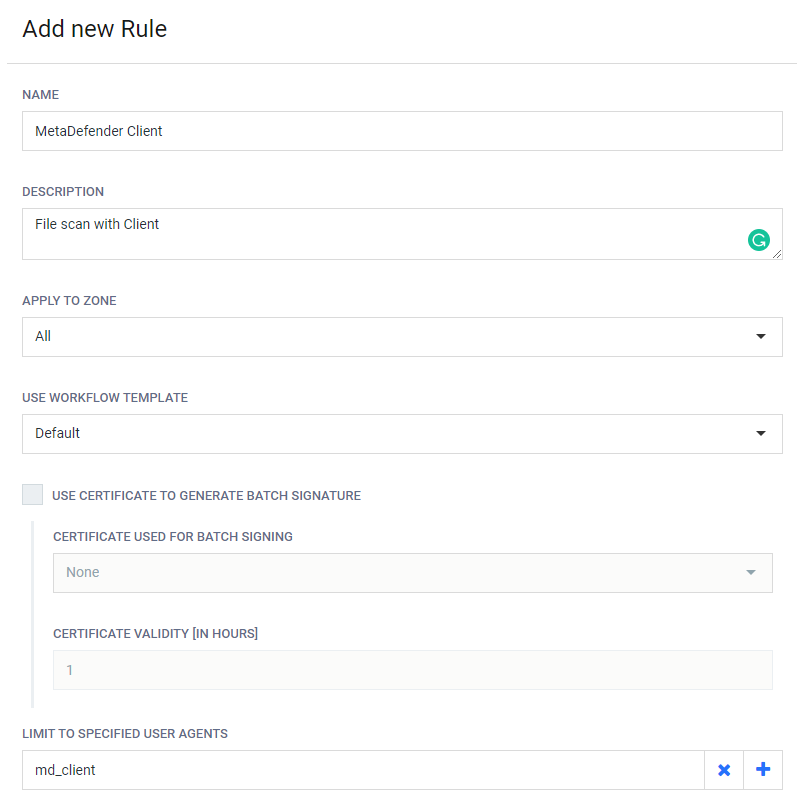
-
After the new rule has been saved it will be listed as the last rule in the priority list. Drag the newly created rule to the top of the list, this way, MetaDefender Core attempts to match this rule before others included in the list.
This article applies to MetaDefender Client version 3.12.5 and MetaDefender Core 4.x
This article was last updated on 2019-10-24
VM