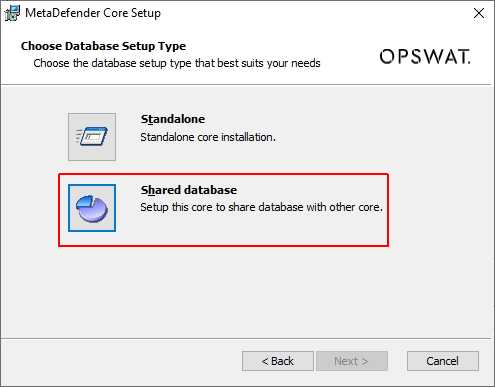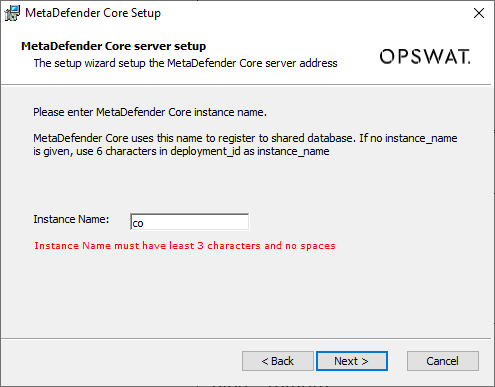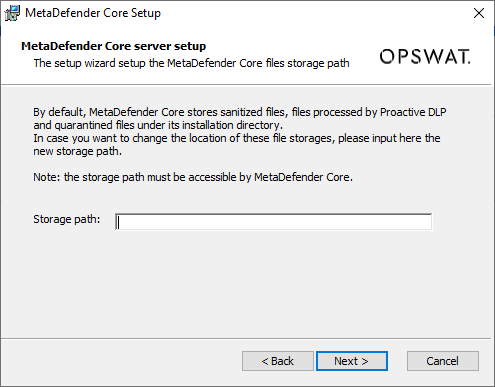10.6.2. Command Line Installation (Windows and Linux)
Only applicable to MetaDefender Core 4.20.0 or newer using Linux OS, or command line on Windows OS.
With command line fashion installation for shared database mode, the ignition file is still used like what we have with 2.2.2.1. Installing Metadefender Core (4.19.x) using command line
Clean install scenario:
1.) Create ignition file if not existed
-
Windows: C:\OPSWAT\ometascan.conf
-
Linux: /etc/opswat/ometascan.conf
An instance of ignition file content:
eula=true[global]dbmode=4instance_name=MetaDefenderCoreAstorage_path=D:\path\[user]name=adminpassword=adminemail=admin@local[dbserver]type=remotehost=192.168.1.1port=5432user=postgrespassword=admin|
Field |
Required |
Mapping to wizard UI |
Possible values |
|
global/dbmode |
optional
|
|
1 - Standalone 3 - Non-persistent 4 - Shared |
|
global/instance_name |
optional
|
|
Unicode and number At least 3 characters No whitespace |
|
global/storage_path |
optional
|
|
Path to storages (DLP, quarantined, sanitized files) It could be a local path on the same machine, or a shared folder located in a remote connected machine. Make sure that folder is open access (read and write) to MetaDefender Core. For example:
|
2.) Run installers using command line to install
Please refer to 2.2.2.1. Installing Metadefender Core (4.19.x) using command line for installation command.
Upgrade scenario:
This scenario demonstrates a use-case where you wish to upgrade your current MetaDefender Core e.g. 4.19.2 to 4.20.0, and switch to using shared database mode.
1.) Prepare for data migration:
Since we will support you to migrate all of your current MetaDefender Core’s data to a new PostgreSQL server used for shared database, thus it requires you to follow steps at Open Connection On PostgreSQL Server performed on your current MetaDefender Core (4.19.2 etc.) to open the connection for a new PostgreSQL server could connect to (for data migration).
Please skip this step if you are currently using a native / built-in PostgreSQL server, and wish to keep using that server for the shared database to setup on the same.
2.) Create ignition file if not existed
-
Windows: C:\OPSWAT\ometascan.conf
-
Linux: /etc/opswat/ometascan.conf
An instance of ignition file content:
eula=true[global]dbmode=4instance_name=MetaDefenderCoreAstorage_path=D:\path\[user]name=adminpassword=adminemail=admin@local[dbserver]type=remotehost=192.168.1.1port=5432user=postgrespassword=admincurrent_host=192.168.163.1The same procedure and key names to be used like what described above with clean install scenario. The only different is you are required to specify current_host points to your current PostgreSQL server IP address.
3.) Run installer of MetaDefender Core 4.20.0 or newer
Please refer to 2.2.2.1. Installing Metadefender Core (4.19.x) using command line for installation command.