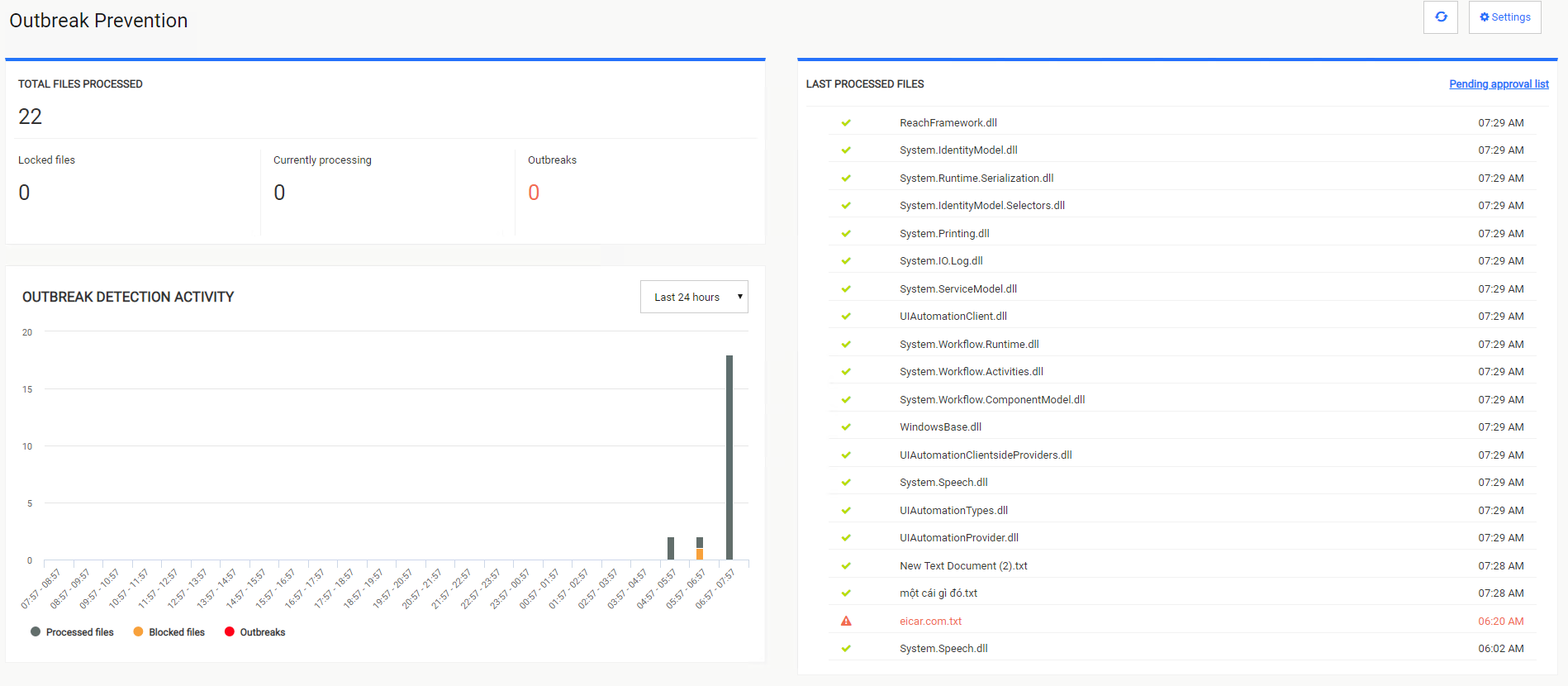8. Outbreak Prevention
Outbreak Prevention ensures that your organization can handle false negative results and that your users are not exposed to zero-day vulnerabilities by locking any new file and re-scanning it automatically for a specified period of time. An overview regarding file processing and detection activity can be seen in Outbreak Prevention as well.
Note
In order to enable Outbreak Prevention, you first need to navigate to Settings → Core Integration and enable integration with MetaDefender Core. Outbreak Prevention feature cannot be used without MetaDefender Core.
Upload files to create a report.
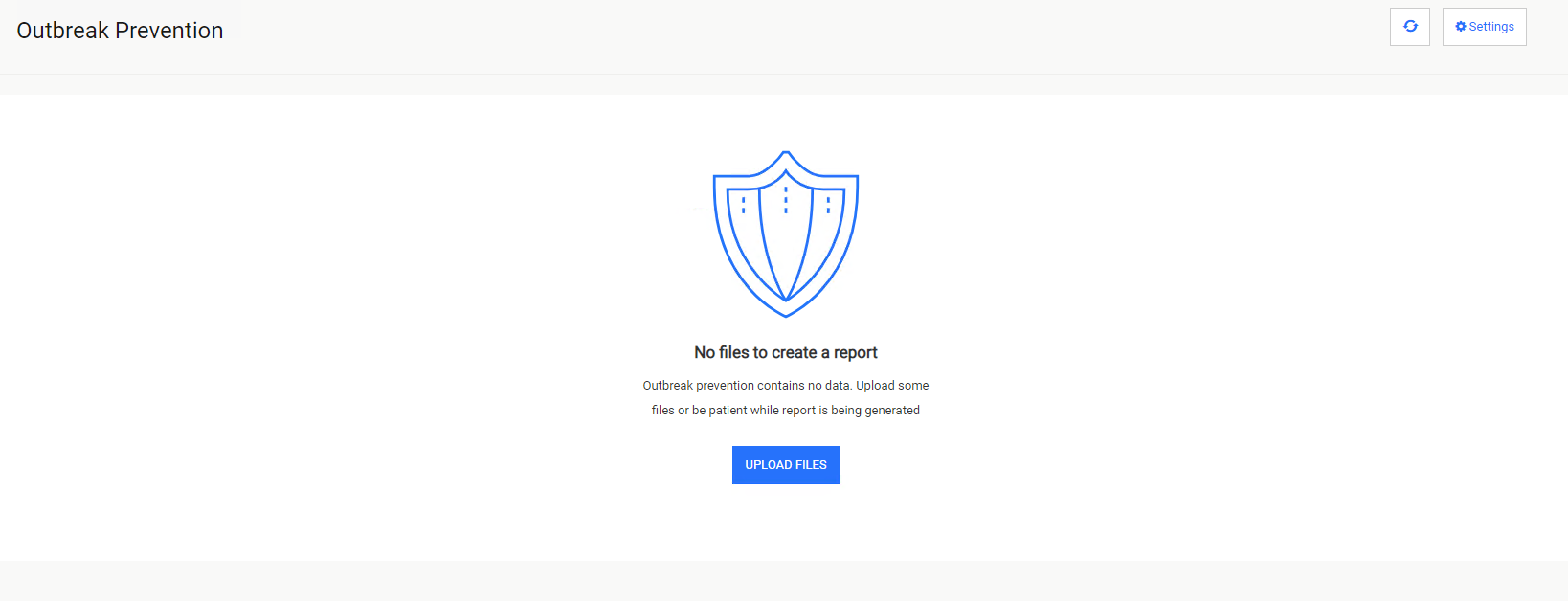
Enable file locking
In order to enable file locking, you need to go to Outbreak Prevention page and go to Setting button.
Lock interval represents the period of time for which the files will remain locked (unavailable for download) before they are automatically unlocked by MetaDefender Vault. For example, if you specify 1800 seconds, a new file will be locked for 30 minutes and then automatically unlocked.
Please note that a locked file will be processed again by MetaDefender Core before unlocking it.
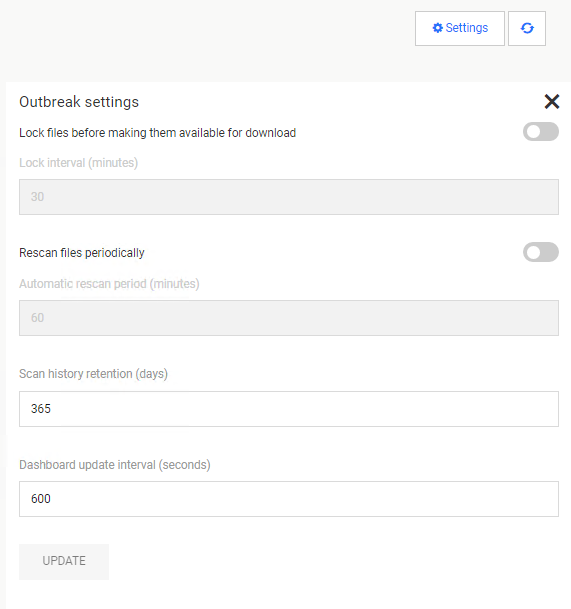
Enable periodic automatic rescan
In order to enable automatic re-scanning of files, you need to go to Outbreak Prevention page and navigate to Settings button.
Automatic rescan period represents the period of time after which the files will be processed by MetaDefender Core again. For example, if you specify 3600 seconds, any stored file will be processed again each hour (files are re-scanned hourly).
After users will upload some files you will be able to see information about Total Files Processed, Detection Activity and Last Processed Files.