6. Supervisor Approval
This features enables administrators (supervisors) to implement access policy for files uploaded using MetaDefender Vault.
Enabling supervisor approval feature
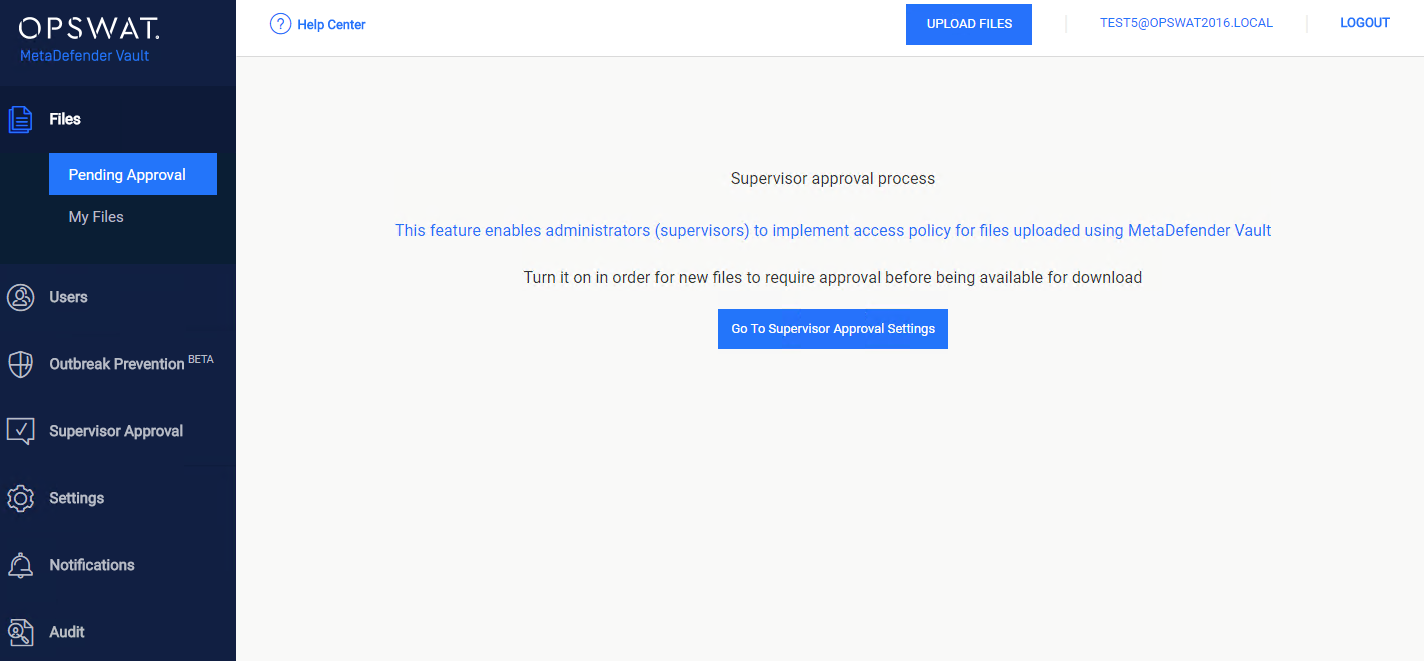
-
Go to Files → Pending Approval and click Go To Supervisor Approval Settings
-
After this you will be redirected to Approval settings. Here you will need to enable the Supervisor Approval Process and select Update.
-
When enabling the Supervisor Process, another option will be available: Automatically approve files.
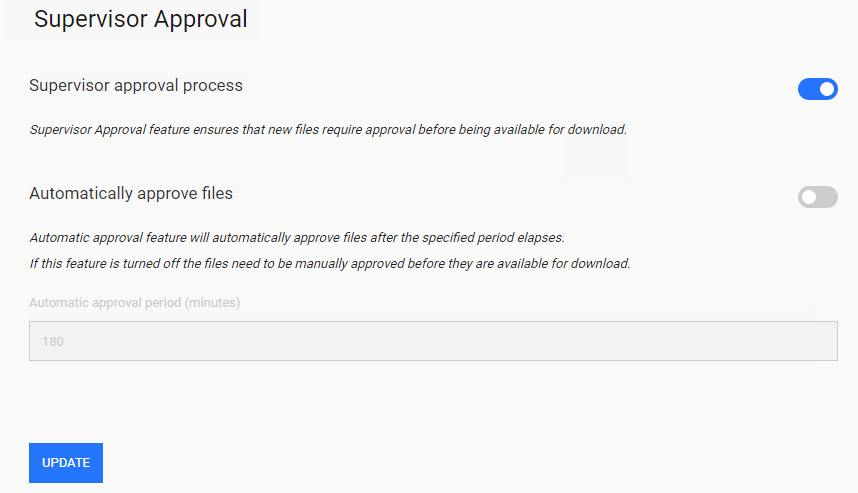
By doing this you will ensure that each file uploaded by your users requires an administrator's (supervisor) approval before it can be downloaded or shared.
Automatic approval
Turning on the automatic approval feature ensures that uploaded files are automatically approved after the specified period. Supervisors can still manually approve them or revoke approval if they want to.
Configure supervisors
A user with the supervisor role can perform approval or revoke approval for files. The local administrator account is always a supervisor, but you can configure more supervisor by going to Supervisor Approval → Setup Supervisor page.
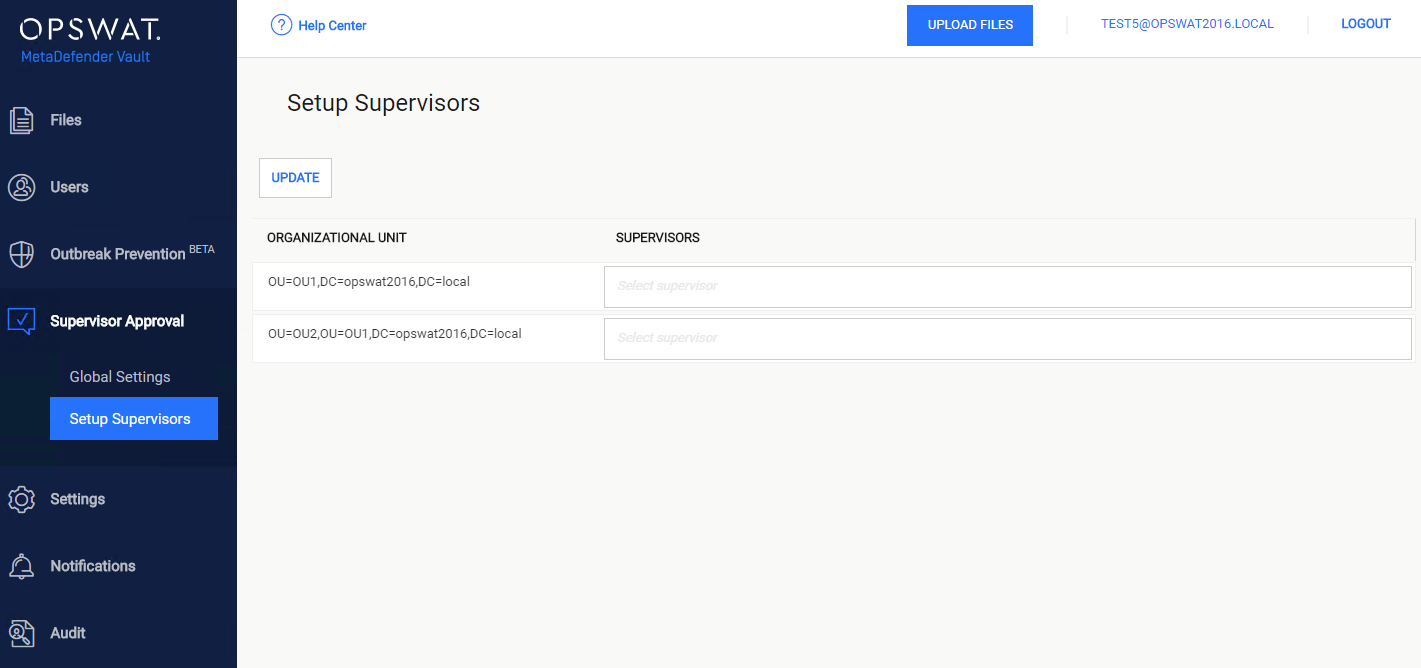
This configuration page allows you to specify one or more supervisor for each of your included organization units. Learn how to include or exclude an organizational unit by going to User Filtering Configuration.
Each supervisor can only approve or reject files of his supervised users (in the same organizational unit). An organizational unit can have any number of supervisors, including none.
Please note that if no supervisors are assigned to an organizational unit the only user that can approve or deny access to files is the local administrator.
Click the Update button when you are done.
Pending Approval Page
This page allows supervisors to manage files shared using MetaDefender Vault.
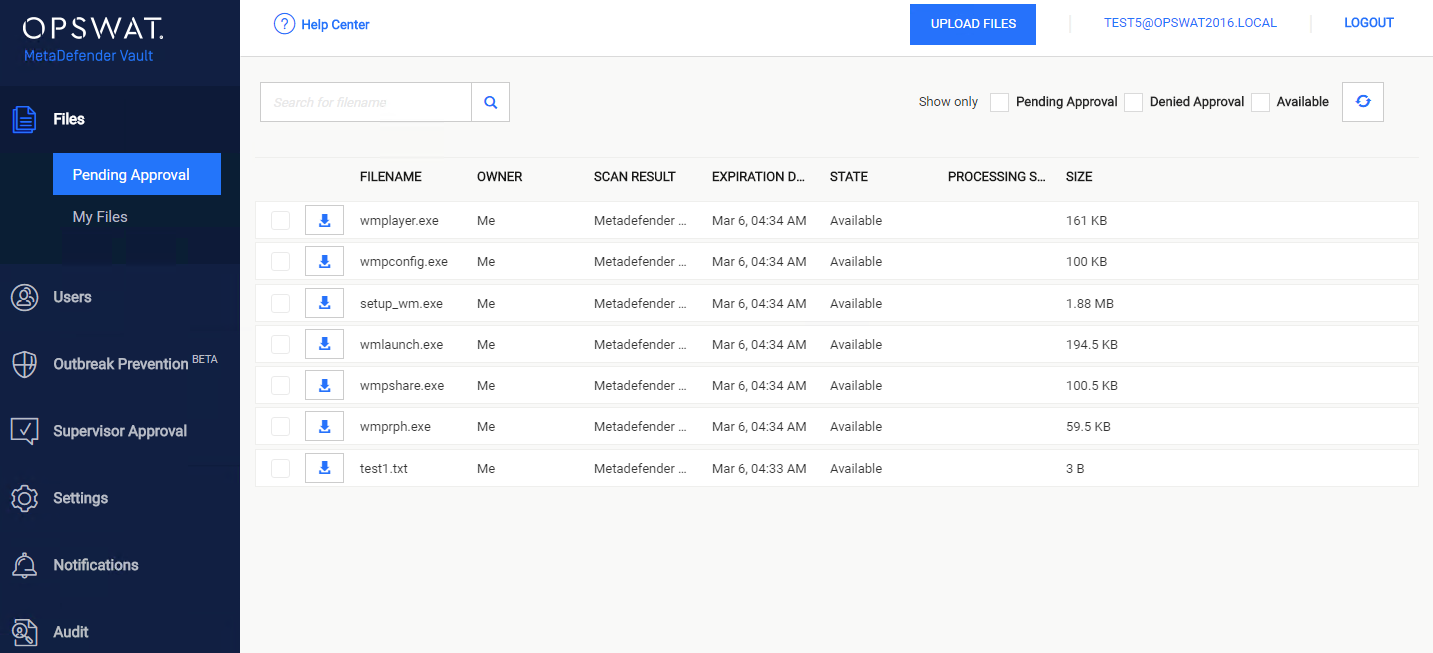
On the last column the following options are available:
-
Approve file: make the file available for download
-
Revoke approval: deny access to download the file
On the top of the page the following options are available:
-
Refresh: refresh the grid, without removing filters
-
Filter Only Pending Approval : show only files that require a supervisor's approval
-
Filter Only Denied Approval: show only files that have been denied approval
-
Filter Available: show only files that are available/approved by supervisor
Multiple files approval/revoke
Supervisors can also manage multiple files to be approved or revoked at the same time, and not individually.
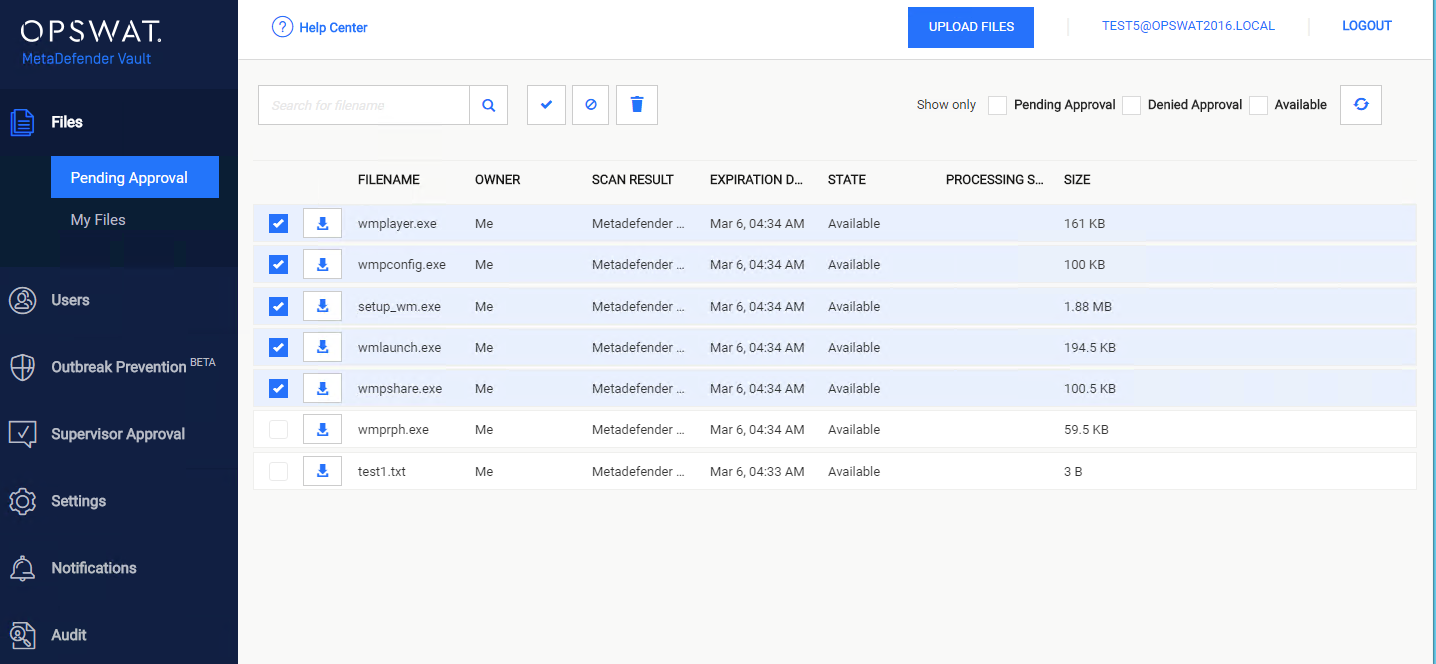
By selecting multiple files, the three button appear:
-
Approve
-
Revoke Approval
-
Delete