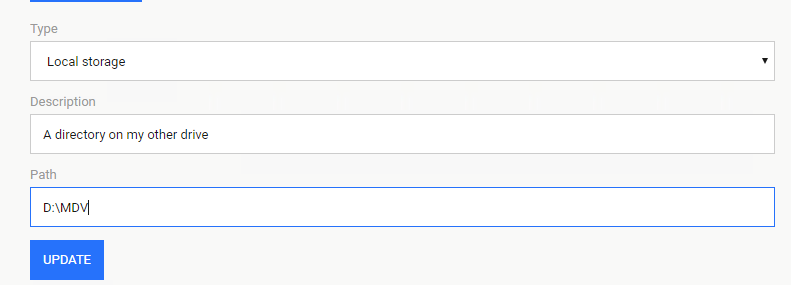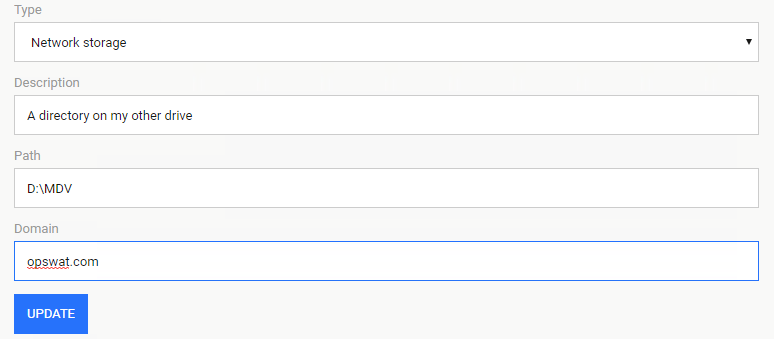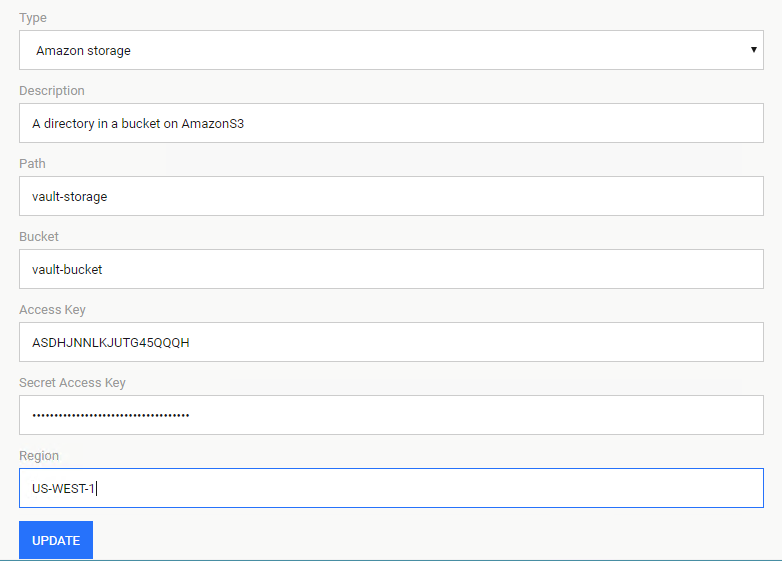3. Storages (BETA)
MetaDefender Vault supports multiple types of storages (local, network, Amazon S3) for different purposes (temporary, sanitized, permanent). You can configure these storages by navigating to Settings→ Storage page using the user interface.
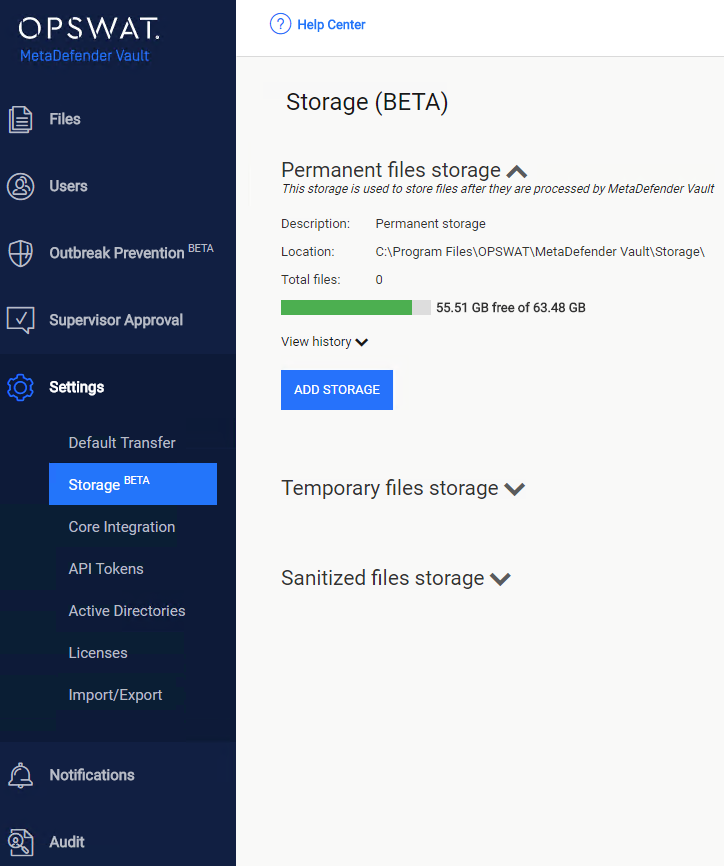
The table below describes each type of storage:
|
|
Type |
Description |
|
1 |
Local |
A storage represented by a local directory on the disk. |
|
2 |
Network |
A storage represented by a network location. |
|
3 |
Amazon S3 |
A bucket or a directory inside a bucket on Amazon S3 that allows MetaDefender Vault to save files in the cloud. |
The table below describes each storage purpose:
|
|
Purpose |
Description |
|
1 |
Temporary |
The temporary storage is used to save files before they are processed. |
|
2 |
Sanitized |
The sanitized storage is used to save sanitized files by Metadefender Core. |
|
3 |
Permanent |
The permanent storage is used to save files that have been fully processed and available for download. |