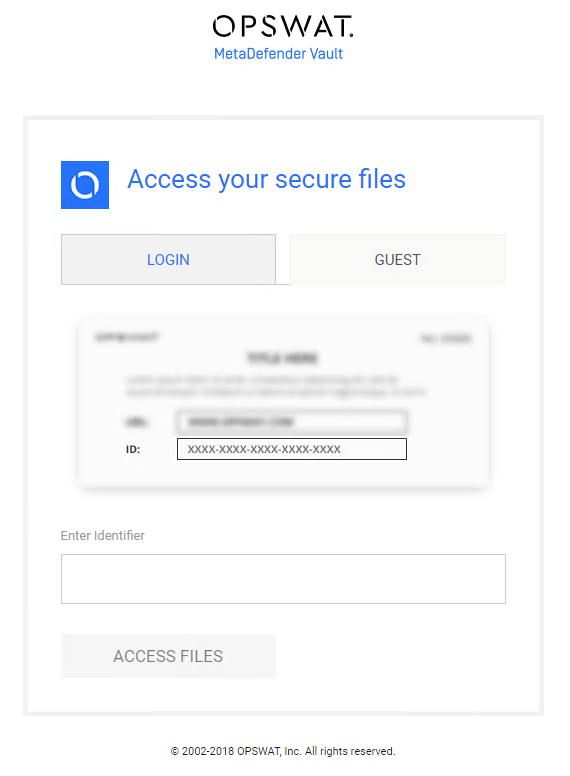11. User Management
Overview
There are multiple types of users in MetaDefender Vault:
-
Local Users
-
Active Directory Users
-
Guest Users
Local users can be created using the graphical user interface by navigating to Users → Local Users. Using this page administrators can create / enable / disable or delete users at any moment.
Active Directory users are users imported from your Active Directory server. In order to learn how to enable Active Directory synchronization in MetaDefender Vault please refer to Active Directories Settings.
Guest users are temporary accounts that any user can create. By default, these accounts expire in one hour but the user can choose a different expiration. Please note that guest users do not have a username or password they have only a Guest ID that can be used to login.
Local Users
Administrators can create local users from the user interface without the need to integrate with an Active Directory server. When creating a local user it is also possible to specify a role for that user (user or administrator).
Administrators can create new accounts by clicking the '+' button.
Active Directory Users
Active Directory users are users that have been synchronized from your Active Directory server in MetaDefender Vault so that they can login using the same username and password as the Active Directory username and password. Please note that you cannot edit information about these users in any way.
Guest users
A guest account is a temporary account which has limited access and life time. Any user can create a guest account and can share files with this account. A guest user can only upload files to himself or to the owner that created his guest account.
In order to create a guest account, you need to log in and go to Users → Guest
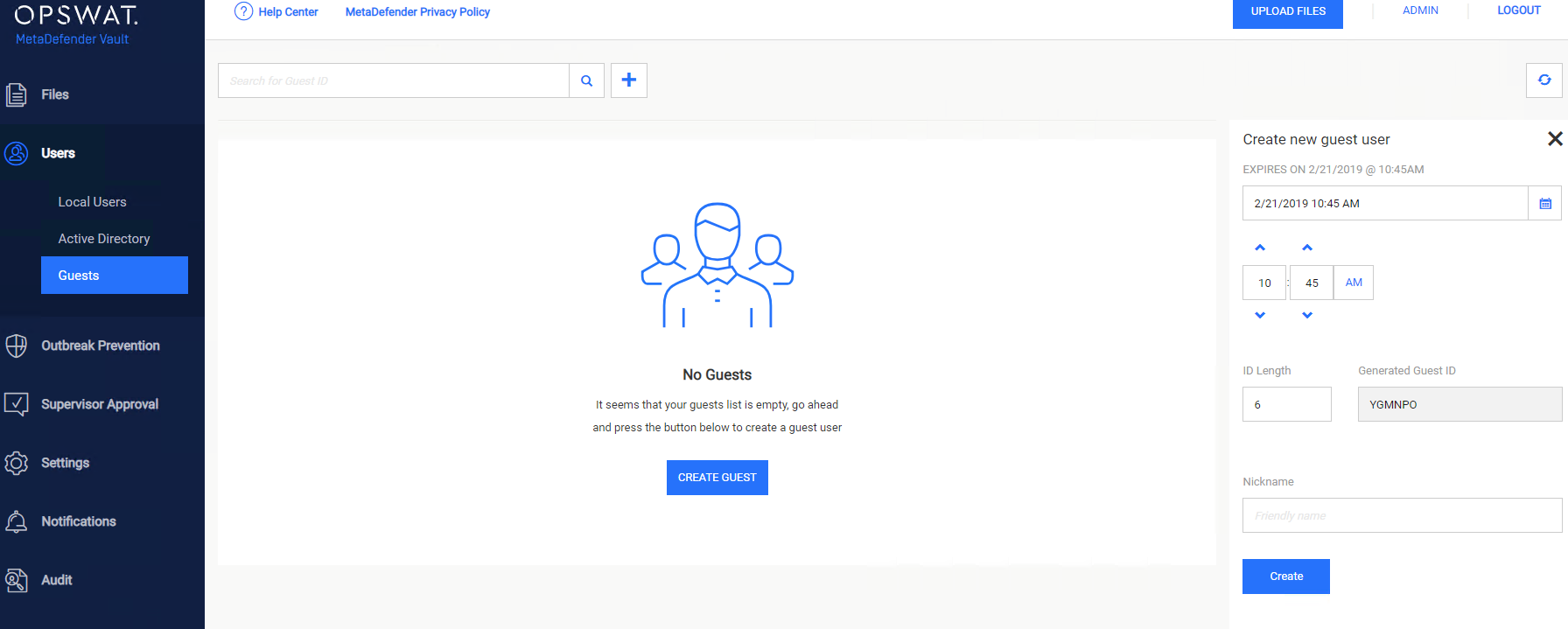
Click on Create Guest button in order to generate a new guest user. You can configure the length of the ID to be between 6 and 255 characters.
Choose the desired expiration date and click Create in order to finalize the operation. Use this page in order to perform any operation like suspending or deleting a guest account.
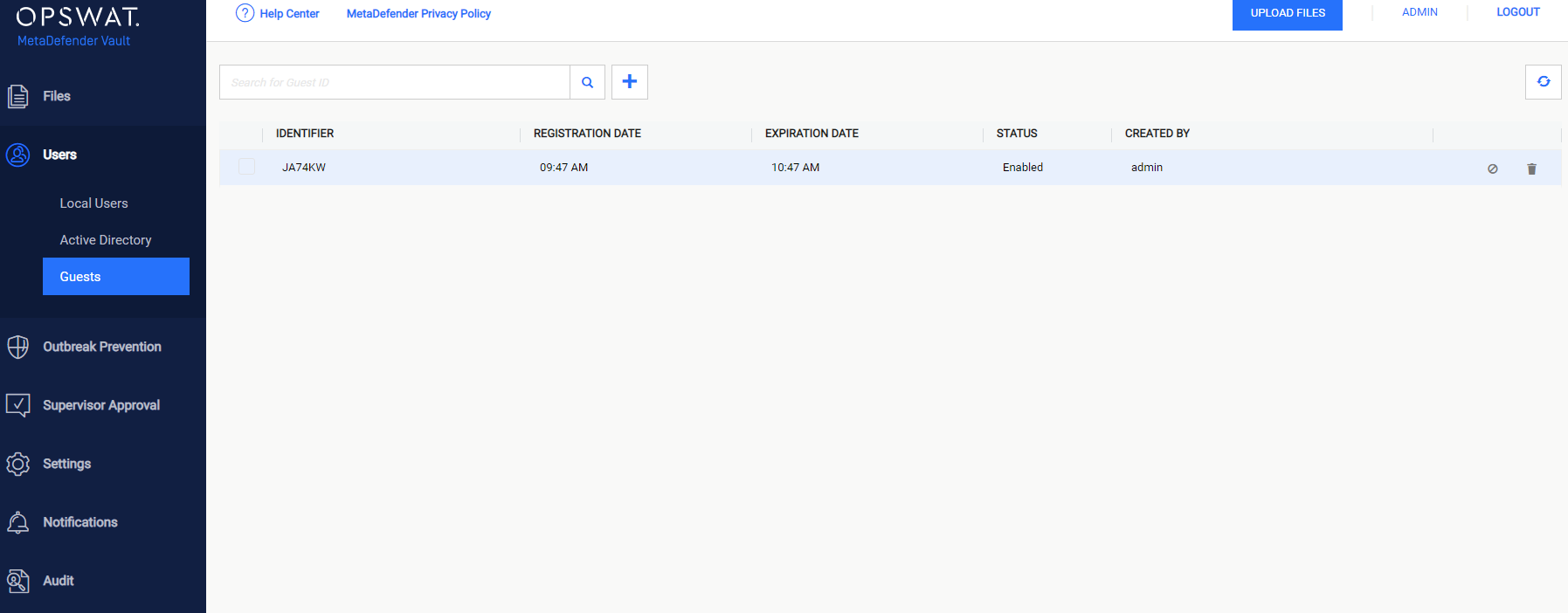
Login with a guest account
In order to login with a guest account, you need to instruct your guest user to access the login page and use the generated PIN code.