1.5. Activating MetaDefender Vault By Applying The License(s)
Without a valid license, an administrator can still configure the product as desired. Only file upload functionality requires a valid license. In order to get complete MetaDefender Vault functionality, ensure expected behavior, and stay compliant with OPSWAT terms and conditions, you must have a license that has not expired and allowed for a bigger number of users in your Active Directory. For example, if you have 998 users in your Active Directory, you must have a minimum 1000 users license otherwise no user will be able to as upload/download files to/from the user interface or API.
Online License activation
-
go to Settings → Licenses
-
Click +Add button
-
Enter the license key
-
Click Activate Online to apply
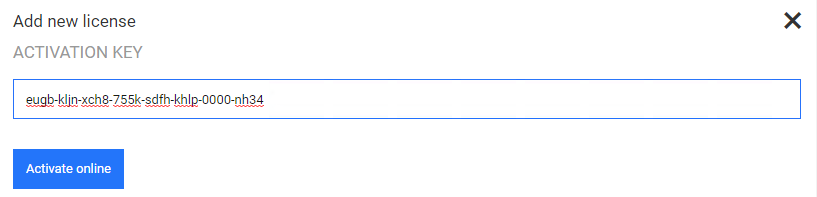
-
Confirm license is successfully activated

Offline License Activation
-
go to Settings → Licenses
-
Click +Add button
-
Copy down your Deployment ID
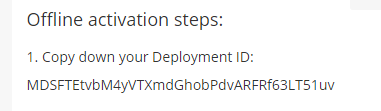
-
Go to OPSWAT Portal (https://portal.opswat.com/licenses/activate)
-
Select MetaDefender Vault from Metadefender Package dropdown menu and then enter the license key and Deployment ID that is obtained from MetaDefender Vault UI.
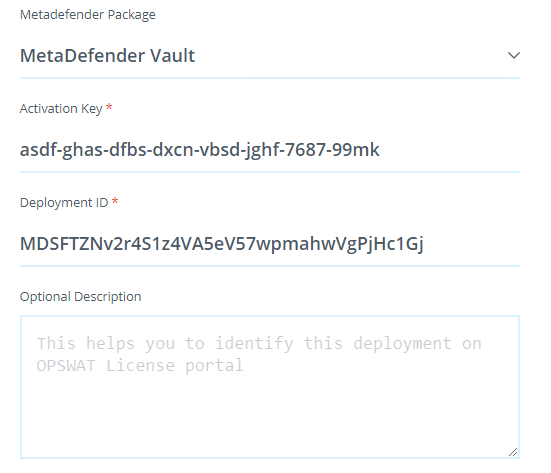
-
Click Request unlock key

-
Download the license file
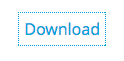
-
Return Back to MetaDefender Vault UI and upload the license file
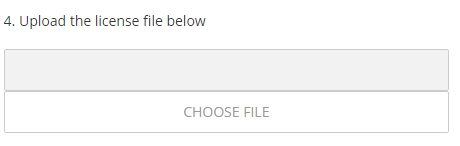
-
Confirm license activation is successful
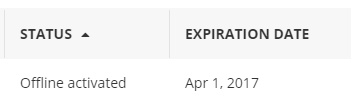
Multiple activations with the same license key
MetaDefender Vault does not support multiple activations with the same key on multiple systems. You must obtain a separate key for each machine.
Transferring license key to a different system
If you want to transfer the license to a different machine, please make sure the license key is deactivated on the first machine.
In order to deactivate, use the trash icon and confirm the deactivation.
If the machine is not connected to the Internet, deactivation will fail.