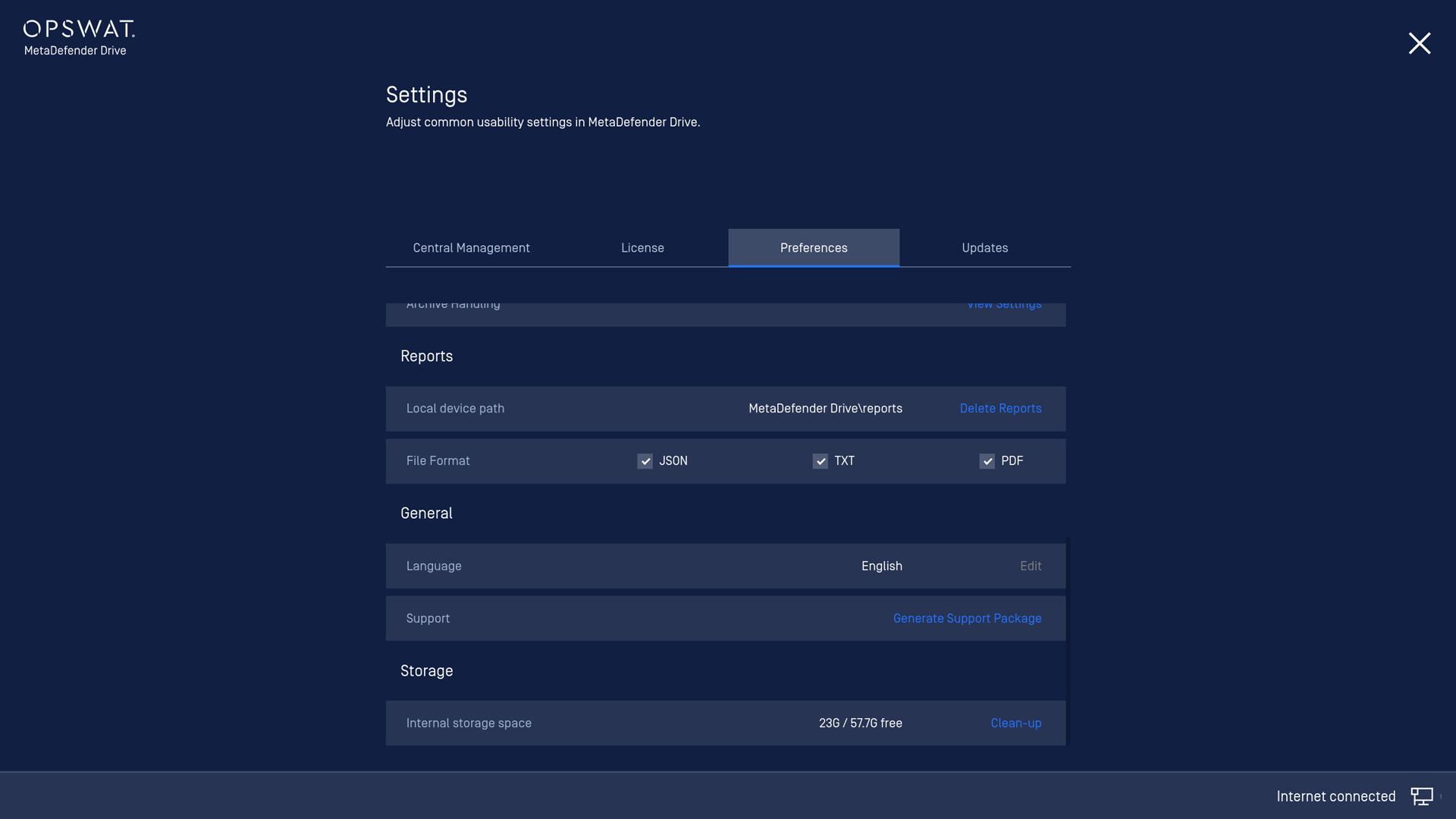7. Troubleshooting Your Drive
Having trouble with your MetaDefender Drive? This section covers basic troubleshooting for the MetaDefender Drive.
System Requirements
MetaDefender Drive supports popular operating systems running on an x86 or x64 processor architectures, including both Intel and AMD based processors.
System Requirements
PCs: Windows® 7, 8, 8.1, 10; Windows® Server 2012, 2016, 2019
Macs: Intel-Based Macs from 2006 to 2017
Linux: Debian 5 based (or newer), RHEL 6 based (or newer)
Minimum 4GB of RAM.
USB Type-A port. USB Type C is not supported.
MetaDefender Drive does not support ARM or RISC based processor systems.
Rebooting after Unintended Stop
If the MetaDefender Drive is disconnected from the target device during the engine definition update phase, there may be definition file corruption occurring on the drive's partition where definitions are stored. Usually, rebooting the system will correctly restart the update process and recover. In rare cases, you may need to contact OPSWAT Customer Success if your engines do not come back online.
MetaDefender Drive performs scanning of the drives in read-only mode so the target computer drives are not affected at all by unexpected shutdowns during the scan. However, the current scanning process will not be able to continue due to unexpected behavior on file analyst results.
Restoring MetaDefender Drive
If a MetaDefender Drive is failing to boot, or seems to be corrupted, then you can restore it in several methods:
-
Check for Updates: If your MetaDefender Drive still boots you can check for an update to the Drive software by going to Settings→Update and clicking "Check for Updates".
-
You will need an active internet connection.
-
Once the update has downloaded you can click Update and reboot the drive to see the upgrade take effect.
-
-
GRUB Restore to Factory: If your MetaDefender Drive boots to GRUB you can select the second option "Restore to Factory" to rollback to a known version of the MetaDefender Drive software.
-
MetaDefender Drive Creator: If your MetaDefender Drive is non-functional or you do not have access to an internet connection you can download the MetaDefender Drive Creator on portal.opswat.com. On a windows system run the Creator executable and allow it to flash your existing MetaDefender Drive hardware.
-
Creator will only restore official OPSWAT hardware.
-
You will lose all reports so we recommend copying the /reports folder contents to an existing file system.
-
You are also recommended to copy the license file at /license to an existing file system.
-
Generate a Support Package
If you continue experiencing a problem with MetaDefender Drive then please use the option Generate Support Package. This will take a moment and generate a Support Package file on the MetaDefender Drive partition. Please open a ticket at opswat.com/support and provide the Support Package file.