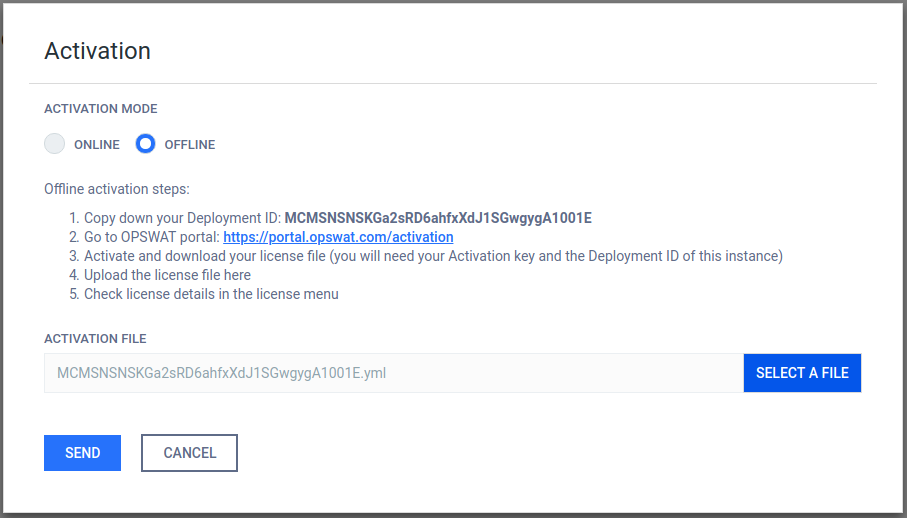2.4.1. Activating Metadefender Central Management Licenses
To activate your installation go to the Settings > License menu in the Web Management Console. If you have no valid license, you will only see your installation's Deployment ID. You will also see a warning in the Web Management Console header.
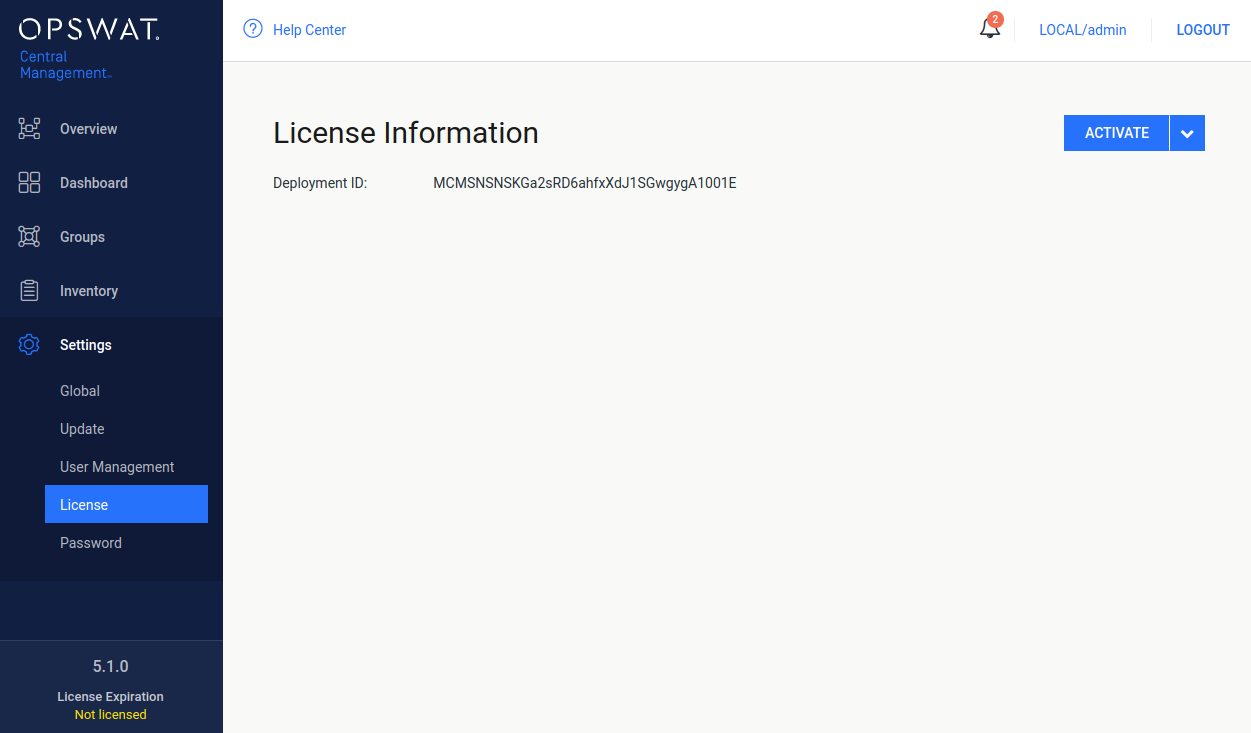
Settings/License page, when no valid license exists
Press the ACTIVATE button to bring up the Activation menu, where you should choose from the available modes:
-
Online: the product will contact the OPSWAT license server online, and acquire its license based on your Activation key and its Deployment ID.
-
Offline: you can upload a manually acquired license file. Follow the displayed instructions.
For successful activation a valid activation key is needed regardless of what mode is chosen.
Online activation
-
On the Activation page choose Online option.
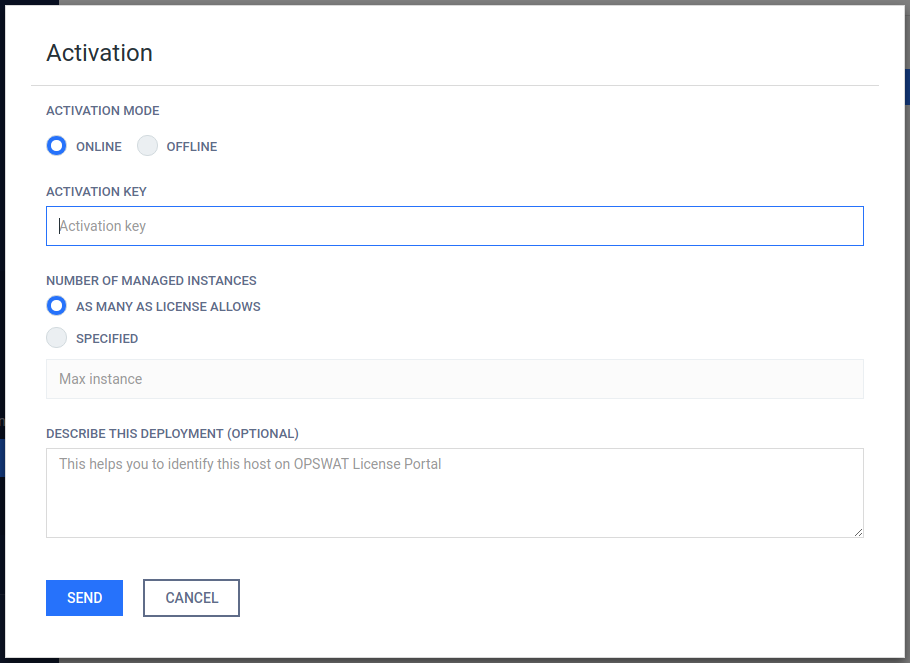
Settings/License/ACTIVATE page -
Fill the Activation key field with your key.
-
Specify the number of managed instances.
License usage
Please note, you can use your license for more Metadefender Central Management installations, provided that the sum of specified number of managed instances does not exceed the number that the license determines.
-
Click Send button to activate.
If your license becomes invalid or expired, you will see a RE-ACTIVATE button. After clicking it, the product tries to activate the license with the formerly entered activation information.
Offline activation
-
On the Activation page choose Offline option.
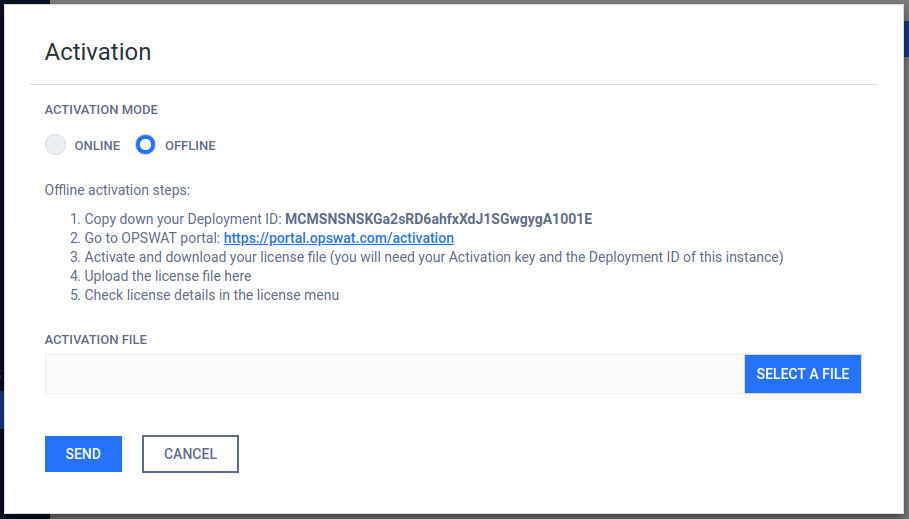
-
Copy down your Development ID.
-
Go to OPSWAT portal: https://portal.opswat.com/activation and fill the Metadefender Offline Activation form with the appropriate informations.
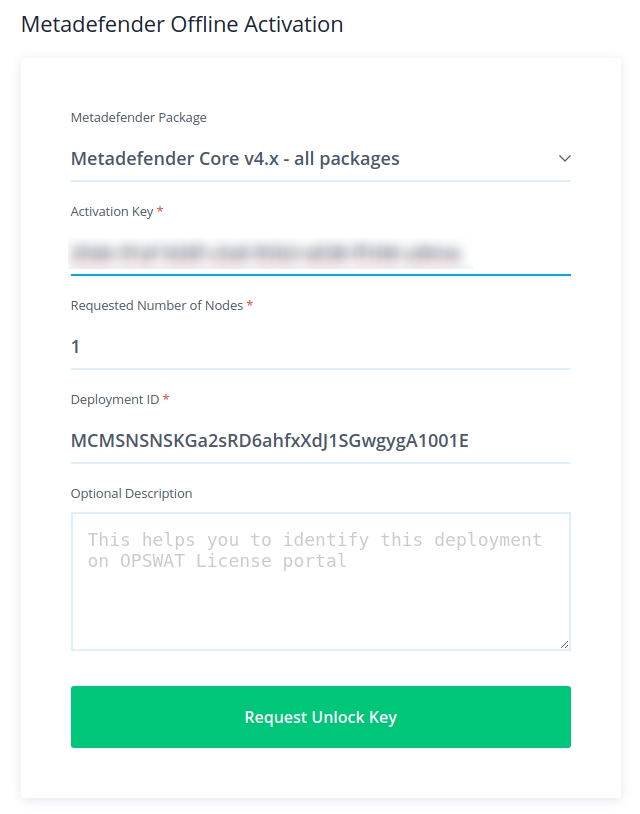
-
Click the Request unlock key button. The download section appears.
Click the Download Unlock Key button and save the activation file.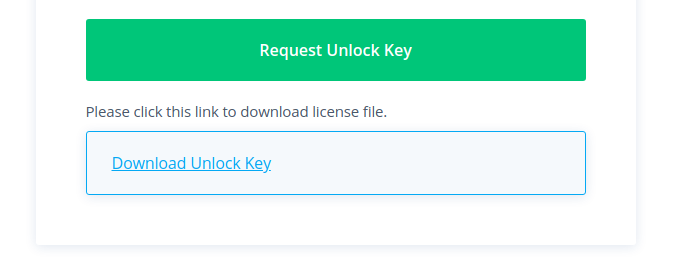
-
Go back to Metadefender Central Management Web Console. Browse for the activation file and click the SEND button.